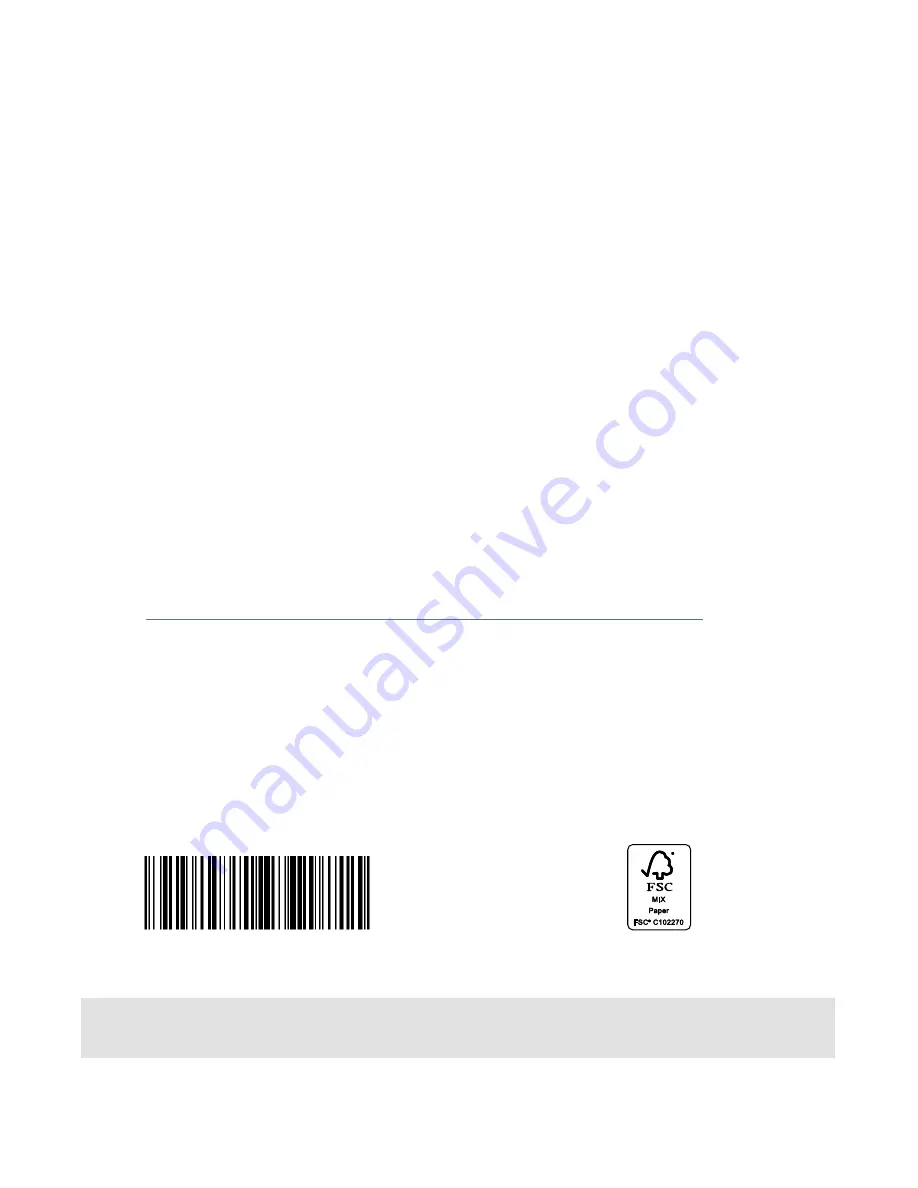
About the Map SD Card
When driving using guidance from the navigation system, be sure to follow
the actual road signs and traffic regulations. If road signs and traffic regulations
are changed, the data on the map SD card may be out of date. Also, the
data on the map SD card does not take into account factors such as weather,
time zones, and occurrences such as differences in congestion situations
and temporary road closures due to construction work. Always give precedence
to road signs and traffic rules over instructions from the navigation system.
Not following the road signs and traffic rules could lead to injury or
traffic violations.
All information contained within this Navigation System Quick Reference Guide was
accurate at the time of publication. We reserve the right to change features, operation and/
or functionality of any vehicle specification at any time without incurring any obligation to
make the same or similar changes to products previously sold. Your Subaru dealer is the
best source for the most current information. For detailed operating and safety information,
please consult your Owner’s Manual.
MSA5B1416A
Printed in USA 09/13
Содержание 2014 BRZ
Страница 2: ...2014 BRZ Forester Impreza WRX STI and XV Crosstrek Navigation System Quick Reference Guide...
Страница 3: ......
Страница 4: ......
Страница 18: ...Notes 14...
Страница 19: ...Notes 15...
Страница 20: ...Notes 16...
















