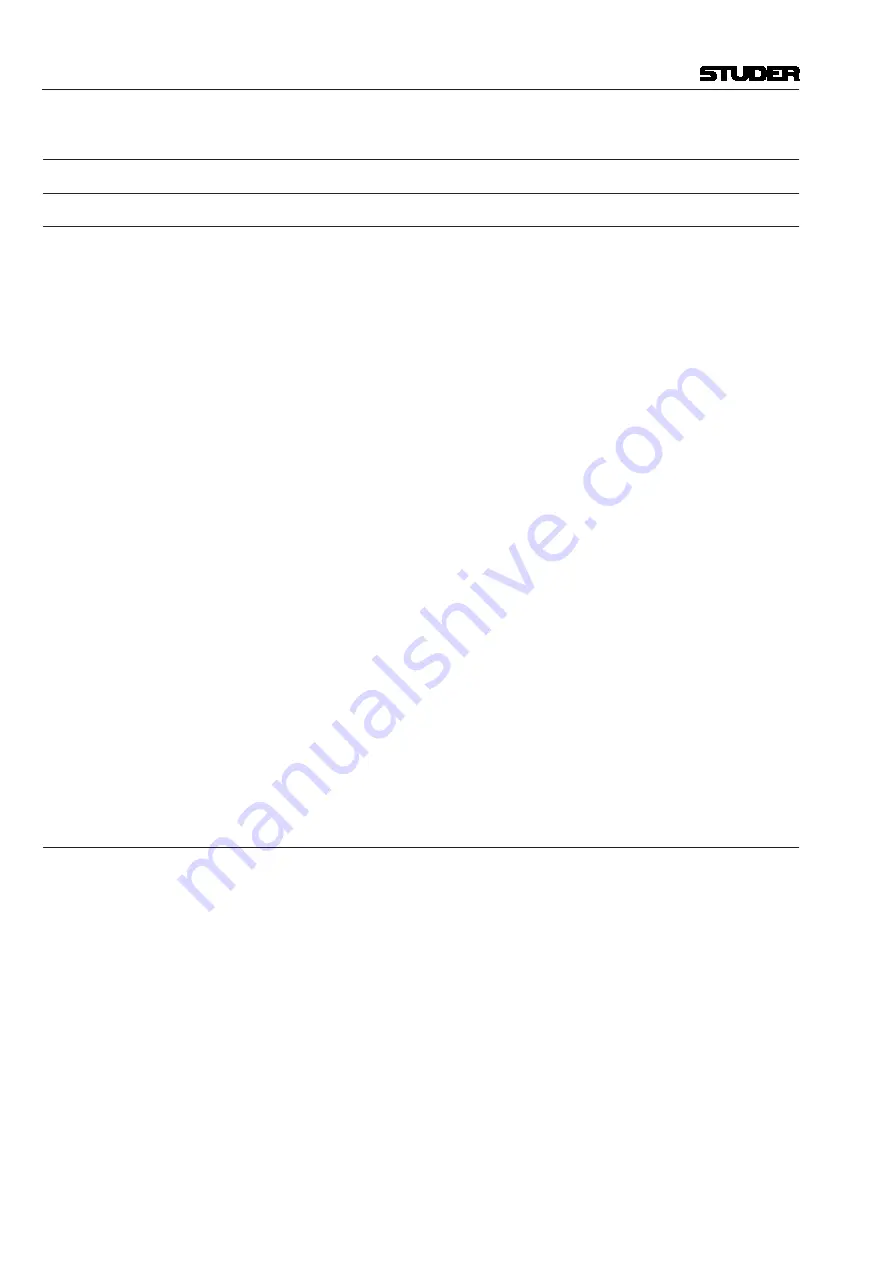
6.3 The Fast Lane – Try it!
6.3.1
Do Your Own – Use Existing or Start from Scratch?
6.3.1.1
Use an Existing VMC
Usually the changes that need to be made to a configuration are small. Adding
two more AUXes or replacing the mono input channels by stereo input chan-
nels may be two examples of such small changes. In such cases, an existing
*.vmc
file can be loaded and modified. For the first try you can use the
*.vmc
file that was delivered with your console as a starting point.
The
*.vmc
files can be treated in a similar way as word processing documents.
They can be opened, saved, saved under a different name, moved and deleted.
Tip
Please be careful to first save the file under a different name in order to keep
the Studer Vista basic configuration intact! Use the Save As item in the File
menu.
Modifying the
*.vmc
file that had been delivered with your console is the
simplest way to create a configuration that will run properly on your existing
Studer Vista console. On your console, there are several things that can not
simply be changed by editing the configuration:
• All external I/O wiring
• Monitoring wiring and monitoring configuration
• Signaling (fader start, ...) wiring and configuration
It is not very likely that you will be changing any of the above all the time –
that is why you will want to use the existing configuration as a starting point
for your work, without having to think of configuring the right I/O every time.
Tip
It could be that you want to change the sampling rate of an existing configura-
tion. Just hit the according button on the toolbar, and you are done.
The Configuration Tool will prompt you about functions which are not sup-
ported under the selected sample frequency. It says, that they are not sup-
ported and therefore will be removed automatically.
6.3.1.2
Start from Scratch
It is sometimes handy to find out how many DSP cards would be needed for
a certain configuration. You can always configure the mixing console of any
description by starting with an empty (New)
*.vmc
file. For this, you will use
the File/New menu. The approach of starting from scratch will be useful if
you do not have to modify an existing console, but are really starting a new
project.
The first thing you need to do is selecting the sample frequency. The default
value is 48 kHz. The buttons on the toolbar show the selected value.
Tip
If you want the new configuration to really run on your existing console, you
need to be careful to think of all the elements of a configuration – channel
numbers and types, summing buses, I/O configuration, shared functions, etc.
Otherwise your new configuration may not be able to be loaded properly on
an existing console.
Vista 5 M3 Digital Mixing System
6-12 Session Configuration
Document generated: 28.08.13
SW V4.9
Содержание Vista 5 M3
Страница 18: ...Vista 5 M3 Digital Mixing System 1 2 Introduction Document generated 28 08 13 SW V4 9 ...
Страница 40: ...Vista 5 M3 Digital Mixing System 1 24 Introduction Document generated 28 08 13 SW V4 9 ...
Страница 90: ...Vista 5 M3 Digital Mixing System 3 2 Parameters Document generated 28 08 13 SW V4 9 ...
Страница 144: ...Vista 5 M3 Digital Mixing System 3 56 Parameters Document generated 28 08 13 SW V4 9 ...
Страница 300: ...Vista 5 M3 Digital Mixing System 5 4 AutoTouchPlus Document generated 28 08 13 SW V4 9 ...
Страница 348: ...Vista 5 M3 Digital Mixing System 5 52 AutoTouchPlus Document generated 28 08 13 SW V4 9 ...
Страница 460: ...Vista 5 M3 Digital Mixing System 6 2 Session Configuration Document generated 28 08 13 SW V4 9 ...
Страница 506: ...Vista 5 M3 Digital Mixing System 7 2 DAW Control Document generated 28 08 13 SW V4 9 ...
Страница 516: ...Vista 5 M3 Digital Mixing System 7 12 DAW Control Document generated 28 08 13 SW V4 9 ...
Страница 518: ...Vista 5 M3 Digital Mixing System 8 2 RELINK Document generated 28 08 13 SW V4 9 ...
Страница 535: ...Studer SCore Live For Vista and OnAir 3000 Systems Operating Instructions September 2013 9th Edition ...






























