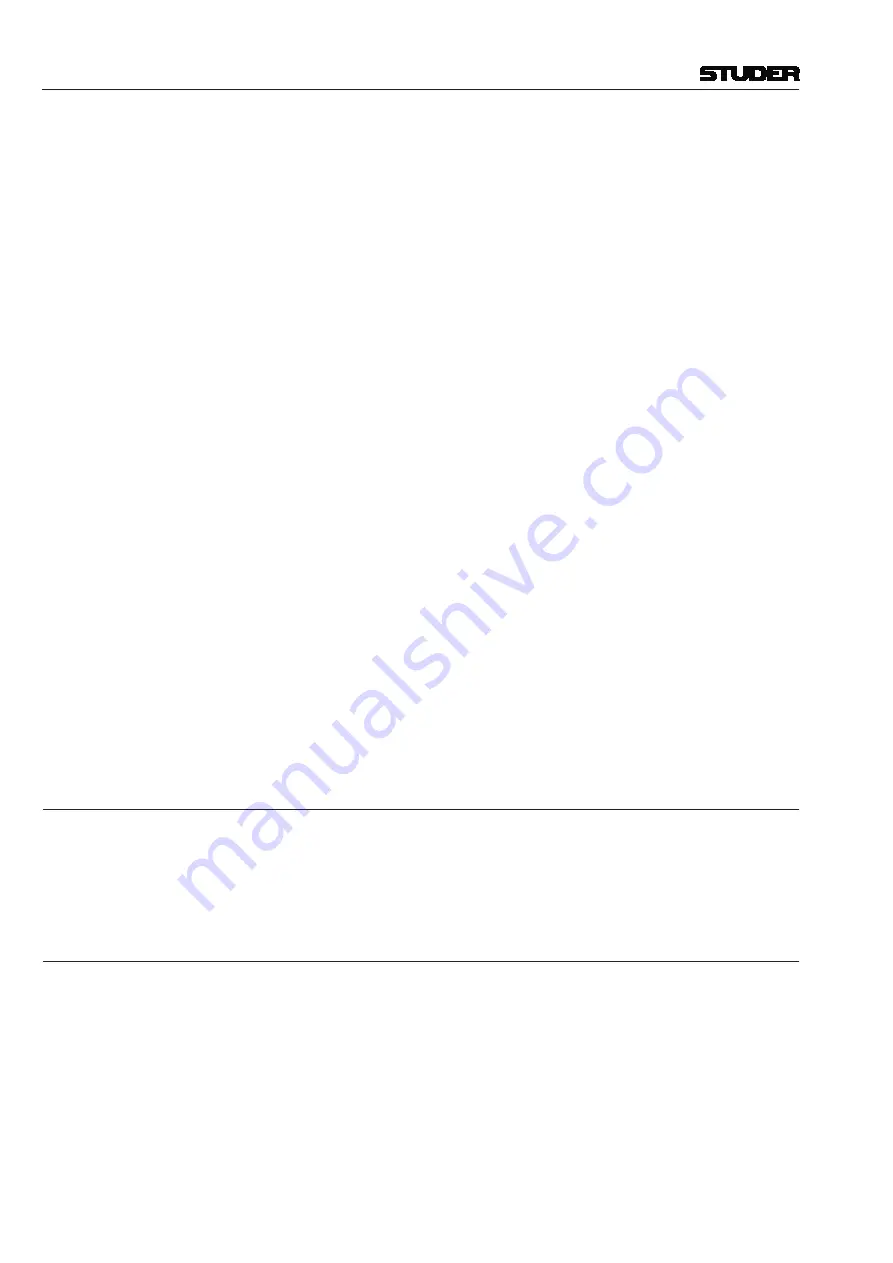
Vista 1 Digital Mixing System
4-108 GC Operation
Document generated: 18.04.17
SW V5.3
N–X output signal. This signal is activated by the
ALT n-1
key on the channel
strip. This can be done only if the owner channel’s fader is closed.
If you don’t want to use normal console channels to be the alternate signal,
feel free to configure simple input channels not used otherwise during the
production. Such a channel can be the ‘alternate cue signal’ source for all
N–X buses – or you can define a different alternate source for each N–X bus
separately.
Set-up an ‘alternate N–X signal’ for a specific N–X bus:
• Open the ‘Option: N–1 Assignment’ menu in the Graphical Controller
screen
• Select the N–X bus you want to define the alternate signal for
• Check the
Edit Alt. Source
checkbox
• Select any channel (or multiple) to be the alternate signal source for the
selected N–X bus (their pre-fader signal will be used that can be weighted
with the ‘N–1 send level’ to form the alternate signal for this N–X bus).
Note
To avoid having to repeat this process too often, such a setup may be saved
in a snapshot or preset to be used at any time by all operators.
Option
to bring back ALT N
–
X status upon closing fader.
Option active
(
): The signal will switch back to ALT N–X upon
closing
the fader again, in case it was active before opening. This allows e.g. feeding
an off-air signal to the outside lines while there are not on air (e.g. output
signal from on-air console including commercials). Result: When the fader
is opened, the outside lines get the normal N–X signal; when closed they are
switched to the off-air signal.
Option inactive
(original behavior): If the ALT N-X key (i.e.
USR 1
or
USR 2
key defined above) was active and the fader was opened, the return signal
would automatically switch to normal N–X. After the fader is closed again,
the signal would stay on N–X.
4.6.1.1.4
Show Virtual
When using the Virtual Vista application, this item brings up the virtual desk
window and provides access to faders and other desk controls. The GC screen
is then moved to the background. (This icon is greyed out when working on
a console).
4.6.1.1.5
Machine Control
This menu item brings up the Machine Control window. In case the desk is
not equipped with a hardware transport control panel, this software panel
allows to do transport control, e.g. for playback devices connected via Sony
P2 transport control interface, or also for transport control of a DAW via
DAW-control.
Содержание Vista 1
Страница 18: ...Vista 1 Digital Mixing System 1 2 Introduction Document generated 18 04 17 SW V5 3 ...
Страница 112: ...Vista 1 Digital Mixing System 2 72 Desk Operation Document generated 18 04 17 SW V5 3 ...
Страница 114: ...Vista 1 Digital Mixing System 3 2 Parameters Document generated 18 04 17 SW V5 3 ...
Страница 176: ...Vista 1 Digital Mixing System 3 64 Parameters Document generated 18 04 17 SW V5 3 ...
Страница 332: ...Vista 1 Digital Mixing System 5 2 D21m Stagebox Handling Document generated 18 04 17 SW V5 3 ...
Страница 338: ...Vista 1 Digital Mixing System 6 2 DSP Configurations Document generated 18 04 17 SW V5 3 ...
Страница 346: ...Vista 1 Digital Mixing System 7 2 DAW Control Document generated 18 04 17 SW V5 3 ...
Страница 356: ...Vista 1 Digital Mixing System 7 12 DAW Control Document generated 18 04 17 SW V5 3 ...
Страница 358: ...Vista 1 Digital Mixing System 8 2 RELINK Document generated 14 04 17 SW V5 3 ...
Страница 378: ...Vista 1 Digital Mixing System 1 2 Vista 1 FX Document generated 18 04 17 SW V5 3 ...
Страница 400: ...Vista 1 Digital Mixing System 1 24 Vista 1 FX Document generated 18 04 17 SW V5 3 ...
Страница 401: ...Vista 1 Digital Mixing System Vista FX 1 53 Document generated 18 04 17 SW V5 3 ...






























