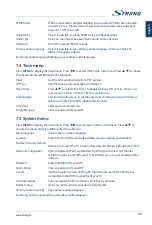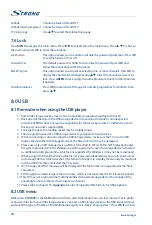Fig.5
Fig.6a
Fig.6b
1
3
2
1
Fig.4
1
2
3
6
5
4
7
8
9
VOL
0
INFO
CH
OK
R
G
Y
B
USB
SOURCE
SLEEP
TEXT
ZOOM-
ZOOM+
FAV
BACK
SUB
AUDIO
MENU
EPG
LIST
ECO
OPTION
2
5
7
13
15
24
28
32
36
19
16
16
20
3
4
6
11
14
18
22
25
29
33
16
16
8
23
26
30
34
10
17
12
9
23
27
31
35
21
Fig.7
FB
5
FF
6
Prev.
{
Next
}
Pause
Sound
Stop
Mode
Info
Volume
Picture
Zoom
Fig.8
FB
5
FF
6
Prev.
{
Next
Sound
Mode
Stop
}
Pause
Info
Fig.9
FB
5
FF
Zoom
Rotate
Volume
Picture
Repeat
Stop
6
Pause
BGM
Router
Modem
Internet
Ethernet
port on the
back panel
TV Set
or
Modem
Wireless router
TV Set