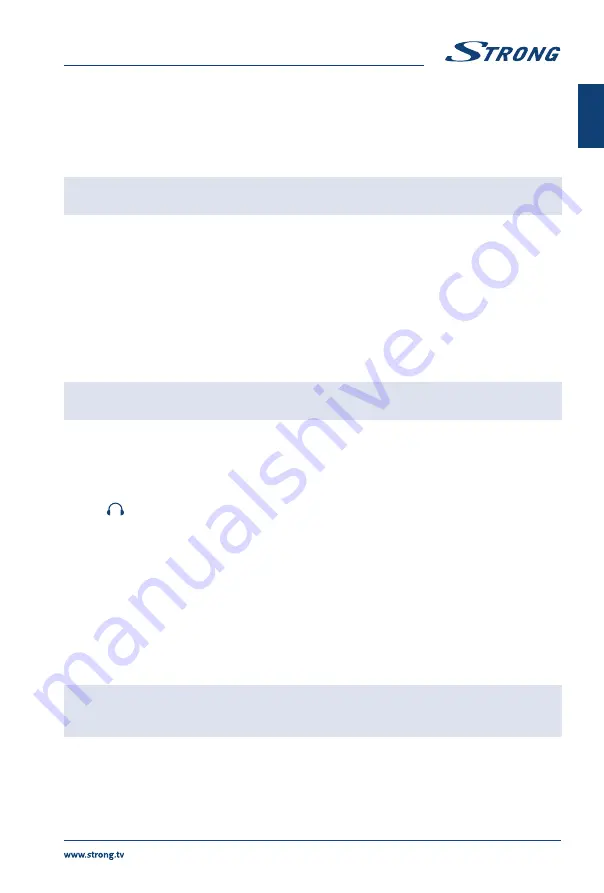
1. Power indicator /remote sensor
2. Speakers
2.3 Rear panel
Fig. 3a
NOTE:
The graphics are for representation only.
1.
pq
Scans up/down through the channel list. Within the menu system, the
buttons operate with equal function of the
pq
buttons on the remote and
adjust menu controls.
2.
t
u
Increases/decreases the volume. Within the menu system, the buttons
operate with equal function of the
t
u
buttons on the remote and adjust
menu controls.
3.
q
/Menu
Turns the TV on or in standby. If the TV is on, press the button to display
Source Select
. In some menus, press to return to the previous menu. Long
press for 3 seconds to display
NAV
menu.
Fig. 3b
NOTE:
The graphics are for representation only.
1.
ETHERNET
Connect to your Internet router to access the internet/apps.
2.
S/PDIF (coax.)
Use an RCA cable to connect your TV to a compatible digital amplifier or
Home theatre set.
3.
SAT IN
Connect a coaxial cable to receive signal from the Dish LNB.
4.
ANT/CABLE IN
Connect a coaxial cable to receive signal from the DVB-T/T2 antenna or cable.
5.
Headphone or Earphone audio output, speakers will be muted when
earphone is plugged in and headphone selected.
6.
HDMI 1
Connect HDMI input signal from a signal source such as DVD, Blu-ray player or
game console.
7.
USB 2.0
USB 2.0 ports.
8.
HDMI 2 (ARC)
Connect HDMI input signal from a signal source such as DVD, Blu-ray player
or game console or directly to a Digital Amplifier that supports the ARC
function. This input is equipped with the ARC (Audio Return Channel) feature
to implement audio connections and for a full Dolby Audio support.
9.
CI+
Insert a Conditional Access Module (CAM).
10.
AV IN
To connect your video camera or other device using 3.5 mm AV cable to your
TV to play videos on your TV screen.
NOTE:
If the TV turns off when you plug a cable to any connector, just turn it on
again.
2.4 Remote control
Fig. 4
1.
q
Press to turn the TV on or standby.
5
English







































