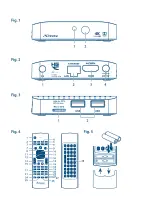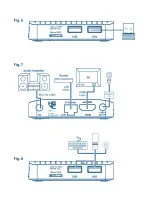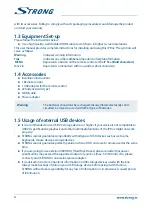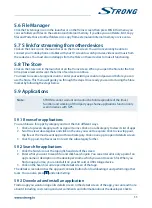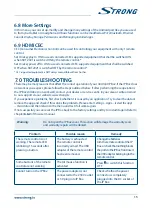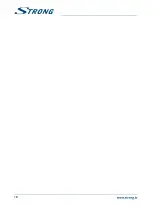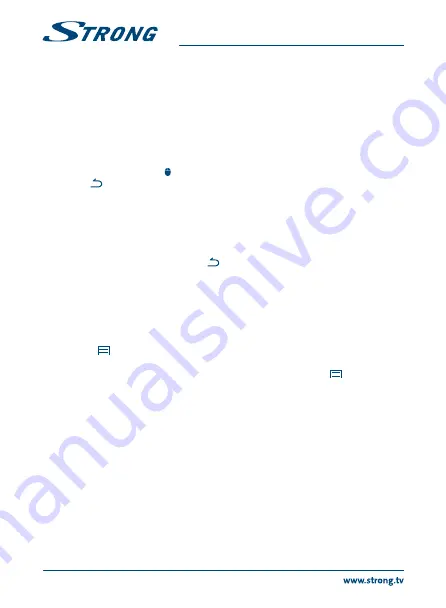
2. In the Wi-Fi settings screen, click on the name of the network.
3. Click Forge
t in th
e dialogue that opens.
When you connect to a wireless network, the USB device obtains a network address and other
information it needs from the network, using the DHCP protocol.
5.2 Open the browser
Click on the
Browser
icon at the bottom of the
Home
screen or on the
Application
icon in the launcher.
The browser also opens when you click on a web link in an email or text message. Use
pqtu
to select an item, menu or web address search bar to enter a website address (URL) of your wish.
Alternatively you can press on the button to simulate
pqtu
with the mouse function. Press
OK
to confirm or
to go one step back. You can press this button more times until you to return to the
Home
screen.
5.3 Picture gallery
Click on the
Pictures
icon in the launcher or on the
Home
screen. The gallery presents pictures stored
on your Micro SD card or USB storage device including pictures which have been downloaded from
the web or other locations or that are stored in web albums. You can also edit the pictures on your
USB device and share them with friends. Press
to stop until you to return to the
Home
screen.
5.3.1 View and browse pictures
1. Open an album in the G
allery w
ith a mouse click or press
OK
on one of the folders/pictures.
2. The folder gallery opens and on top of this screen you can select the picture grid view to
change between Fil
m strip or
Gri
d vie
w.
3. Select a picture to show it in full on your screen.
4. Use now
tu
to step through the pictures collection.
5. Press the
button to start a slideshow.
6. Click to zoom in or out.
7. You can call more functions like
Rotate, Edit, Crop
and
Slideshow
setup with
.
5.4 Video player
Click the
Video player
icon in the launcher or on the
Home
screen, then press
OK
.
Choose a video and press
OK
to display the video. The
Video player
presents the video on your Micro
SD card or USB storage device including videos which have been downloaded from the web or
streamed from other locations.
5.5 Music library
Click on the
Music
icon in the launcher or on the
Home
screen. If you have copied music to your
Micro SD card or USB storage device and connected the Micro SD card or USB storage device to one
of the ports, it will search for music files and build a catalogue of your music, based on information
about each file that is stored in the file itself. Depending on the number of files it can take from a few
seconds to several minutes. When the catalogue is complete, the music library screen opens with
tabs so you can click to view your music library sorted by artists, albums, songs or playlists. Choose
the song you want to listen to and press
OK
.
10