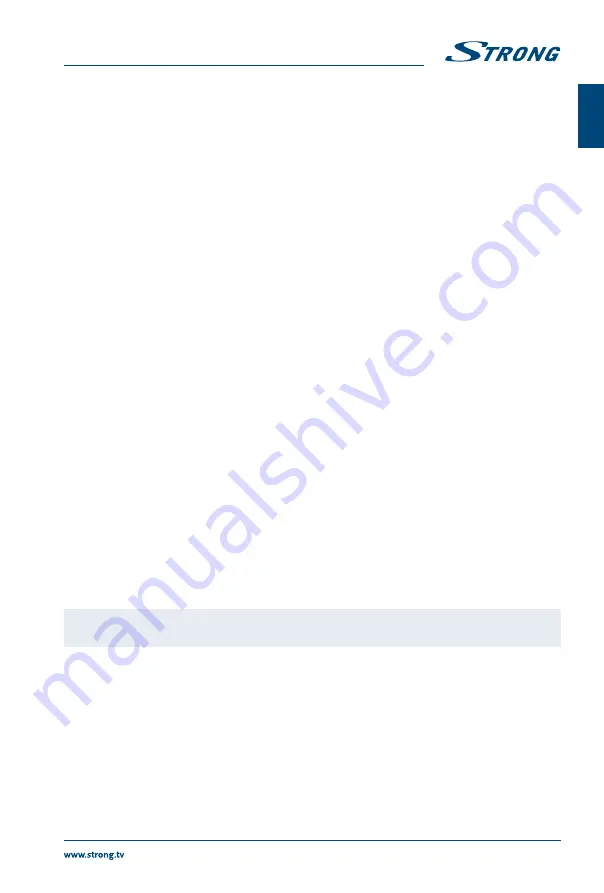
press
tu
to select the
Channel List
. The second bar will then display one of your available channels. Go
to the channel for which you want to view information using
tu
. After a brief moment, the programme
information will appear. Use
pq
to scroll through the time slots. Press
MENU
to exit the EPG menu.
4.1 Info
Press the
GREEN
button to show information about the selected programme.
4.2 Schedule
Press the
YELLOW
button to display the
Schedule List
. Press
p
q
to select an event, press the
RED
button to delete an event.
4.3 Remind
Press the
BLUE
button to display a reminder menu. Press
p
q
to select an item and
t
u
to change the
setting. Press
ENTER
to add the reminder event to the schedule list.
An updated schedule list will be shown.
5.0 MENU SETTINGS
5.1 Menu control (DTV mode)
Press
MENU
to enter the main menu. Press
t
u
to select an item. Press
ENTER
to enter the item. Press
p
qt
u
and
ENTER
to select the submenus. Press
MENU
to exit the item.
5.2 Picture menu
Picture Mode
Select the automatic picture control mode. Available choices are
Dynamic,
Standard, Mild
and
User
.
Colour Temperature
Select the overall colour tone of the picture. Available choices are
Cool,
Medium, Warm
and
User
.
Aspect Ratio
Select the aspect ratio (display proportions) according to your video signal type or
preference. Available choices are
Auto 16:9, 4:3, Just Scan, Zoom1
and
Zoom2
.
NOTE:
Some options may not be available under some sources.
Noise Reduction
Eliminates noise in the picture. Available choices are
Off, Low, Middle
and
High
.
MPEG NR
Eliminates noise generated while creating digital picture signals. Available
choices are
Off, Low, Middle
and
High
.
In the
User
mode, settings can be changed for
Brightness, Contrast, Colour, Tint
and
Sharpness
.
5.3 Sound menu
Sound Mode
Select your favourite sound mode for each input. Choices are
Standard, Music,
Movie, Sports
and
User
.
Bass
Adjusts the lower frequency of the sound.
9
English
English





















