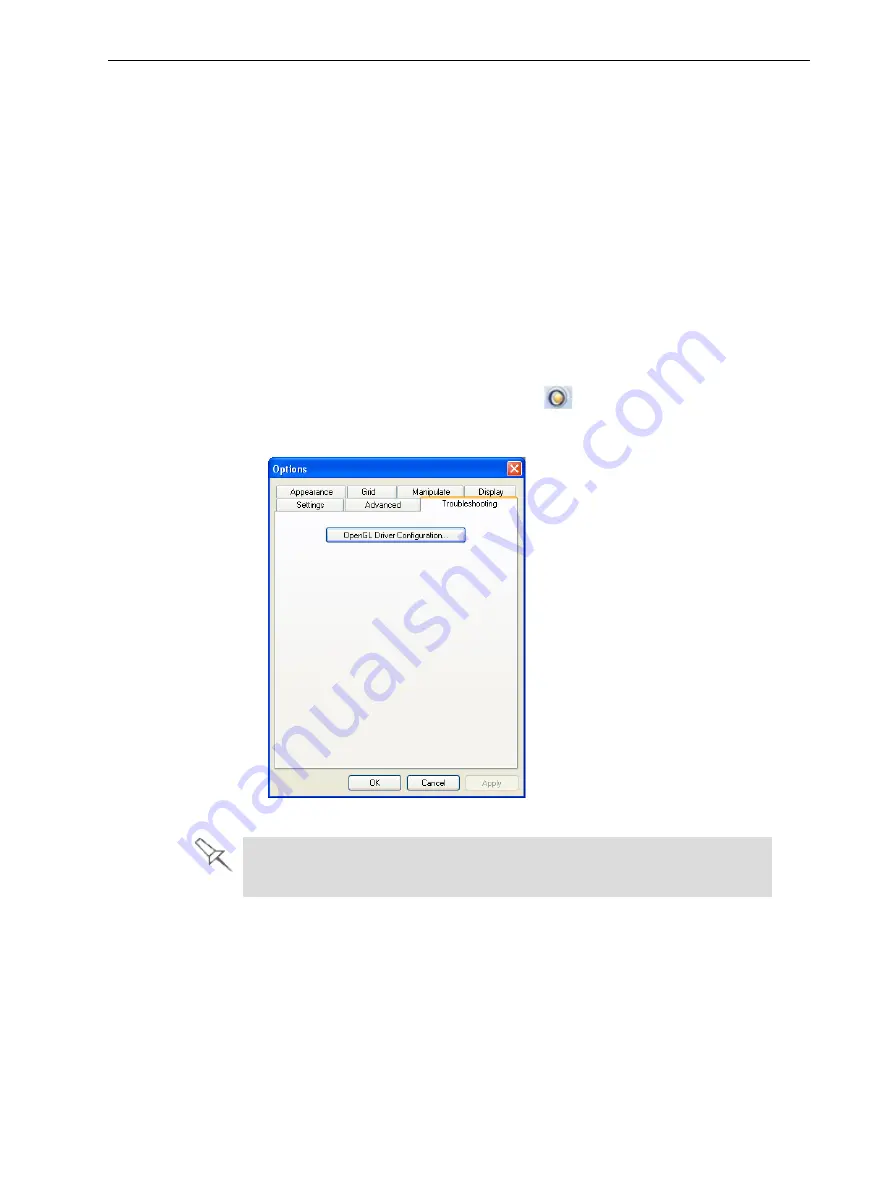
Objet260 User Guide
5 Using Objet Studio
DOC-37004 Rev. E
5-77
Automatic Zoom
When
Auto Zoom
is selected in the
Advanced
section of the
Options
dialog
box, the display zooms in, to display the objects placed on the build tray. This
allows you to carefully inspect and manipulate the objects.
By default, this feature is
not
enabled. In any case, you can change the zoom
level, as necessary (see "Zoom Options" on page 5-54).
OpenGL Driver
Configuration
The OpenGL driver displays 3D graphics on your screen. There is normally no
reason to adjust its settings. If you suspect a problem with the way Objet
Studio displays objects, you can use the OpenGL Driver Configuration tool to
check and configure the driver settings.
To access the
OpenGL Driver Configuration
dialog box:
1. From the
Tools
menu, select
Options
.
or—
In the Objet Studio Commands menu
, click
Options
.
2. In the
Options
dialog box, display the
Troubleshooting
tab.
Figure 5-96 Access to OpenGL Driver configuration
The Troubleshooting tab is only accessible when Professional Mode is
active (see "Professional Mode Features" on page 5-75).






























