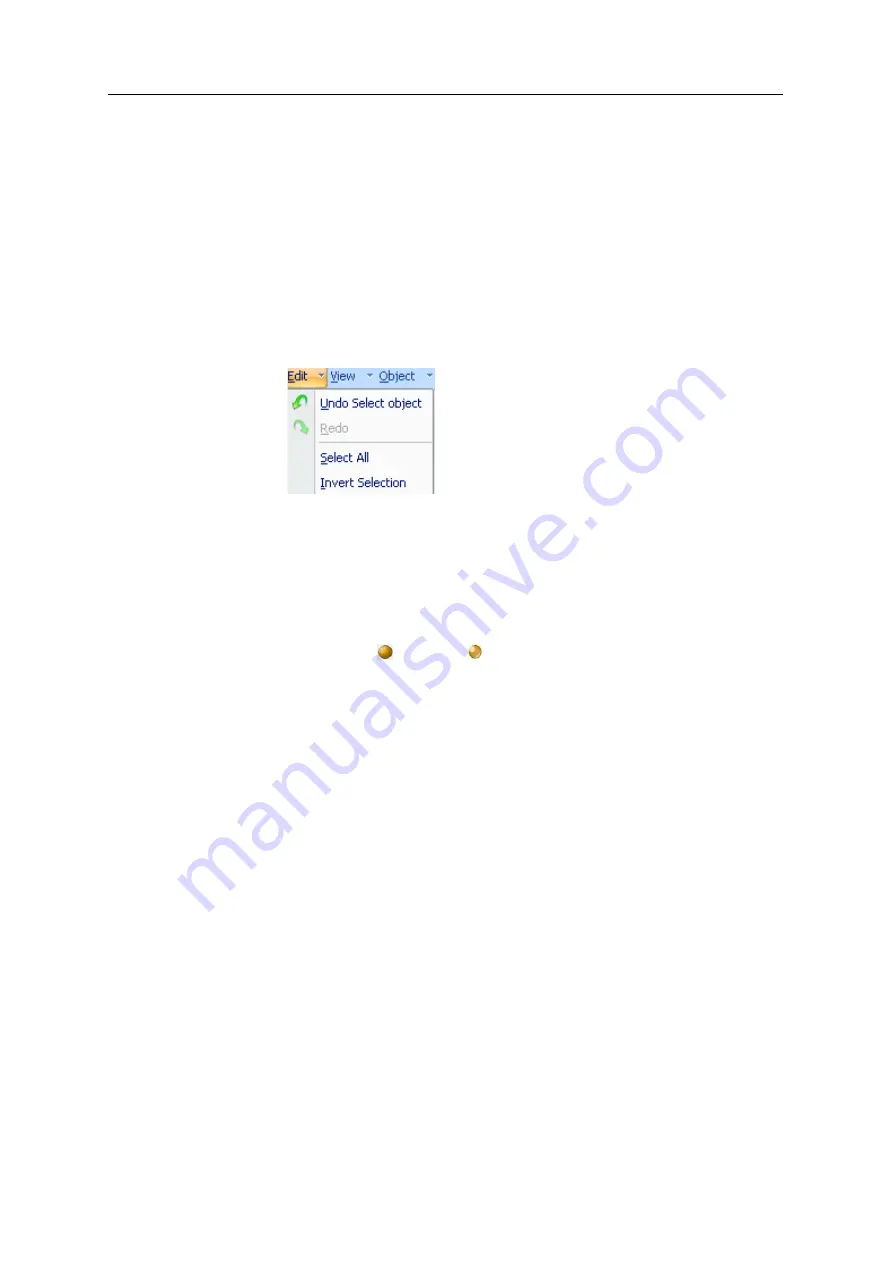
DOC-03050 Rev. A
5–17
Eden350V User Guide
Selecting
Objects
To
manipulate
an
object
on
the
build
tray
or
assign
characteristics
to
it
(building
style,
for
example),
you
must
first
select
the
object.
You
select
an
object
by
clicking
it,
either
on
the
tray
or
in
the
model
tree.
Its
image
on
the
build
tray
changes
color
(to
light
blue,
by
default)
and
its
name
is
highlighted
in
the
model
tree.
You
can
select
multiple
objects
by
drawing
a
box
around
them
with
the
mouse
cursor,
or
by
pressing
the
Ctrl
or
Shift
keys
while
clicking
additional
objects.
Alternatively,
select
or
de
‐
select
objects
using
the
following
Edit
menu
commands:
•
Select All
•
Invert Selection
•
Undo Select object
Figure 5-18:
Edit
menu
Surface Finish
Models
can
be
printed
with
a
matte
or
glossy
surface
finish.
To
create
a
matte
finish,
the
printer
surrounds
models
with
a
thin
layer
of
support
material.
To set the model finish:
1. Select
the
model.
2. Select
Matte
or
Glossy
in
one
of
the
following
places:
•
Model
Settings
ribbon,
Options
group
•
•
right
‐
click
context
menu
(when
selecting
the
model)
You
can
configure
Objet
Studio
to
distinguish
between
objects’
surface
finish
on
the
build
tray
by
color.
To
configure
how
Objet
Studio
displays
objects,
see
Содержание Eden350V
Страница 1: ...User Guide English Eden350V 3D Printer System ...
Страница 2: ......
Страница 8: ......
Страница 20: ......
Страница 30: ......
Страница 31: ...DOC 03050 Rev A 4 1 Installing Objet Studio How to Install Objet Studio for the Eden 3D Printing System 2 ...
Страница 176: ......
Страница 182: ...Handling Printed Models 7 6 DOC 03050 Rev A ...






























