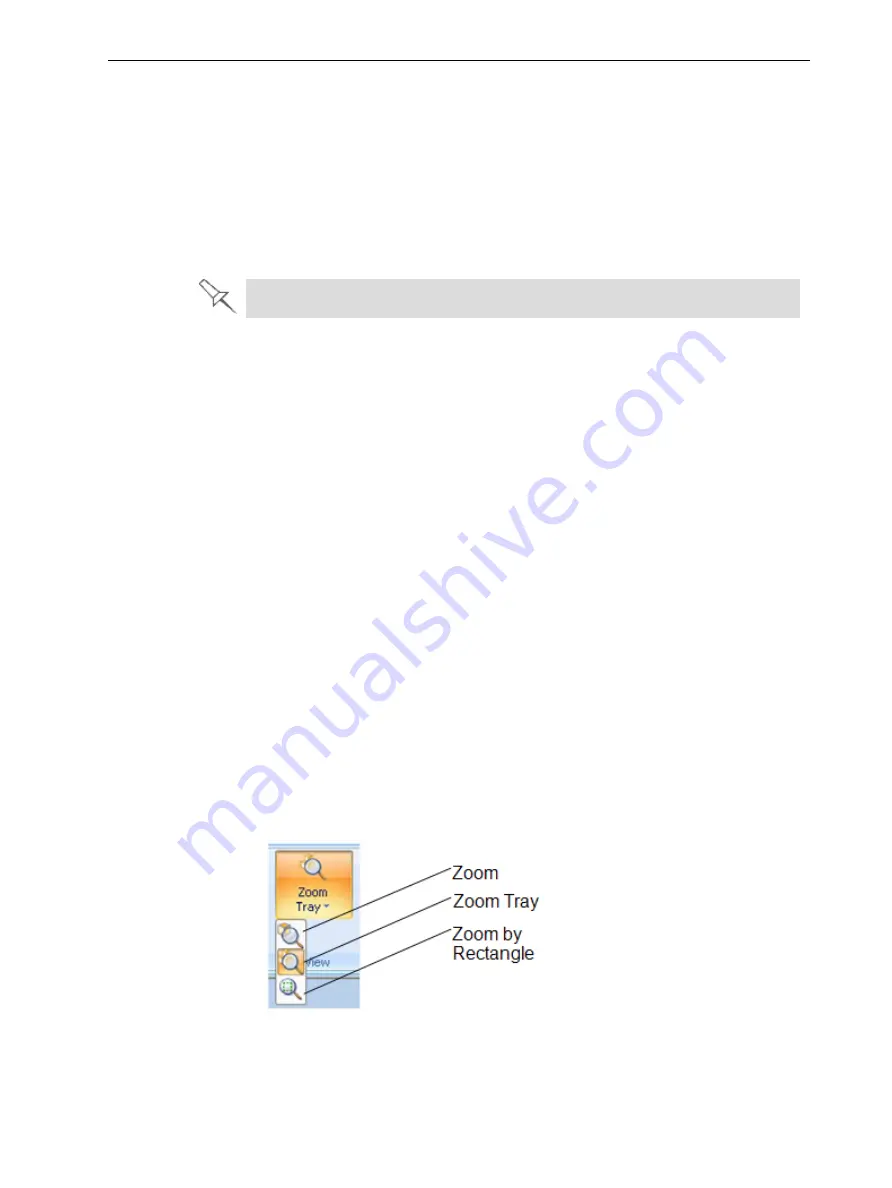
Eden260V User Guide
5 Using Objet Studio
DOC-32020 Rev. F
5-40
❒
Bounding Box—
A box representing the object’s maximum dimensions is
displayed.
❒
Adaptive Polygon Reduction—
Varying degrees of polygon reduction are
applied, as necessary.
❒
Entire Object—
No polygon reduction is applied.
7. To save these settings, so that they will be applied every time you place
this
object
on the build tray, click
Save Polygon Reduction Data
.
8. Click
Apply
to see the results of the settings without closing the dialog box.
Selecting the
Entire Object
option cancels polygon reduction.
Object display options
The display format affects how quickly objects display. For example, if you select
Bounding Box
, objects display faster than they do when you select
Entire
Object
. You can choose display formats for objects when they are stationary
(
static view
) and for when you are dragging them (
changing view
).
To select the object display preference while changing view, and in
static view:
1. Select to display objects:
❒
With a
Bounding Box
(see Figure 5-33 on page 5-34)
❒
With
Adaptive Polygon Reduction
(
changing view
only)
❒
With
Polygon Reduction
(
static view
only)
❒
Entire Object
2. Click
OK
when done.
Zoom Options
While manipulating objects, you often need to view them at different zoom levels.
To change the zoom level:
➢
On the ribbon, open the
Zoom
flyout toolbar and select an option:
Figure 5-47
Zoom
flyout toolbar
❒
Zoom Object
focuses on the selected object.
❒
Zoom Tray
displays the whole tray.
















































