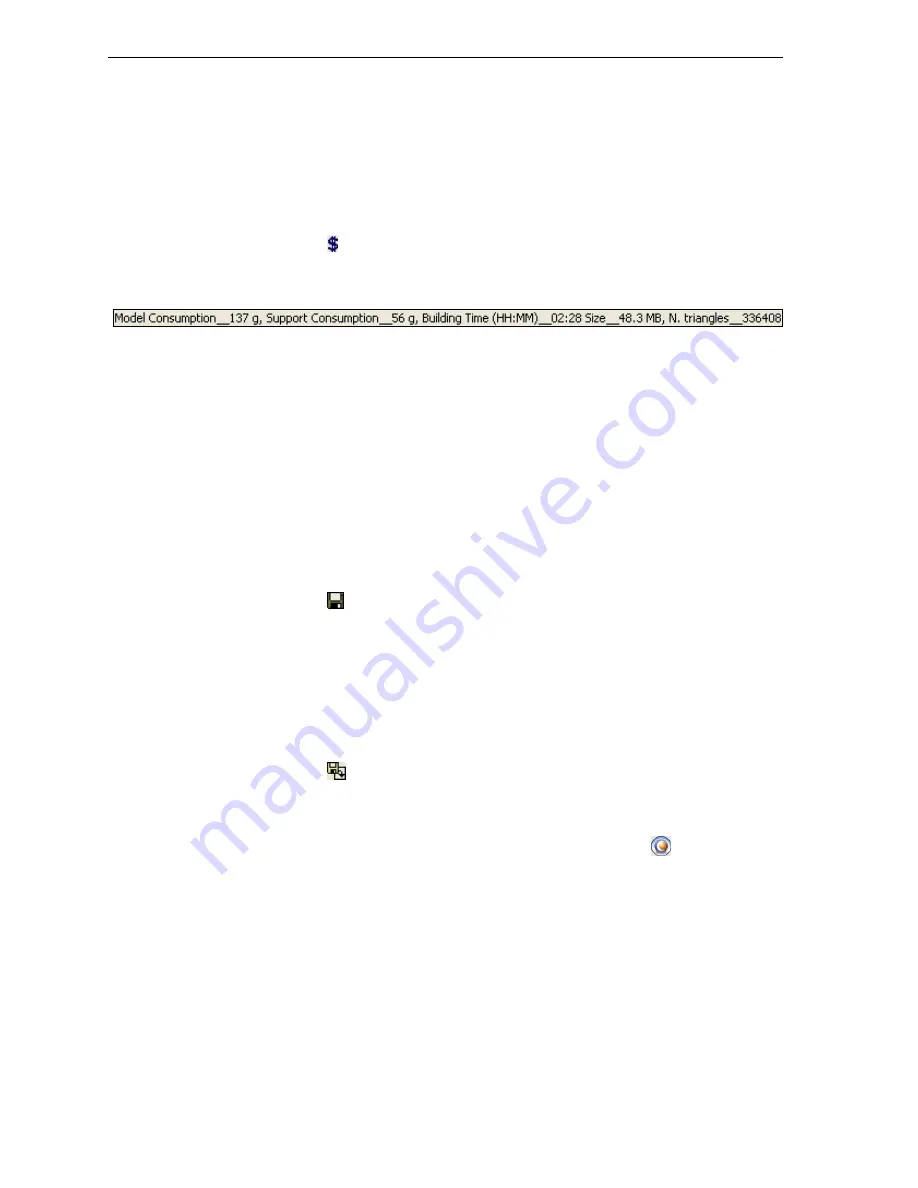
Using Objet Studio
5–22
DOC-
22000
Rev.
A
estimate
for
a
full
tray
could
take
up
to
15
minutes,
depending
on
your
computer’s
specifications.
The
results
displayed
are
accurate
within
10
percent
of
the
actual
resources
needed.
To calculate the time and materials needed for producing the current
tray:
¾
From
the
Tools
menu,
select
Estimate Consumptions
.
or—
¾
Click
.
When
Objet
Studio
finishes
calculating
the
production
resources,
the
results
appear
at
the
bottom
of
the
screen.
Figure 5-29: Production resource calculation
Note:
Make sure to calculate production resources
after
selecting the
Quality/Speed setting (see page 5-20). You can compare the
required resources for each of the settings.
Saving the
Tray File
Trays
are
saved
as
otf
files.
You
can
save
a
tray
before
it
is
ready
for
production,
and
open
it
at
another
time
to
continue
preparing
it.
When
you
send
the
tray
to
the
Eden
3
‐
D
printer,
it
is
first
saved.
If
the
tray
was
previously
saved,
the
original
file
is
overwritten
at
this
time.
To save the tray file:
¾
From
the
File
menu,
select
Save Tray
or
Save Tray As
.
or—
¾
Click
.
Printing the
Tray File
When
a
tray
is
ready
to
be
printed,
its
otf
file
is
sent
to
Job
Manager,
where
it
is
placed
in
the
production
queue.
Job
Manager
pre
‐
processes
this
file
to
create
slices,
and
feeds
them
to
the
3
‐
D
printer
for
production.
To send the tray to the production queue:
¾
From
the
File
menu,
select
Build Tray
.
or—
¾
Click
.
The
tray
file
is
sent
to
Job
Manager.
Objet
Studio
closes
and
Job
Manager
opens,
so
you
can
monitor
the
progress
of
your
trays.
Note:
To return to Objet Studio, click the
New Job
icon
.
Additional Objet Studio Features
Dividing
Objects
You
can
use
the
Split
Object
feature
to
produce
objects
larger
than
the
build
tray
by
dividing
the
model
into
separate
parts.
You
can
also
use
this
feature
to
produce
only
a
specific
section
of
a
model.
To split an object:
1. Select
the
object.
2. From
the
Object
menu,
select
Split
.
Содержание Eden250
Страница 1: ...User Guide English Eden250 3 D Printer System...
Страница 2: ......
Страница 8: ......
Страница 12: ......
Страница 20: ......
Страница 28: ......
Страница 29: ...DOC 22000 Rev A 4 1 Installing Objet Software How to Install Software for the Eden 3 D Printing System 2...
Страница 34: ......
Страница 64: ......
Страница 76: ......
Страница 116: ......
Страница 120: ......
Страница 122: ......






























