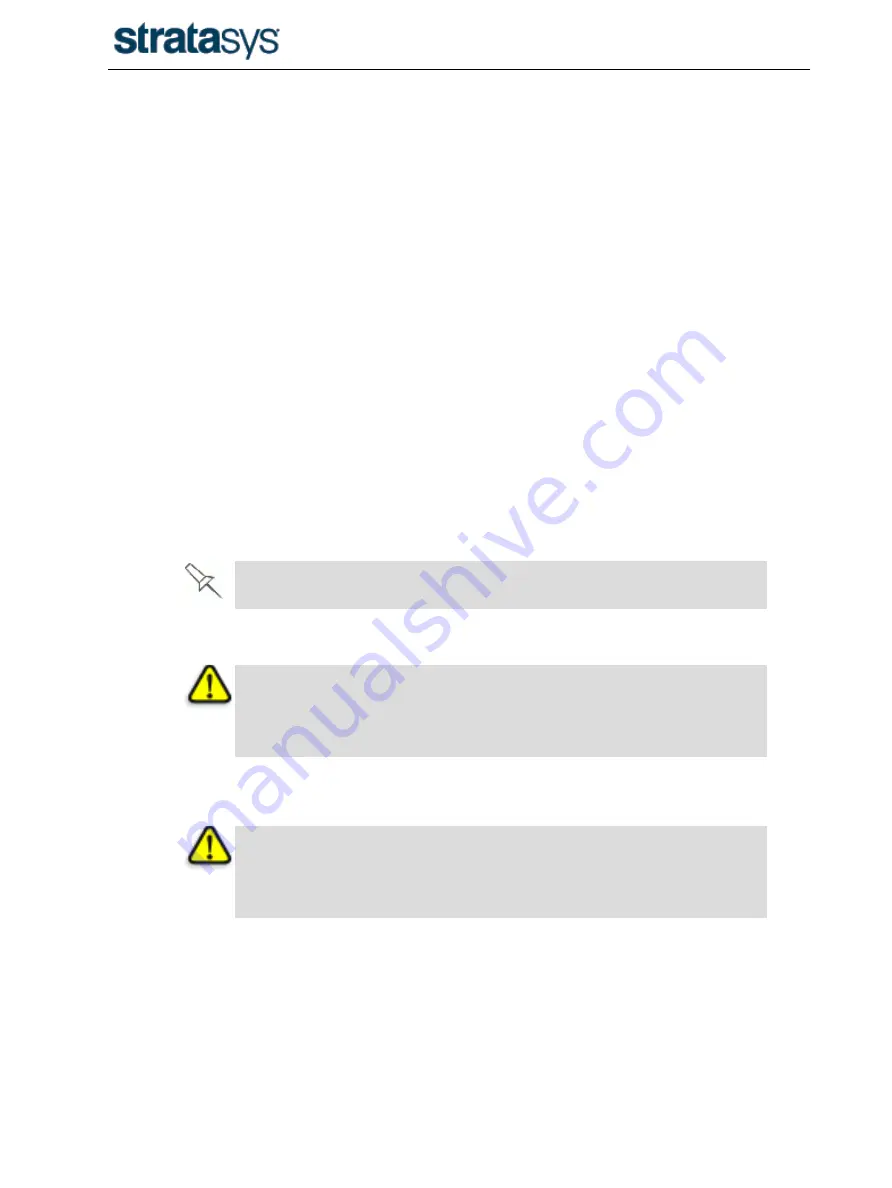
DT3 CleanStation
DOC-01121 Rev. A
3-10
5.4.1
Setting the Timer
The DT3 CleanStation is preset to run for four hours.
To change the cleaning time:
1. Press and hold the
Infinity
button until OPER appears in the LED display.
2. Press the down arrow to display HOUR.
3. Press and hold the
Set
button while pressing the
Arrow
buttons to adjust the
cleaning hours.
4. Press the down arrow again to display MIN.
5. Press and hold the
Set
button while pressing the
Arrow
buttons to adjust the
cleaning minutes.
6. Press the
Infinity
button to exit the menu.
5.4.2
Starting the Cleaning Cycle
To start the cleaning cycle, press the
infinity
and
down
buttons.
5.4.3
Stopping the Cleaning Cycle
The DT3 CleanStation stops automatically when the timer counts down to zero.
To manually stop the cleaning cycle:
• press the
infinity
and
down
buttons
or—
• turn the
power switch
off
In the case of emergency, also disconnect the power cable.
5.5 Removing Printed Models
Warning:
Always wear neoprene safety gloves, a mask, and safety goggles when
removing printed models from the DT3 CleanStation.
1. Lift out the basket, or use stainless steel or plastic tongs to remove printed
models from the DT3 CleanStation.
Warning:
Never use aluminum tongs to remove printed models from the DT3
CleanStation.
2. Rinse the printed models under running water until they do not feel slippery.
3. Dry the models with paper towels, or allow them to air-dry.

















