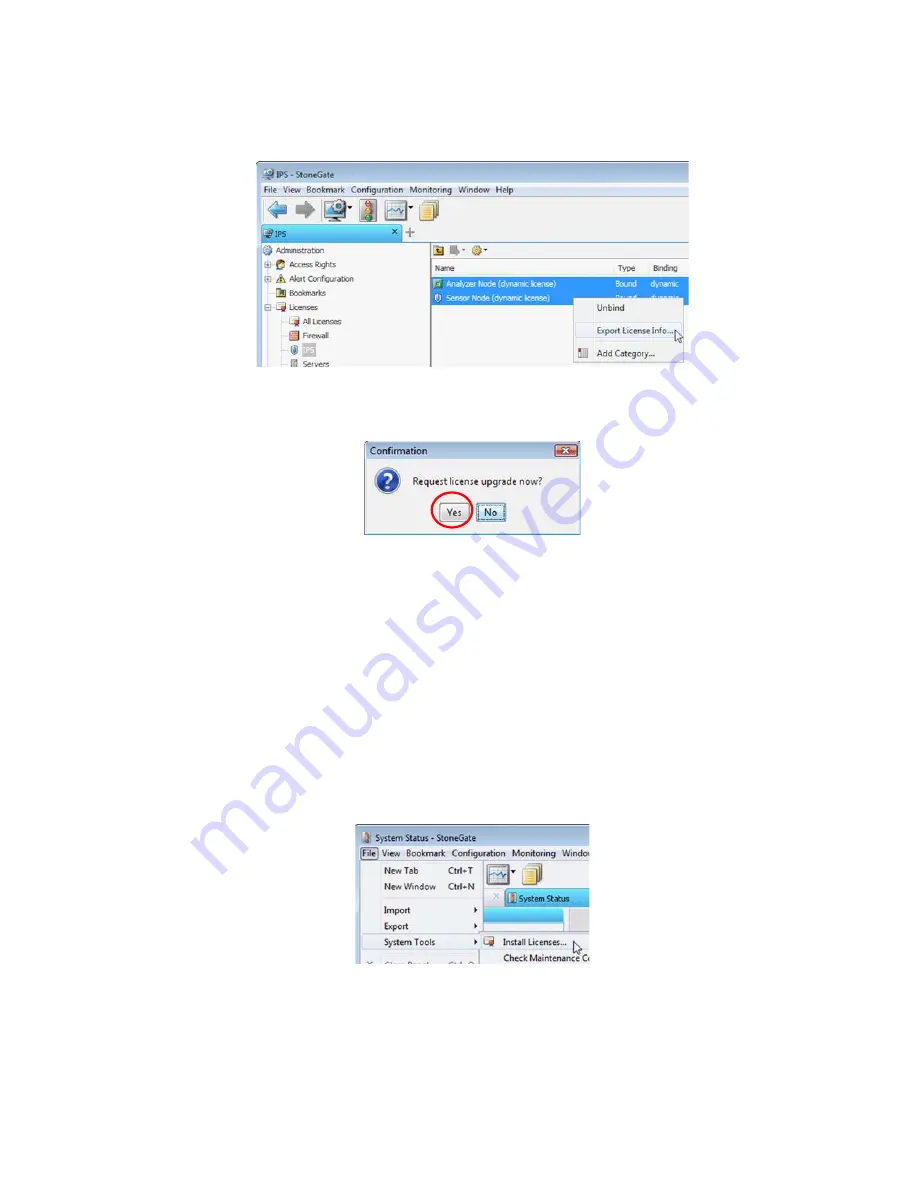
80
Chapter 9
Upgrading
3.
Ctrl-select or Shift-select the licenses you want to upgrade.
4.
Right-click one of the selected items and select
Export License Info
.
5.
Select the location where the license file is saved in the dialog that opens. You are
prompted to request a license upgrade.
6.
(
Optional
) Click
Yes
to launch the Stonesoft License Center website’s multi-upgrade form
in your default Web browser.
Next, upload the license upgrade request file to the Stonesoft License Center website using the
multi-upgrade form, and submit the form with the required details. The upgraded licenses are
sent to you.
You can view and download your current licenses at the license website (log in by entering the
proof-of-license or proof-of-serial number code at the License Center main page).
Installing Licenses
After you have generated the licenses for the upgrade as described above, you install the
license file in the Management Client.
To install StoneGate licenses
1.
Select
File
→
System Tools
→
Install Licenses
.
2.
Select one or more license files to install in the dialog that opens.
The new licenses are now installed.
Содержание stonegate 5.2
Страница 1: ...STONEGATE 5 2 INSTALLATION GUIDE INTRUSION PREVENTION SYSTEM...
Страница 5: ...5 INTRODUCTION In this section Using StoneGate Documentation 7...
Страница 6: ...6...
Страница 12: ...12...
Страница 18: ...18 Chapter 2 Planning the IPS Installation...
Страница 28: ...28 Chapter 4 Configuring NAT Addresses...
Страница 30: ...30...
Страница 50: ...50 Chapter 6 Saving the Initial Configuration...
Страница 59: ...59 INSTALLING SENSORS AND ANALYZERS In this section Installing the Engine on Intel Compatible Platforms 61...
Страница 60: ...60...
Страница 72: ...72 Chapter 8 Installing the Engine on Intel Compatible Platforms...
Страница 73: ...73 UPGRADING In this section Upgrading 75...
Страница 74: ...74...
Страница 88: ...88...
Страница 94: ...94 Appendix A Command Line Tools...






























