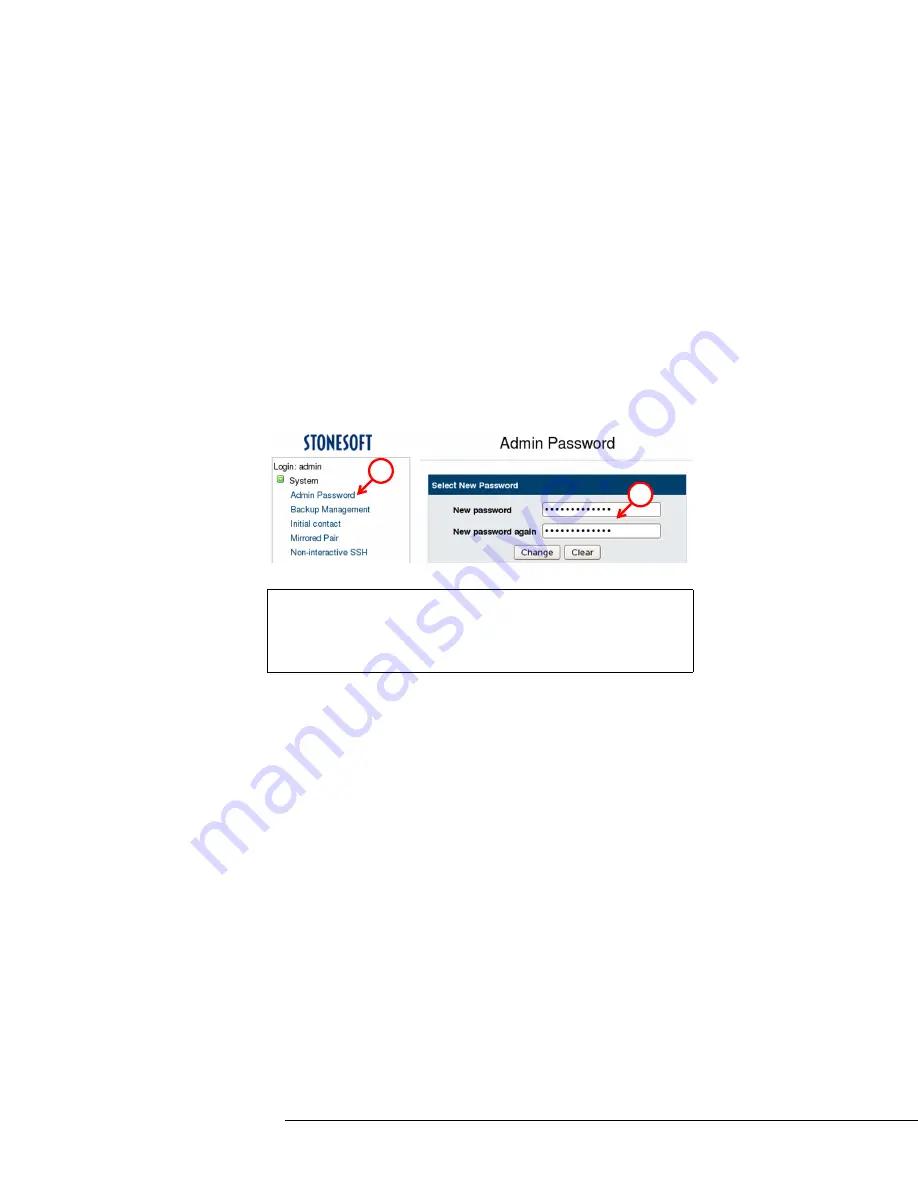
Configuring the Appliance
27
Changing the Admin Password in the SSL VPN Web
Console
Changing the password for the admin user in the SSL VPN Web Console
sets the same password for the admin user in both the SSL VPN Web
Console and the SSL VPN Administrator.
To change the password for the SSL VPN Web Console
and the SSL VPN Administrator
1.
In the SSL VPN Web Console, expand
System
in the menu on the
left and select
Admin Password
.
2.
Enter a new password in both fields on the right and click
Change
.
Note –
If you have previously set a different password for the admin
user in the SSL VPN Administrator, you must set the SSL VPN
Administrator admin password again after changing the admin
password in the SSL VPN Web Console. See
Password in the SSL VPN Administrator
1
2






























