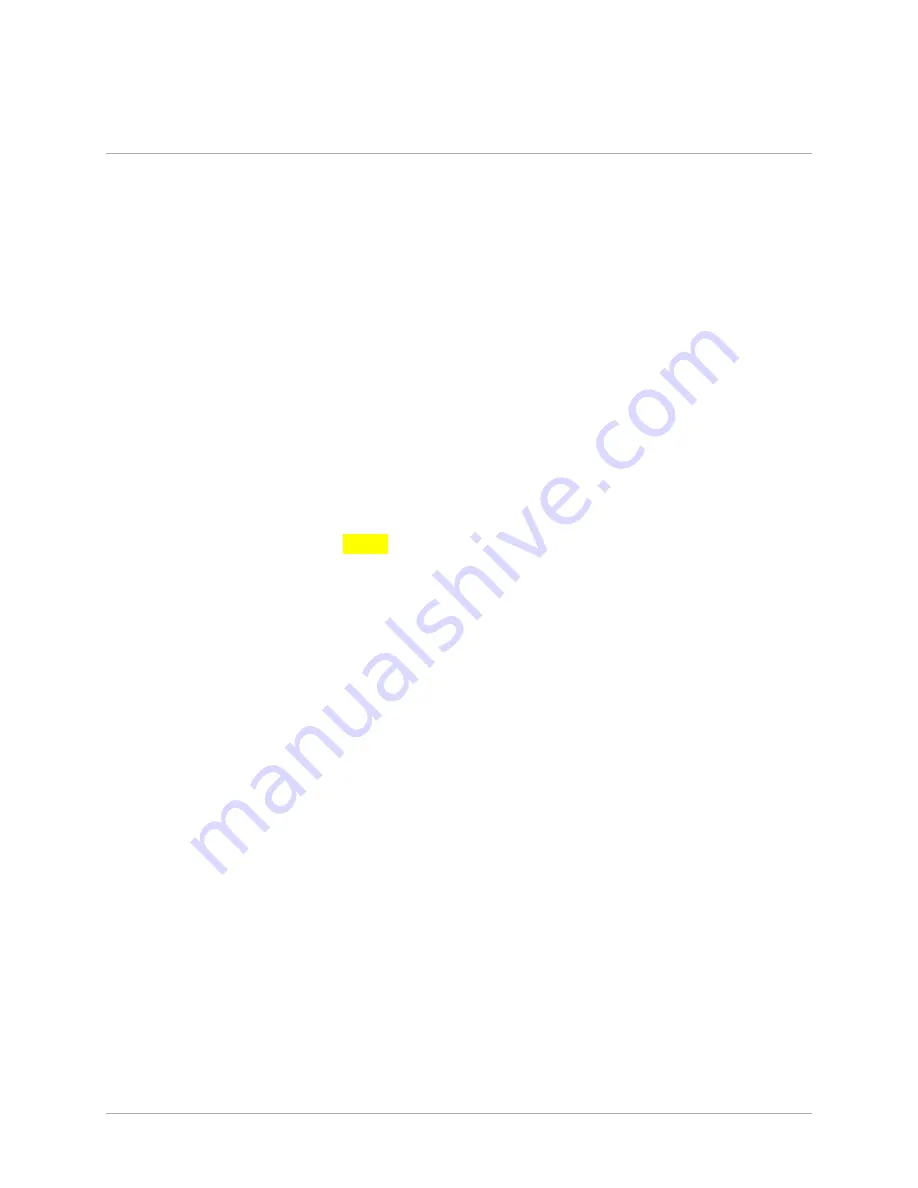
6
Operation
1.
Power on the system and login with the provided login information. The login information can
be found on the read me note attached to the system.
The Log in information is as follows:
Username
: administrator
Password
: Stonefly
2.
Fill out the end user registration form that will pop up on startup. If you wish to register at a
later date, you could use the link on the desktop.
Please note that support will not be provided until the form is completed and submitted.
3.
You will also find the following links on the system desktop:
Raid management GUI (if applicable)
Product Registration Form (For faster support assistance we recommend that you
register your product)
4.
Your storage is set up with RAID 1
5.
The factory preset system information for the VSO™ is as follows:
Username
: administrator
Password
: Stonefly
IP Address
: DHCP
Workgroup
: Servgroup













