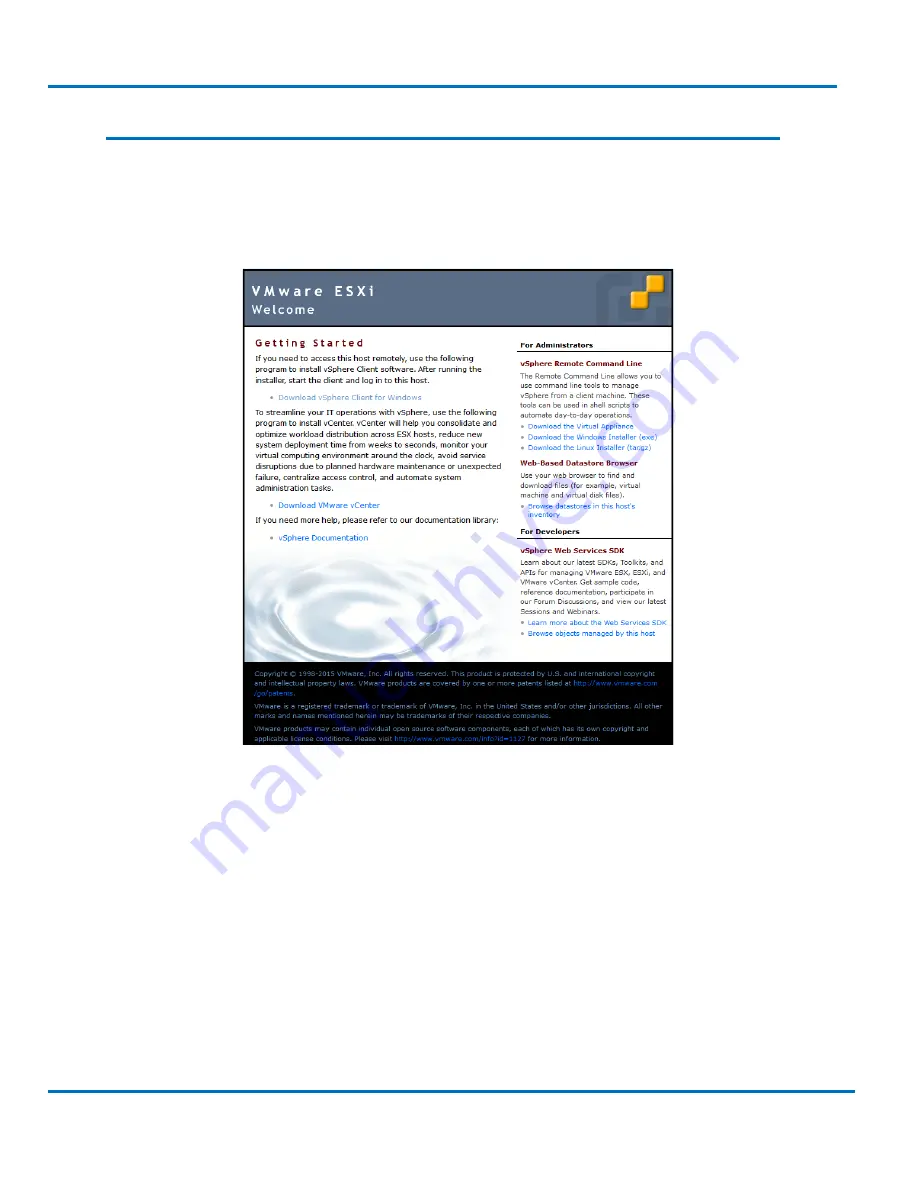
V8.0.3x
©StoneFly Inc. 2019 | All rights reserved
Page 25
StoneFly DR365V-3605 Getting Started Guide
Initial Installation
2.5.
Steps to Configure SCVM Management Port
1.
You will need to configure a computer located on the same subnet as the StoneFly
DR365V appliance to allow it to remotely manage the StoneFly DR365V. Open a web
browser on the remote system and in the address bar type in the IP address set in previous
section “http://DR365V_IP_ADDRESS” and press the
Enter
key. You will see a screen
like the one shown below:
2.
Click on the
Download vSphere Client
link. This will guide you to download and install
the vSphere Client which will allow you to access your StoneFly DR365V via its
VMware ESXi hypervisor.
3.
After the VMware vSphere Client is installed, it will create an icon on your desktop.
Double-click on the “vSphere Client icon” to launch the Client. Use the same credentials
to log in to the system:
IP address / Name: <
IP address you configured for the DR365V
>
Username
: root
Password
: Stonefly1!
4.
You will see a screen like the one shown below:
















































