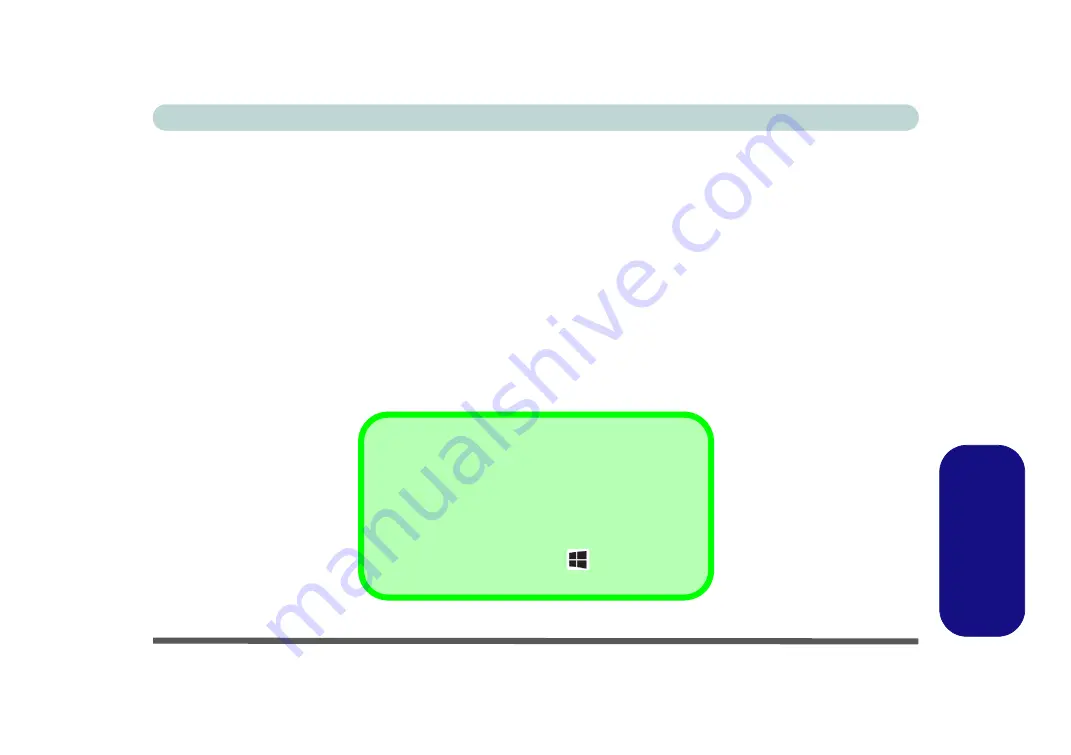
Windows 10 Drivers & Utilities E - 15
Windows 10
Windows 1
0
Windows 10 Drivers & Utilities
Make sure you install all the drivers and utilities for your
Windows 10
system as outlined in the following pages.
Driver Installation (Windows 10)
1.
Insert the
Device Drivers & Uti User’s Manual
disc into the computer’s DVD drive, or an attached DVD
drive if applicable.
2.
Click the message “
Tap to choose what happens with this disc
.”
3.
Click
Run autorun.exe
.
4.
Click
Install Drivers
(button), or
Option Drivers
(button) to access the
Optional
driver menu.
5.
Check the driver installation order from
Table E - 1, on page E - 16
(
the drivers must be installed in this
order
) which is the same as that listed in the
Drivers Installer
menu below.
6.
Click to select the driver you wish to install, (you should note down the drivers as you install them).
7.
Follow the instructions for each individual driver installation procedure as listed on the appropriate pages.
Driver Installation
If you miss the message above you can eject the
De-
vice Drivers & Uti User’s Manual disc
and then
reinsert it.
Alternatively
double-click the disc icon in Comput-
er
(use the
Windows logo key
+ E
key combina-
tion to go to
Computer
in Windows Explorer).
Содержание Stonebook Mini
Страница 1: ...V16 1 00...
Страница 2: ......
Страница 20: ...XVIII Preface...
Страница 32: ...XXX Preface...
Страница 64: ...Quick Start Guide 1 32 1...
Страница 104: ...Power Management 3 28 3...
Страница 114: ...Drivers Utilities 4 10 4...
Страница 132: ...BIOS Utilities 5 18 5...
Страница 168: ...Modules Options 6 36 6...
Страница 188: ...Interface Ports Jacks A 4 A...
Страница 194: ...Control Center B 6 B...




























