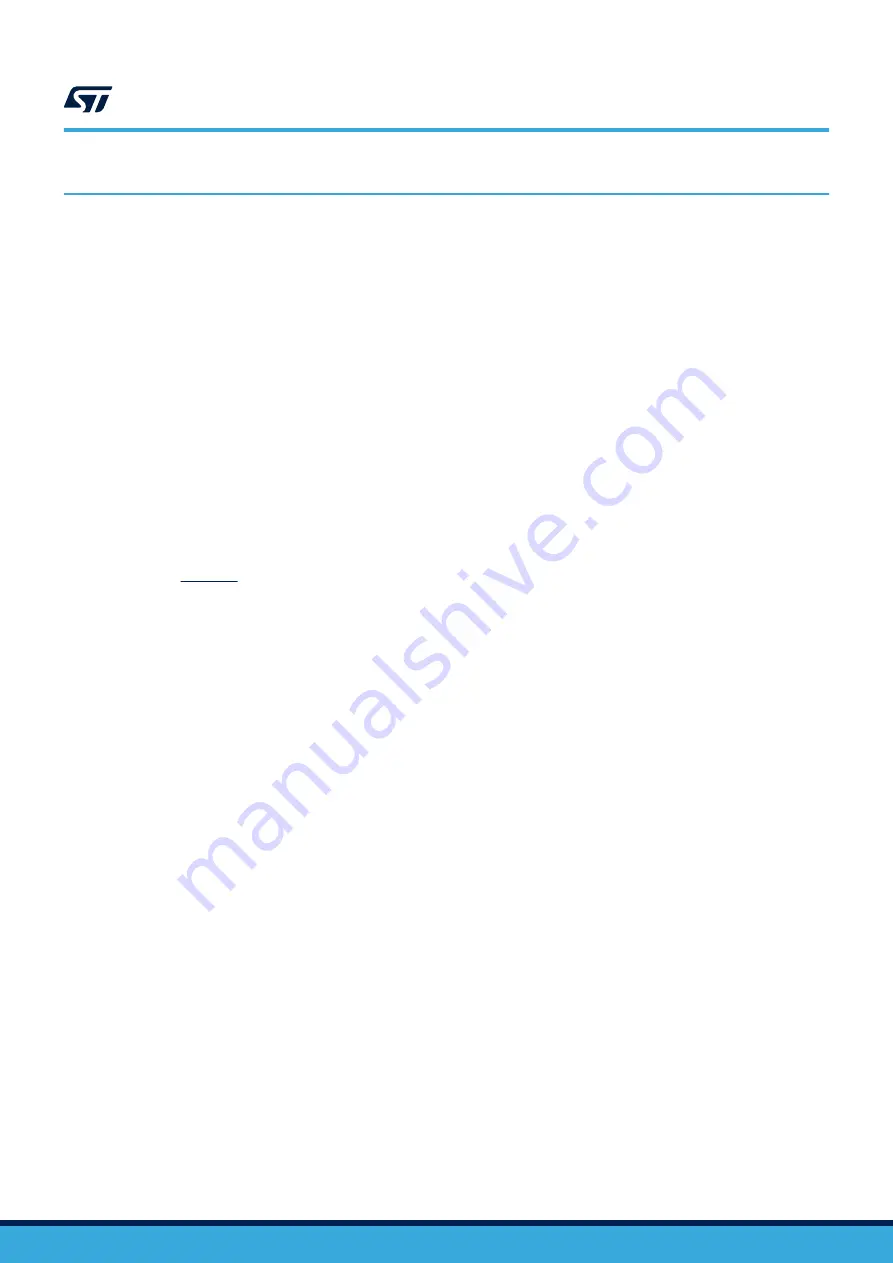
6
Gateway setup and configuration
The gateway is a simple packet forwarder based on the Semtech packet forwarder protocol. It needs to be
configured to the desired frequency band and LoRaWAN
®
network server among other parameters that are
reconfigurable. This can be done by sending AT commands using the Virtual COM port of the Nucleo board.
This section describes the steps to setup the gateway and reconfigure it to the desired frequency band and
network server that supports the Semtech packet forwarder protocol.
6.1
Gateway setup
1.
On the
board, verify the jumper settings:
–
JP1 (PWR-EXT) OFF
–
JP3 (power source) on VIN-5V
–
JP5 (IDD) ON
2.
Connect the NUCLEO-F746ZG board to a network router with an Ethernet cable through Ethernet connector
CN14.
Make sure that the router has DHCP service and Internet access (no password).
3.
Connect the antenna to the antenna connector (CN2) (for
).
4.
On the LoRa
®
gateway expansion board, connect an external 5 V supply through its USB Micro-B connector
(CN1) to power the whole board.
Important: power supply must be connected to the gateway shield USB port and not with the Nucleo USB
port.
On the Nucleo board, green LED LD6 (PWR) and LD4 (COM) light up. On the gateway shield, the green
LED lights up.
Note: a USB wall adapter/charger is required to power the gateway.
5.
To view the gateway MAC address, channel frequency and status, connect the NUCLEO-F746ZG board with
a personal computer by means of a USB Type-A or USB Type-C
®
to Micro-B cable through USB connector
CN1. View the parameters using a terminal emulation software such as Tera Term.
6.
Allow the personal computer to enumerate and install the USB drivers.
Take note of the Virtual COM port number assigned to the board.
7.
Open a terminal emulation software such as Tera Term and configure it with the following settings:
–
Port: (Virtual COM port number assigned to the board from step 6)
–
Baud rate: 115200
–
Data: 8 bit
–
Parity: none
–
Stop: 1 bit
UM2587
Gateway setup and configuration
UM2587
-
Rev 3
page 29/55






























