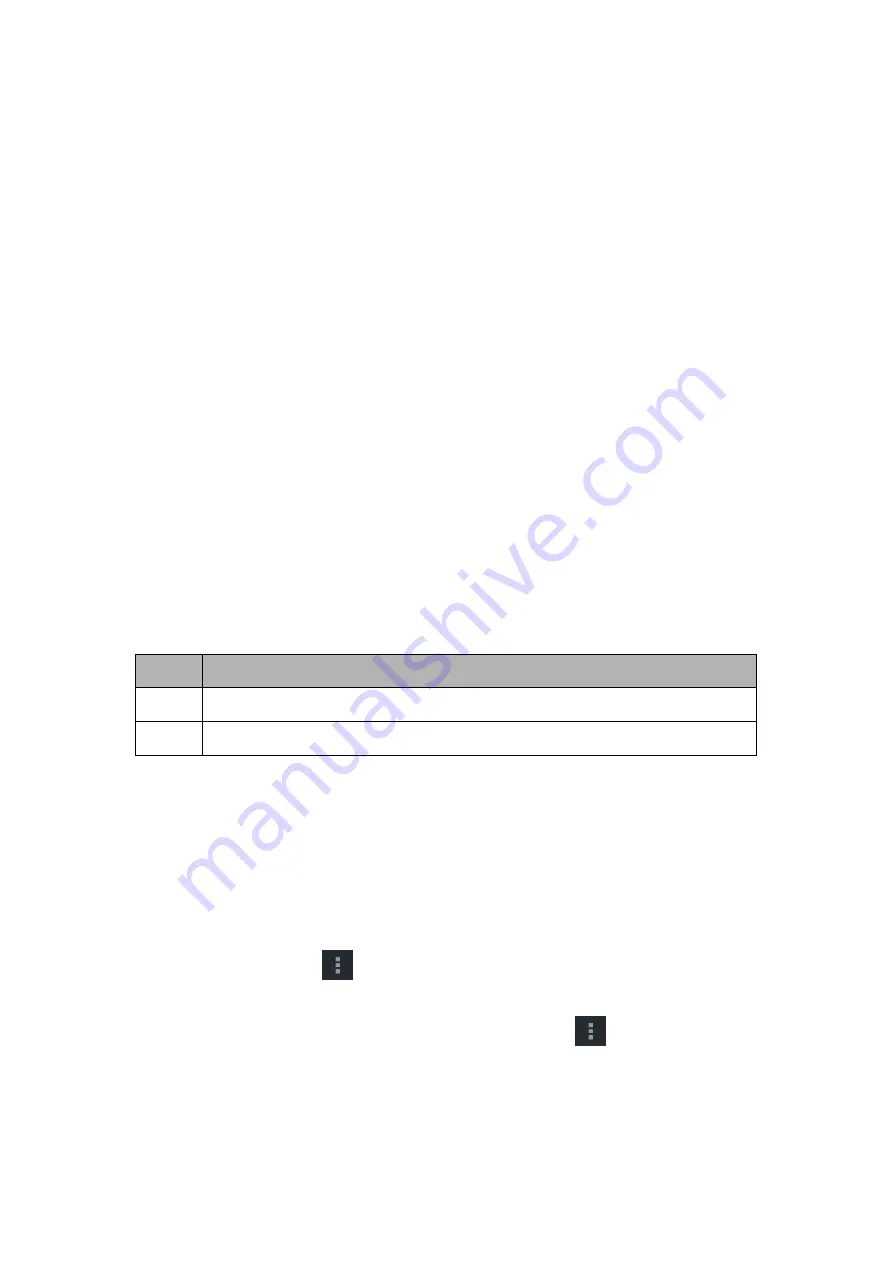
- 12 -
1.
From the application list, tap
Play Store
.
2.
Sign in to your Google Account.
3.
Search for and download applications as desired.
4.
Follow the on-screen instructions.
Note
All applications offered by Play Store are developed by third party. To get the
information about the developers, you can read the descriptions of each application.
Our company is not liable for performance issues caused by third-party applications.
Entertainment
Gallery
To view or organize your images and video clips, or edit and send your files to other devices, or
set photos as wallpapers, select
Gallery
from application list.
Note:
It takes a few more minutes to enter this application if you store more files.
Supported file formats
Type
Format
Image
JPEG
、
GIF
、
BMP
、
PNG
Video
MPEG4-SP, H264/AVC,H263,VPX,3GP,3G2,MP4,MKV,AVI,WEBM
Note:
Some files may not play properly depending on how they are encoded.
View a photo
1.
Select a folder.
2.
Select a photo to view. To view more photos, scroll left or right.
3.
To zoom in, place two fingers on the screen and spread them apart. To zoom out, move
fingers closer together. You can also double-tap the screen.
4.
To start a slideshow, tap
at the title bar.
5.
To view the details of a file, tap the option button, then select
Details.
6.
To share a photo with others via Email, Gmail or Messaging, tap
at the title bar.
7.
To set a photo as wallpaper, tap the option button at the upper right
select
Set picture
as
Wallpaper
drag the slides of the crop box to create the crop area, then click
Save
.
8.
To set a photo as a caller ID, tap the option button at the upper right
select
Set picture
























