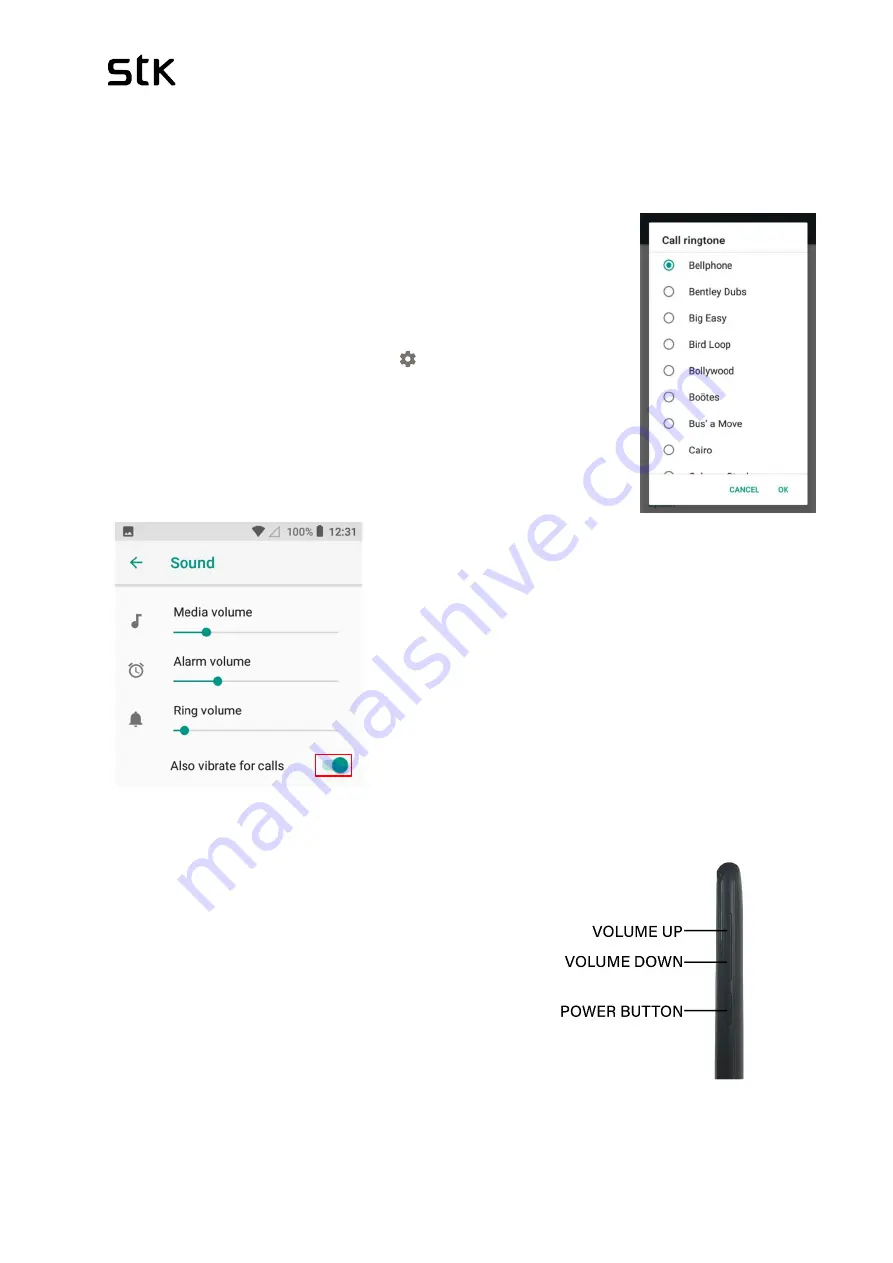
STK Life 7S | User Manual & Set up Guide
23
4.2 Audio Profiles and Ringtone
Learn how to update your various profile settings, including Ringtones, Notification,
System sounds.
Changing your ringtone
The options to change your ringtone will only be enabled if you
have correctly inserted your SIM card into your device. You will
know if your SIM Card is NOT inserted correctly, if the options
are greyed out (not selectable).
•
Select/press “Settings” with the
[ ]
icon.
•
Select/press “Sound” > + Add ringtone (at the bottom).
•
Select your ringtone from the available, preinstalled list, and it
should play so you can hear what it sounds like. Press “Ok”.
Alternatively, if you want to use one of the songs
on your phone as your ringtone, Press add
ringtones > select the song > Ok.
You can also adjust volume of ringtone,
notifications, music and other media and alarm
from the Sound settings. Scroll the option up and
down to adjust the volume as seen on the picture.
Similarly, you can tap the option on, if your prefer
your phone to vibrate on calls.
Adjusting your ringtone volume and other
system sounds
•
Alternatively, you can also press the volume-up or
down button, located on the top-right side edge of
your device (with the screen facing you).
•
You will see a small volume indicator appear that
moves back or forward as you continue to press
the volume up or down button (See Screen shot
below). Select/press the on-screen volume
indicator to manually adjust your volume.
Содержание Life 7S
Страница 36: ...STK Life 7S User Manual Set up Guide 36...






























