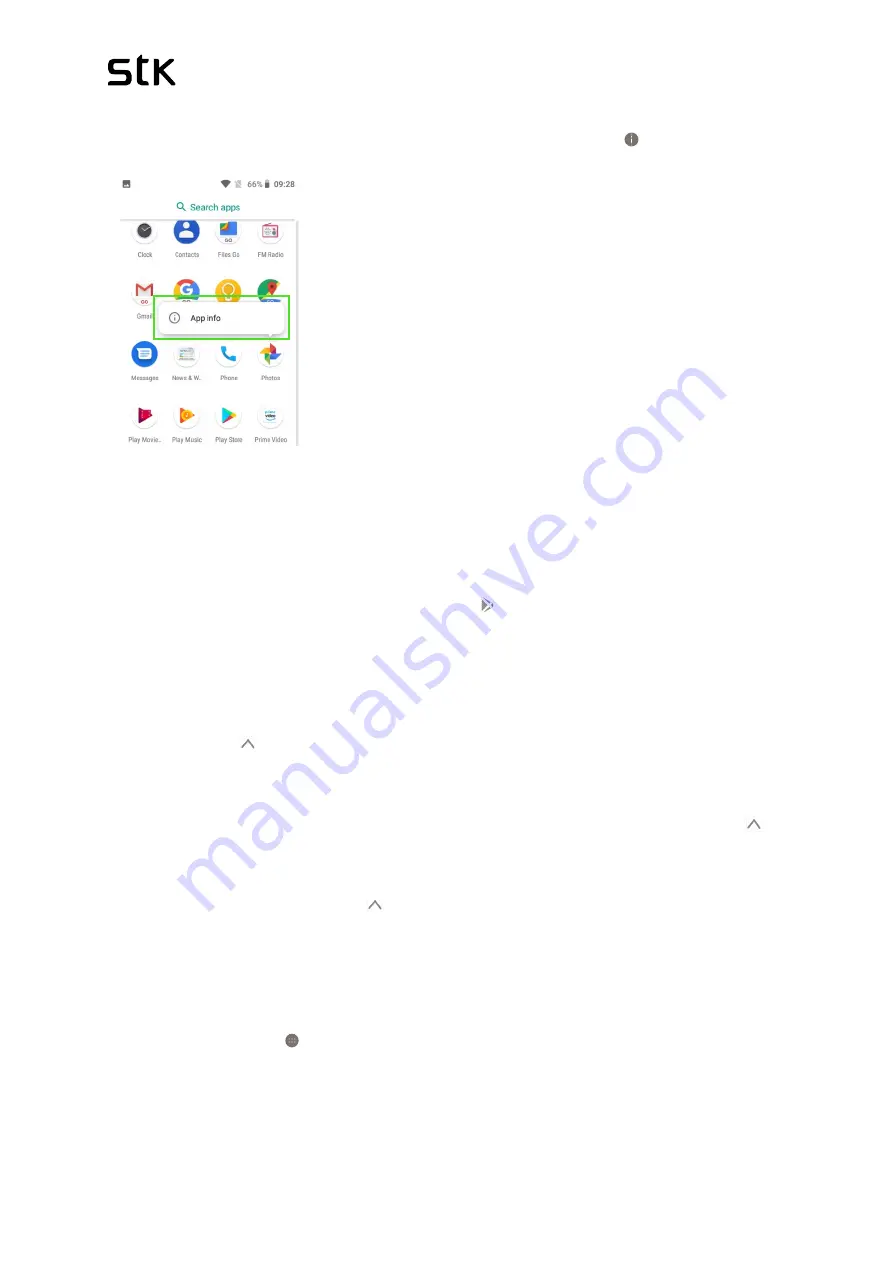
STK Life 7S | User Manual & Set up Guide
16
More information
To view information about an app, touch & hold it, and press App Info [ ].
2.3
Google Play
The Google Play Store brings together all your favourite apps & games, movies & TV shows,
books, music, and news & magazines in one place, so you can reach them from any of your
devices.
To open the Play Store app, touch Play Store icon [ ] .
If you purchased content in the Play Store in the past, you’ll automatically have access to this
content on any Android device — just make sure you’re signed in with the same account that
you used to purchase the content. To check:
1.
Open the Play Store app.
2.
Touch
menu
[ ] at the top left.
From here, you can view the current account or switch to another, view your purchased apps,
check your wish list, and more.
To set preferences, clear your search history, and turn on user controls, go to
menu
[ ]
>
Settings
. For example, to filter apps based on maturity level or require a PIN for purchases,
touch
Parental controls
or
Require authentication for purchases
.
To check for updates, go to
menu
[ ]
> My apps
.
To download an app, simply search for the app on search bar and tap
‘Install’
.
2.4
Add an app to a Home screen
Go to the Home screen where you want to place the app.
•
Touch All Apps [ ].
•
Find the app you want.
•
Touch & hold the app until the Home screen appears, slide it into place, and lift your
finger.
Содержание Life 7S
Страница 36: ...STK Life 7S User Manual Set up Guide 36...






























