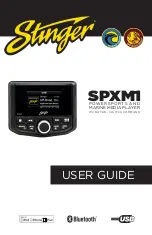SPXM1
12
13
StingerElectronics.com
StingerElectronics.com
®
Next & Previous Tracks
Press [
] button to advance to the
next track.
Press [
] button one time to go to the
begining of the current track.
Press [
] button two times to go to
the previous track.
Fast Forward & Rewind
Press and hold [
] button to fast
forward current track.
Press and hold [
] button to rewind
the current track.
Bluetooth Music
When a device is Paired, it will
be selectable by pressing the
[SOURCE] button and selecting
BT Music.
If BT Music is not showing as an
available source, see
PAIRING A
BLUETOOTH DEVICE
on page 6.
Play & Pause
Press [PLAY/PAUSE] to start and stop
playback.
MENU Button
Press to access
Search/Repeat/Shuffle
PLAY/PAUSE
TRACK UP/DOWN
Press to change tracks
Fast Forward/Rewind
BACK
Album/Song
Artwork
Time Bar
Source
Music SEARCH
Highlight SEARCH and press the
...
[M-KNOB] to select.
Rotate the [M-KNOB] to scroll through
the available folders/songs. Press the
[M-KNOB] to select.
Pressing the [BACK] button exits the
current folder and a different folder can
highlighted and selected.
REPEAT
Highlight REPEAT and press the
...
[M-KNOB] to select.
Highlight [SONG-FOLDER-ALL]
Press the [M-KNOB] to select.
SHUFFLE
Highlight SHUFFLE and press the
...
[M-KNOB] to select.
Highlight [OFF-FOLDER-ALL]
Press the [M-KNOB] to select.
Number of songs
Current song number
BT Music Settings
While in BT Music, press the [MENU] button.
Press the [BACK] button to exit BT Music Settings
Play
Pause
Repeat ALL
Shuffle ALL
Repeat SONG
Repeat FOLDER
Shuffle FOLDER
Playback
Icons
Current Track Name,
Artist, Album
NOTE!
SEARCH, REPEAT and
SHUFFLE are not availble on all
streaming services.