Отзывы:
Нет отзывов
Похожие инструкции для AlphaCom E

Royal 1
Бренд: Sven Страницы: 12

JWM10A
Бренд: Jensen Страницы: 12

MRC88M
Бренд: Xantech Страницы: 102

R-7651-EM
Бренд: Reliance Foundry Страницы: 3

iGenie 104129
Бренд: mr. steam Страницы: 4

I-WXH 80
Бренд: Scott Страницы: 13

DVX DM12TH
Бренд: dB Technologies Страницы: 32

Colorado RCR 127
Бренд: Blaupunkt Страницы: 23

SPS-818
Бренд: Sven Страницы: 12

RS2046
Бренд: RCA Страницы: 1

RS2010
Бренд: RCA Страницы: 20

35234
Бренд: Duro Dyne Страницы: 16

Blade Extreme BLX12DVC
Бренд: Boss Audio Systems Страницы: 1

OccuSwitch Wireless
Бренд: Philips Страницы: 2
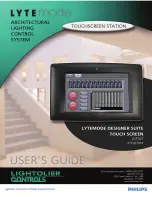
LDTS07
Бренд: Philips Страницы: 10

ILS-CL-6RES
Бренд: Philips Страницы: 22

SBC SK 310
Бренд: Philips Страницы: 26

LIGHTOLIER CONTROLS LYTESCENE ILSCLTSII
Бренд: Philips Страницы: 36

















