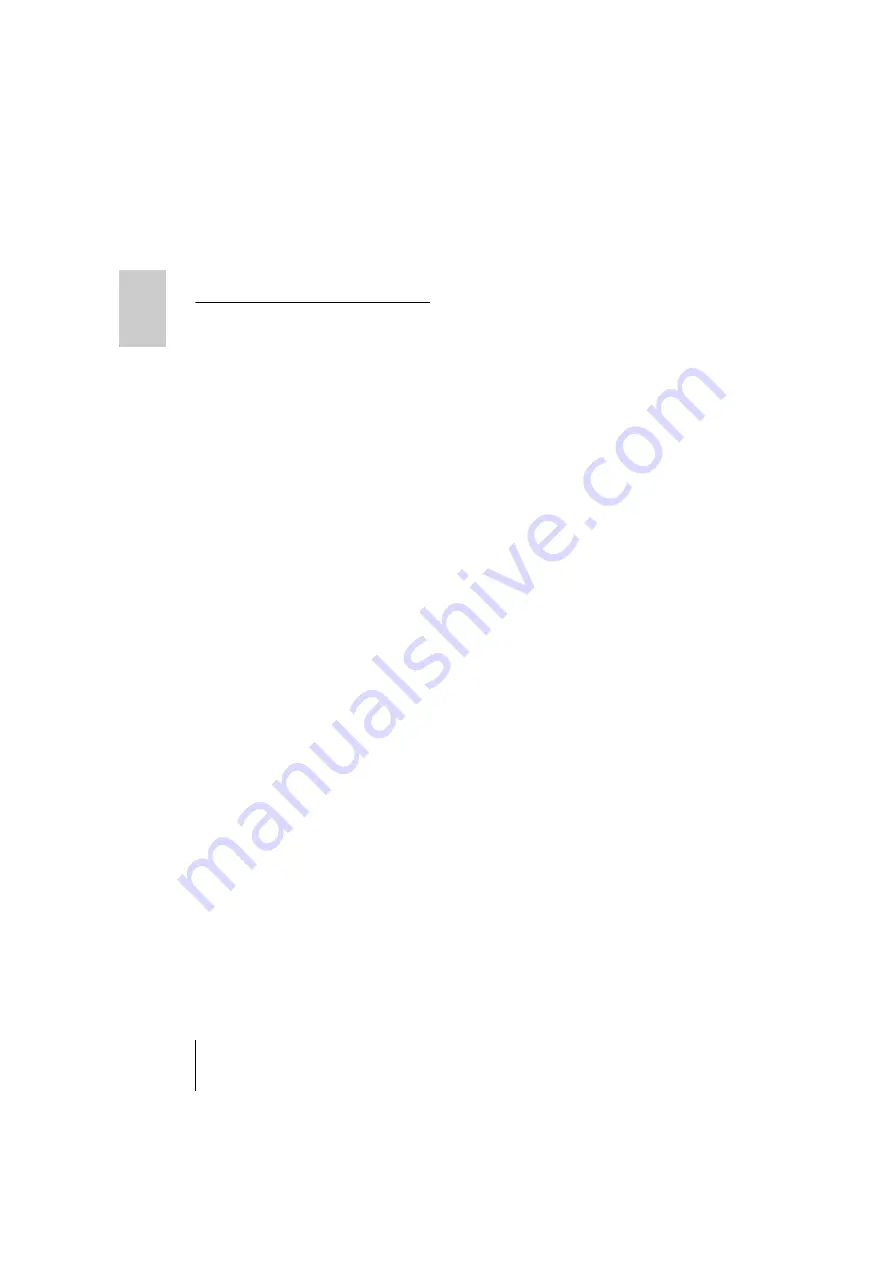
Appendix
14
UR242 Getting Started
E
ng
lis
h
Appendix
Uninstalling TOOLS for
UR242
To uninstall the software, you must remove
the following software one by one.
• Yamaha Steinberg USB Driver
• Steinberg UR242 Applications
• Basic FX Suite
Follow the steps below to uninstall TOOLS
for UR242.
Windows
1.
Disconnect all USB devices other
than the mouse and keyboard from
the computer.
2.
Start the computer and log on to
the Administrator account.
Exit any open applications and close
all open windows.
3.
Open the window for the uninstall
operation as follows
Select [Control Panel]
[Uninstall a
Program] to call up the [Uninstall or
change a program] panel.
4.
Select the software to be
uninstalled from the list.
• Yamaha Steinberg USB Driver
• Steinberg UR242 Applications
• Basic FX Suite
5.
Click the [Uninstall] / [Uninstall /
Change].
If the [User Account Control] window
appears, click [Continue] or [Yes].
6.
Follow the on-screen instructions
to remove the software
Repeat steps 4 through 6 to uninstall the
remaining software you have not selected.
Mac
1.
Disconnect all USB devices other
than the mouse and keyboard from
the computer.
2.
Start the computer and log in to
the Administrator account.
Exit any open applications and close
all open windows.
3.
Insert the TOOLS for UR242 CD-
ROM into the CD-ROM drive.
4.
Open the CD-ROM then double-
click the following files.
• Uninstall Yamaha Steinberg USB Driver
• Uninstall Steinberg UR242 Applications
• Uninstall Basic FX Suite
5.
Click [Run] when the “Welcome to
the ***uninstaller.” message
appears.
The characters *** represent the
software name.
After that, follow the onscreen
instructions to uninstall the software.
6.
Click [Restart] or [Close] when the
“Uninstallation completed.”
message appears.
7.
When the message prompting you
to restart your computer appears,
click [Restart].
Repeat steps 4 through 7 to uninstall the
remaining software you have not selected.

















