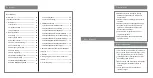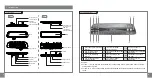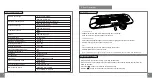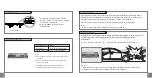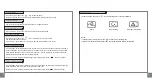02
01
M900
M910
For item 1 –8, if the functions are installed, the corresponding icons will turn yellow when the system
powered ON every time.
For item 10-11, if the corresponding functions are installed, the detail information will be shown on the
screen.
1
Icon for Blind Spot Detection
function
5
Icon for Front Radar
Warning function
9
Function button for
DVR function
2
Icon for Tire Pressure
Monitoring function
6
Icon for Seat Belt Reminder
function
10
Information for Tire Pressure
Monitoring
3
Icon for Air Monitoring
function
7
Icon for Parking mode
function
11
Information for Seat belt
reminder
4
Icon for Front Collision
Warning function
8
Icon for Rear Radar
Warning function
12
Information for Air
Monitoring
1. Introduction
1.2 Interface details
1.1 Brief look
Mirror
Mirror
Tie
Tie
RESET button
RESET button
TF card
TF card
ON/OFF button
ON/OFF button
Microphone
Connection port
for rear camera
Connection port
for rear camera
USB port
( for charging
and transmission)
USB port
( for charging
and transmission)
Front camera
Front camera
Remarks: