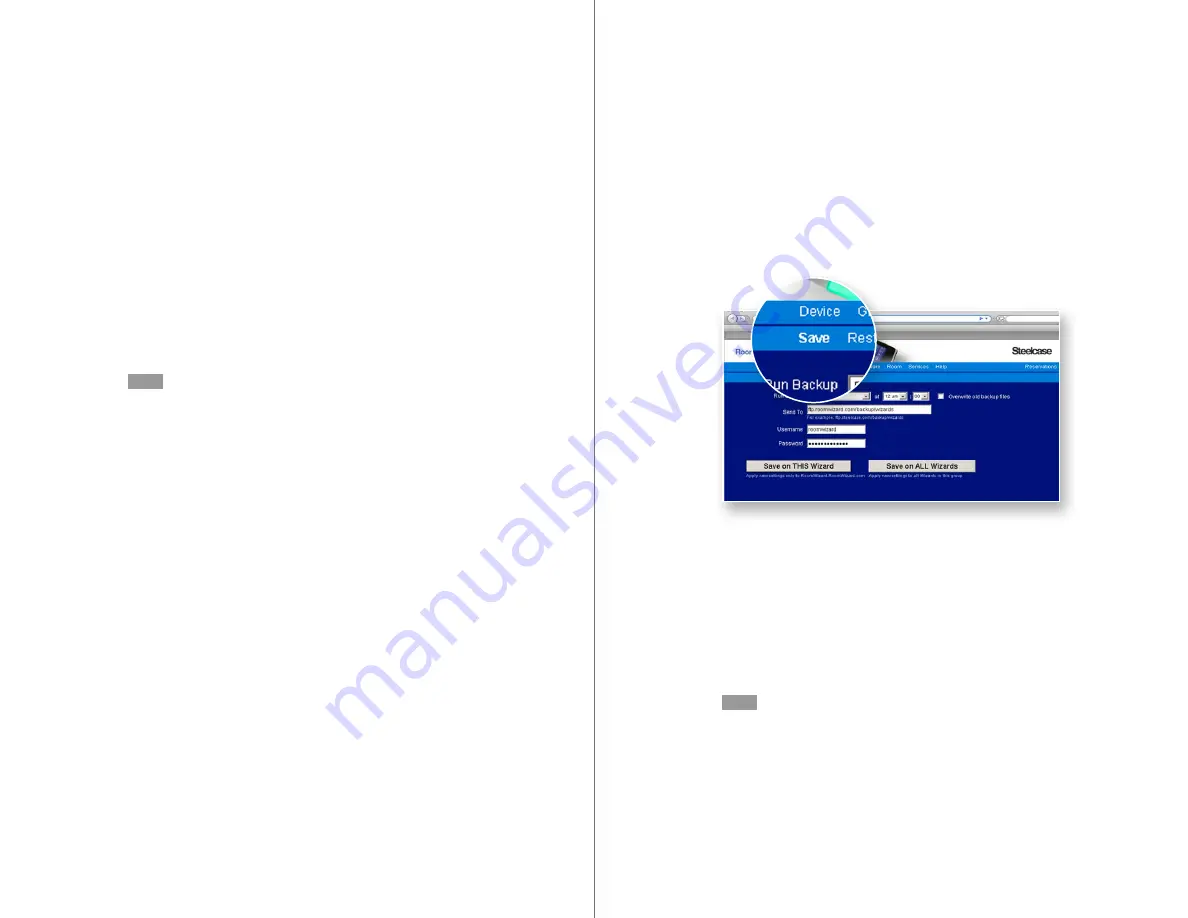
66
RoomWizard
| SYSTEM MANAGER MANUAL
67
LOTUS DOMINO |
RoomWizard
If you do not have a backup server that supports FTP and do not
want to set one up, you can choose to backup a RoomWizard to
another RoomWizard. Although this does not provide a highly secure
backup, it does provide some redundancy in situations where an
external FTP server is inappropriate or unavailable.
To set up a regular backup:
1
Go to the Setup > Backup > Save tab of any RoomWizard.
2
Choose how often and at what time you would like the RoomWizard
to perform the backup.
3
Enter the FTP address of the backup server or device.
4
Enter the “Username” and “Password” required to access that FTP
address.
5
Choose if you want to overwrite old backup files, i.e. the new backup
replaces existing backups on the server.
NOTE
If sending the backup to another RoomWizard, consider overwriting
old backups to avoid filling up the receiving RoomWizard’s hard disk.
6
Click “Save on THIS Wizard” or “Save on ALL Wizards.”
BACKING UP DATA
Regular backups of each RoomWizard are recommended to
preserve reservation data.
Each RoomWizard stores all the reservation data for the meeting room
it is near. RoomWizards do not cache or distribute each other’s data.
They request it from each other on a real-time basis. This keeps the
RoomWizard federation mechanism simple and very reliable.
Room reservations are also held on the server for the corporate
calendar system.
To maintain reservation data, RoomWizard enables you to configure
a regular backup and to export data for analysis.
NOTE
Regular backups are highly recommended.
The backup mechanism regularly sends copies of the information to
the location you specify using FTP. A RoomWizard can be restored
to its state at the time of the last backup. Backup information
also includes all configuration data that makes that particular
RoomWizard unique.
You can export a subset or all of the reservation data from any
RoomWizard to the desktop of the computer you are using. The
exported data is compatible with the RoomWizard Reporting Tool.
You can download a copy of the “RoomWizard Reporting Tool” from
www.steelcase.com/roomwizard.
PERFORM A BACKUP
To make and restore backups, RoomWizard uses FTP to send files to
a central server that you control. To set up the backup mechanism,
you must point each RoomWizard to the FTP server and tell it the
name and password to use. That server should be sufficiently
secure and safe for your needs. It is up to you to decide how much
importance you attach to room reservation data and how secure you
want to make your backups once they have left each RoomWizard.






























