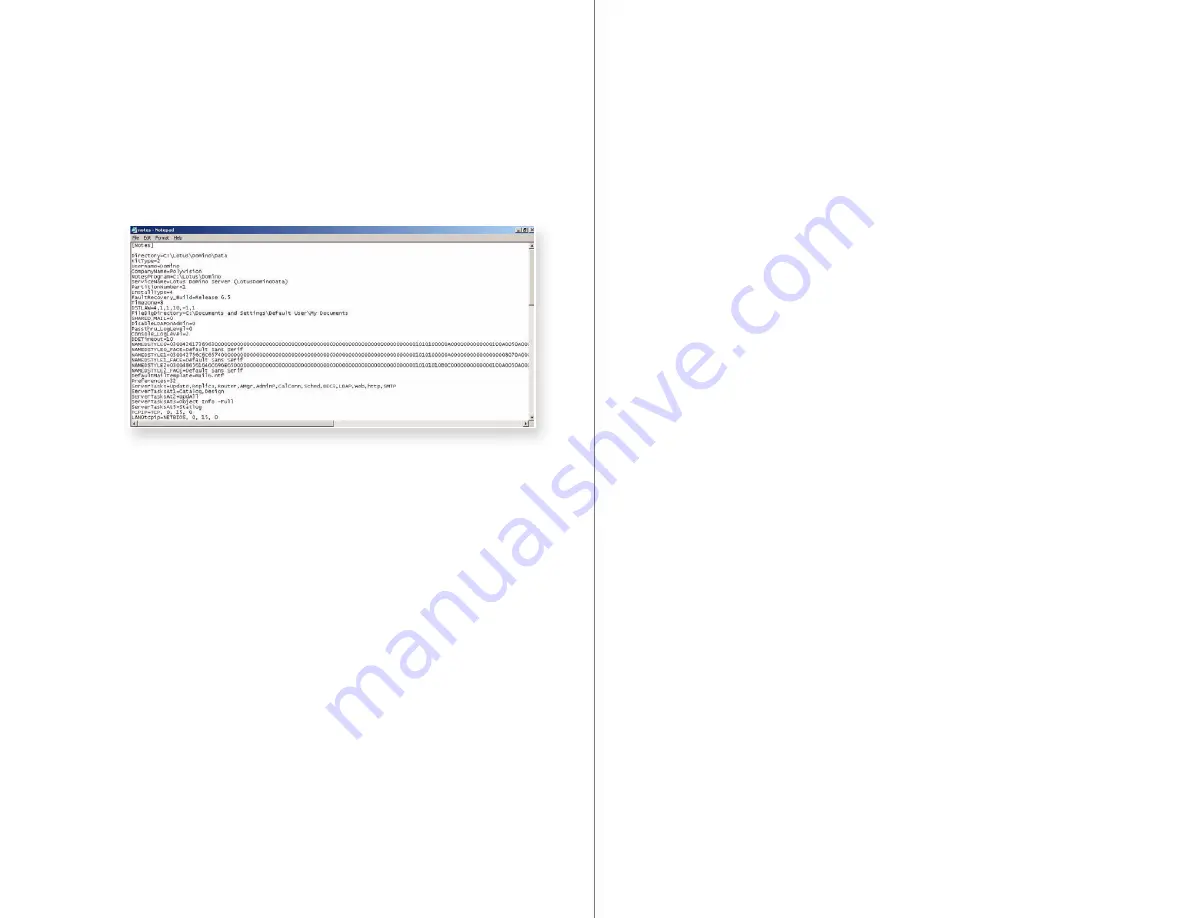
36
RoomWizard
| SYSTEM MANAGER MANUAL
37
LOTUS DOMINO |
RoomWizard
The HTTP task must be added to the ServerTasks line of the
Notes.ini file. The server home page should be accessible from any
browser within the Domain by typing in the FQDN or IP address.
See the Lotus Administrator’s help database to configure the
Domino HTTP server.
Synchronization software agent and attendee
email retrieval
This section describes:
•
Configuring user mail files for retrieval of attendee information.
•
Setting up a limited access account for script/agent execution for
improved security. (This may be helpful even if you are not using the
One-Click Publishing attendees feature.)
The RoomWizard Domino Synchronization Software is a Domino
agent and must be “signed” by an ID file. When the synchronization
software runs, it has the database access rights of the signing ID.
The ID that signs the agent must have read access to all mail files for
the retrieval of attendee email addresses from the host’s calendar.
Many organizations create an ID file just for running agents, add it
to the administrators group, and limit the server to only allow this
ID to execute agents. By limiting who has access to this ID file, an
organization can limit who can execute agents on the server. This is
how Domino add-ons are typically set up when they need access to
resources such as mail files. It is a safe and easy method.
The recommended approach for RoomWizard is to create an
administrator group (a list of user IDs, not a security entity) with
“Manager” access to every database on the server, including mail
files. Implement the RoomWizard Domino Synchronization Software
by signing the agent with one of these IDs.
An alternate approach is to create an ID for the RoomWizard Domino
Synchronization Software, grant it read access to all mail files, and
sign the RoomWizard Domino Synchronization Software agent with
this ID. This requires some updating every time a Domino server is
upgraded.
Before beginning the following steps, make sure you have “Full
Access Administration” rights or your ID has “Manager” access to
all mail files and the RoomWizard Domino Synchronization Software
database. You will also need access to register new users. This can
be done from the Primary domain server or an Administration server.
1
Create an ID file for the RoomWizard Domino Synchronization
Software. It does not need a mail file. In this example, the user is
“RoomWizard Domino Synchronization Software/Your Domain.”
2
Update the ACLs of all existing mail files on all mail servers using
Domino Administrator. Follow these steps to complete this on all
mail servers:
•
On the “Files” tab, open the mail directory on the server. By default
this is named “mail.”
•
Select all mail files.
•
Select “Database - Manage ACL.”
•
Click “Add.”
•
Set up the options as follows:
-
Name: the ID that signed the synchronization software
“RoomWizard synchronization software/Your Domain.”
-
User Type: “Person.”
-
Access: “Reader.”
-
Deselect all check boxes that can be deselected.
-
Click “Ok.” This may take a few minutes.
3
Update the mail template ACL. This updates future mail users. This is
completed on all registration servers and needs to be repeated every
time Lotus Domino is upgraded on a server. If the administrator uses
a local mail template, it also requires updating.
•
Within Domino Administrator, select the “Files” tab.
•
Change “Show Me” to “Templates Only.”






























