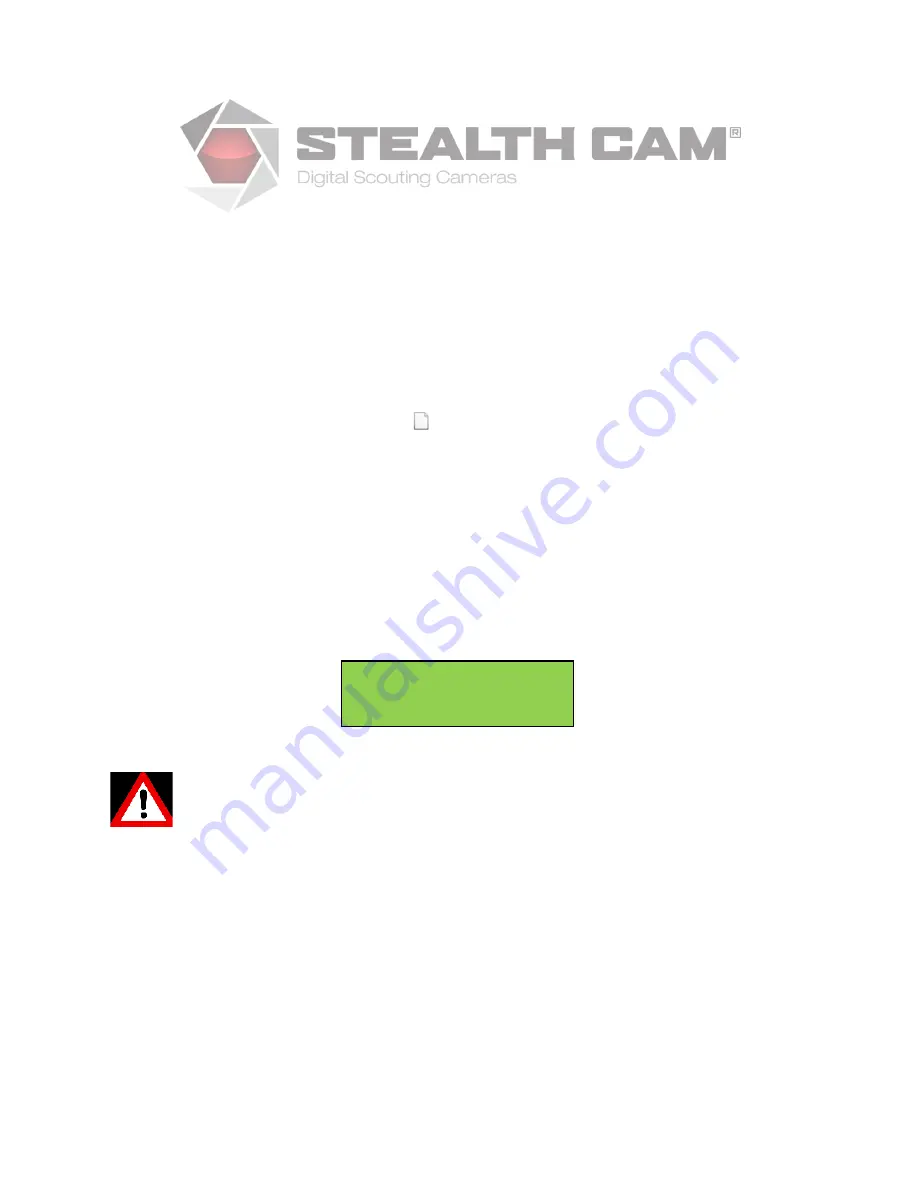
XV4 Firmware Update Version V00.01.07
Note: It is recommended to perform the software update using new batteries. Loss of battery power
during the software update may cause the camera to be non--operational
1. Download the XV-v00.01.07.zip file.
2. Unzip the file.
3. Copy the Software Update File (see Figure 1) in the root directory of a SD Card.
PCAM.BRN
(Figure 1. Software Update File)
4. Place the SD Card into the SD Card slot of the camera.
5. Move the 6
‐position
switch into the Custom position.
6. Press MENU to enter the menu selection.
7. Press the UP button to select the SW UPGRADE menu item.
8. Press the ENTER button then the UP button to change the selection to YES.
9. Press the ENTER button to start the upgrade process.
10. The upgrade process takes approximately 1 minute to complete. The screen will display software
upgrade text during the upgrade (see Figure 2).
(Figure 2. Firmware Update Text)
Warning: Do not turn camera off or eject battery tray during the software upgrade
process. Loss of power to the camera may cause damage.
11. Once this portion of the upgrade process is complete, the LCD screen backlight will turn off and the
screen text will be removed from the screen (see Figure 3).
Main SW Update
in progress..


