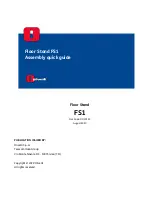26
To view manuals, videos, drivers, downloads, technical drawings, and more visit www.startech.com/support
Figure 19
6 mm Hex Key
Adjustment Screw
Figure 19
Adjust the Monitor Swivel Tension
•
Adjust the
Adjustment Screw
, located on the base of the
Monitor Arm
, to increase or decrease the swivel effort.
(Figure 19)