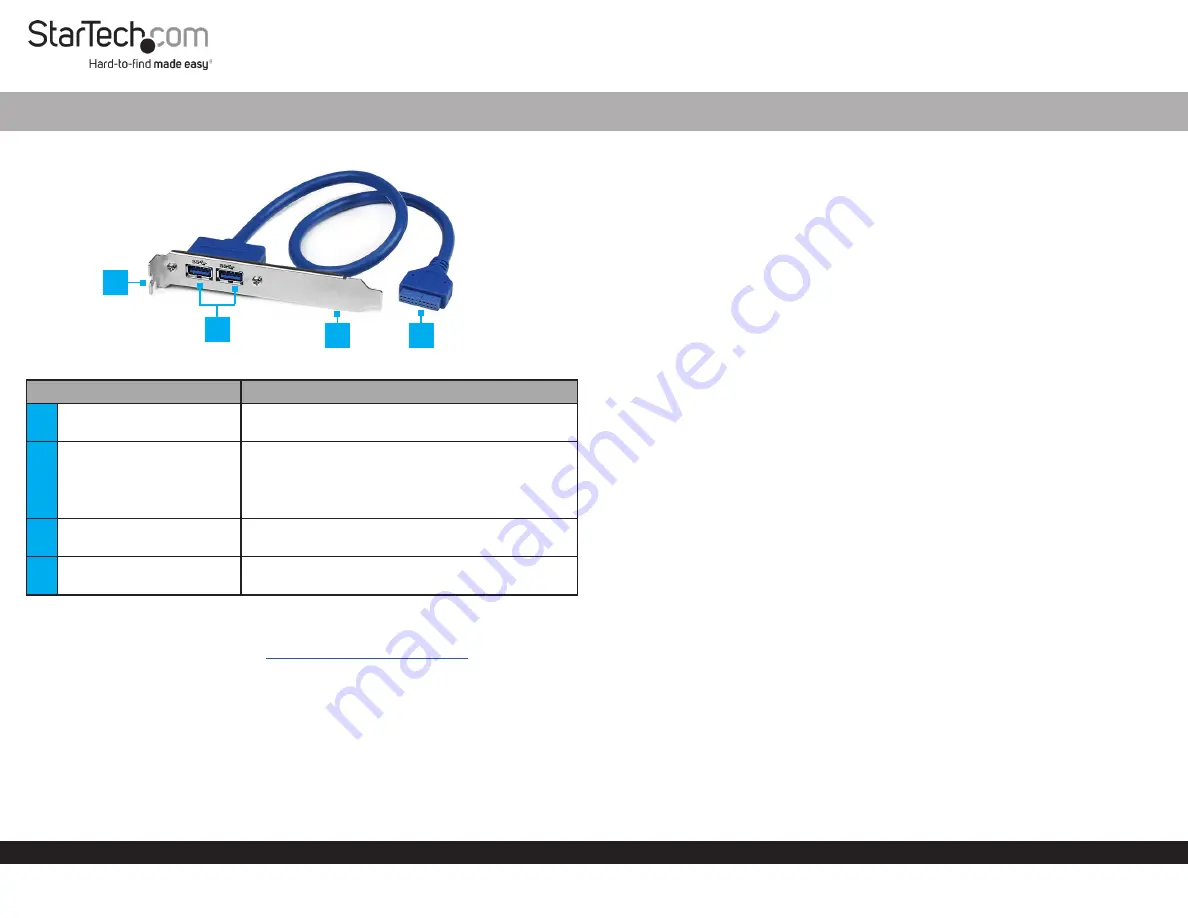
Quick-Start Guide
To view manuals, FAQs, videos, drivers, downloads, technical drawings, and more, visit www.startech.com/support.
Manual Revision: March 20, 2020 11:29 AM
Product Diagram (USB3SPLATE)
Component
Function
1
Bracket Screw Slots
•
Used to secure the
Slot Plate Adapter
to the
Host Computer’s Rear Panel
.
2
USB-A Ports
•
Used to connect
USB Devices
to the
Slot Plate
Adapter
.
•
USB 3.0
•
Transfer rates of up to 5Gbps.
3
Bracket
•
Mounts the
Slot Plate Adapter
to the
Host
Computer’s Rear Panel.
4
Slot Plate Adapter
Connector
•
Connects the
Slot Plate Adapter
to a
Host
Computer’s Motherboard
.
Requirements
For the latest requirements, please visit
www.startech.com/USB3SPLATE
•
Screw x 1
•
Screwdriver x 1
2 Port USB 3.0 A Female Slot Plate Adapter
Installing the Slot Plate Adapter
Warning:
Internal computer parts can be damaged by static electricity. Make sure
that you are properly grounded before you open your computer case. You should wear
an anti-static strap when you install any computer component. If an anti-static strap
is not available, discharge any built-up static electricity by touching a large grounded
metal surface for several seconds.
1.
Turn off the
Computer
and disconnect any
Peripheral Devices
that are connected
(e.g. printers, external hard drives, etc.).
2.
Unplug the
Power Cable
from the back of the
Computer
.
3.
Remove the
Cover
from the
Computer Case
.
Note:
Consult the documentation that came with the
Computer
for details about
how to do this safely.
4.
Locate a
USB 3.0 Slot
on the
Motherboard
.
5.
Gently insert the
Slot Plate Adapter Connector
on the
Slot Plate Adapter
into a
USB 3.0 Slot.
6.
Align the
Bracket
on the
Slot Plate Adapter
with a
Slot
on the
Rear Panel
on the
Host Computer.
7.
Insert a
Screw
(sold separately) through the
Bracket Screw Slot
and into a screw
hole on the
Rear Panel
.
8.
Using a
Screwdriver
(sold separately), fasten the
Bracket
to the
Rear Panel
.
9.
Place the
Cover
back onto the
Computer Case
.
10.
Reconnect the
Power Cable
to the back of the
Computer
.
11.
Reconnect all of the
Peripheral Devices
that were disconnected in step 1.
12.
Connect
USB Peripheral Devices
to the
USB-A Ports
on the
Slot Plate Adapter
.
2
4
3
1


