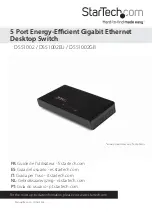Instruction Manual
3
3. Depending on the mounting surface, use the appropriate tools and hardware to
install mounting screws into the surface. There should be a gap of approximately 2
mm between the head of the screw and the wall surface.
4. Place the Network Switch so that the wide openings of the mounting sockets are
over the screw heads. Slide the case downward so that the screw heads slide into
the narrow slots.
5. Connect one end of your network cable to an open port on the rear panel of the
Network Switch. Plug the other end of the cable into the RJ-45 port on your network
device (e.g. computer, router, another switch, etc.). Repeat for each additional
network devices you wish to connect to the Network Switch.
6. Plug one end of the power adapter into an open electrical outlet and plug the other
end into the DC connector on the side panel of the Network Switch. The Power LED
on the top of the Switch should now be lit.
7. Once the Switch is powered on, it will be automatically initialized, and all Link/Act
LEDs will flash momentarily, indicating that the system has been reset.
Troubleshooting
Power LED does not light up:
• Check the connection of the power adapter into the Network Switch and
electrical outlet.
• Plug the power adapter into a different electrical outlet.
Link/Act LED indicator does not light up when connected:
• Check the Ethernet cable connection at both ends, to make sure it is properly
plugged in.
• If running a patch cable from the Network Switch to the network device, try to
switch the ends of the cables.
• If using structured wiring which goes through a series of panels, try to connect a
device directly to the Network Switch with a single patch cable.
• Make sure the network device is powered on and the network interface is enabled
on it (check documentation for the network device).
• Connect the Ethernet cable to a different port on the Network Switch.
• If another port is available on the network device, try to move the cable to a
different port.
• Replace the Ethernet cable with a different cable.