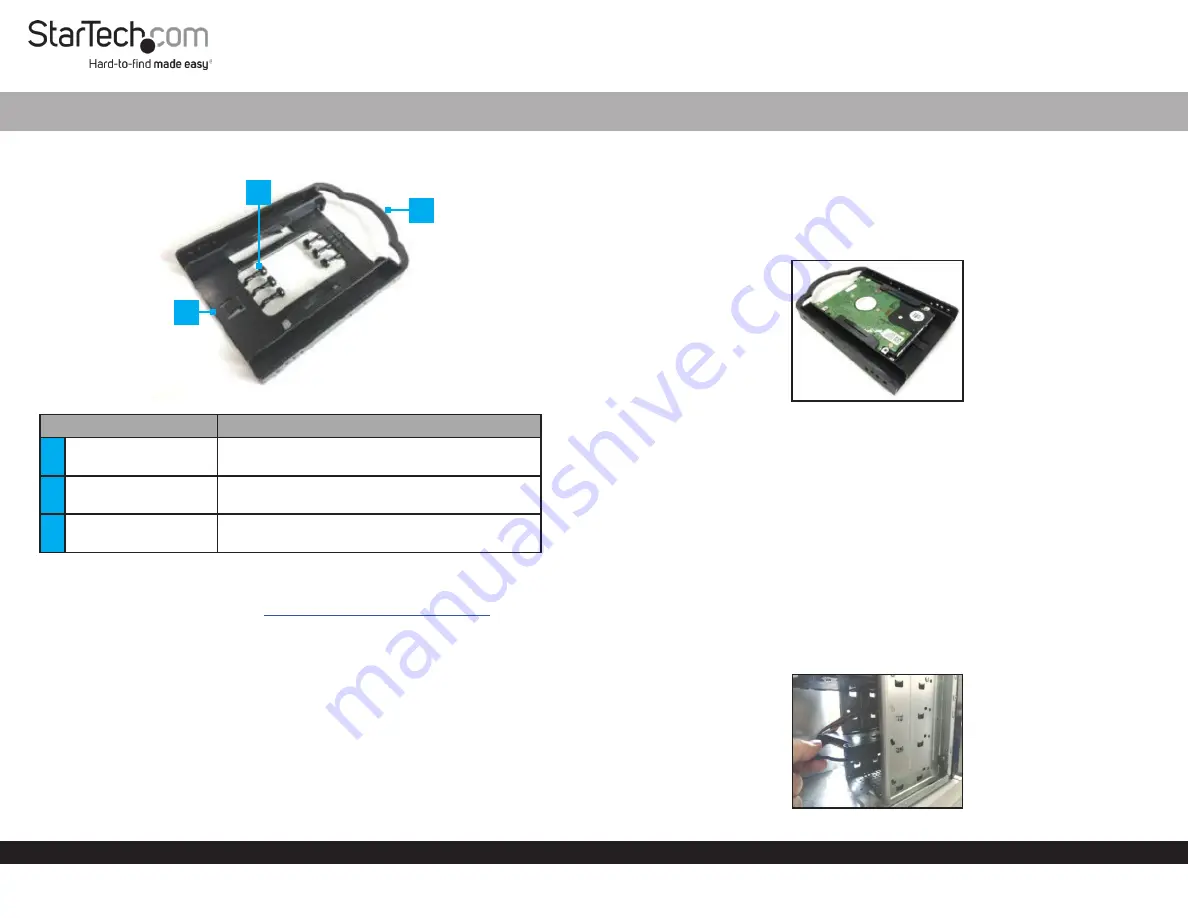
Quick-Start Guide
To view manuals, FAQs, videos, drivers, downloads, technical drawings, and more, visit www.startech.com/support.
Manual Revision: September 9, 2019 10:18 AM
Product Diagram (BRACKET125PTP)
Component
Function
1
Hard Drive Slot
• Used to secure a
2.5” Solid State Drive
or
Hard Drive
in the
Mounting Bracket
.
2
Plastic Pegs
• Used to secure the
Mounting Bracket
to the
Computer Chassis
.
3
Handle
• Used to insert/remove the
Mounting Bracket
into/out of the
Computer Chassis
.
Requirements
For the latest requirements, please visit
www.startech.com/BRACKET125PTP
Packaging Contents
• 2.5” SSD/HDD Mounting Brackets x 5
• Plactic Pegs x 30
• Quick-Start Guide x 1
2.5” SSD/HDD Mounting Bracket for 3.5” Bay | Tool-less | 5 Pack
Installing a Hard Drive
1. Remove the
Plastic Pegs
(x 6) from the center of the
Mounting Bracket
by gently
twisting the
Plastic Peg
until it snaps off of the plastic molding.
2. Slide the
Hard Drive
into the
Hard Drive Slot
on the
Mounting Bracket
towards
the
Handle
, label side down, with the
Hard Drive Connector
facing out.
Inserting a Hard Drive into the Mounting Bracket
Installing the Mounting Bracket
1. Turn off the
Computer
and any connected
Peripheral Devices
(e.g., printers,
external hard drives, etc.).
2. Unplug the
Power Cable
from the back of the
Computer
and disconnect any
Peripheral Devices
.
3. Remove the
Cover
from the
Computer Case
.
Note:
Please refer to the manufacturer’s manual for instruction on how to remove the
Computer Case Cover
.
4. Slide the
Mounting Bracket
(label side up) into a
3.5” Hard Drive Slot
, aligning
the
Mounting Holes
on the
Mounting Bracket
with the
Mounting Holes
on the
Computer Chassis
.
Sliding the Mounting Bracket into the 3.5” Hard Drive Slot
2
3
1


