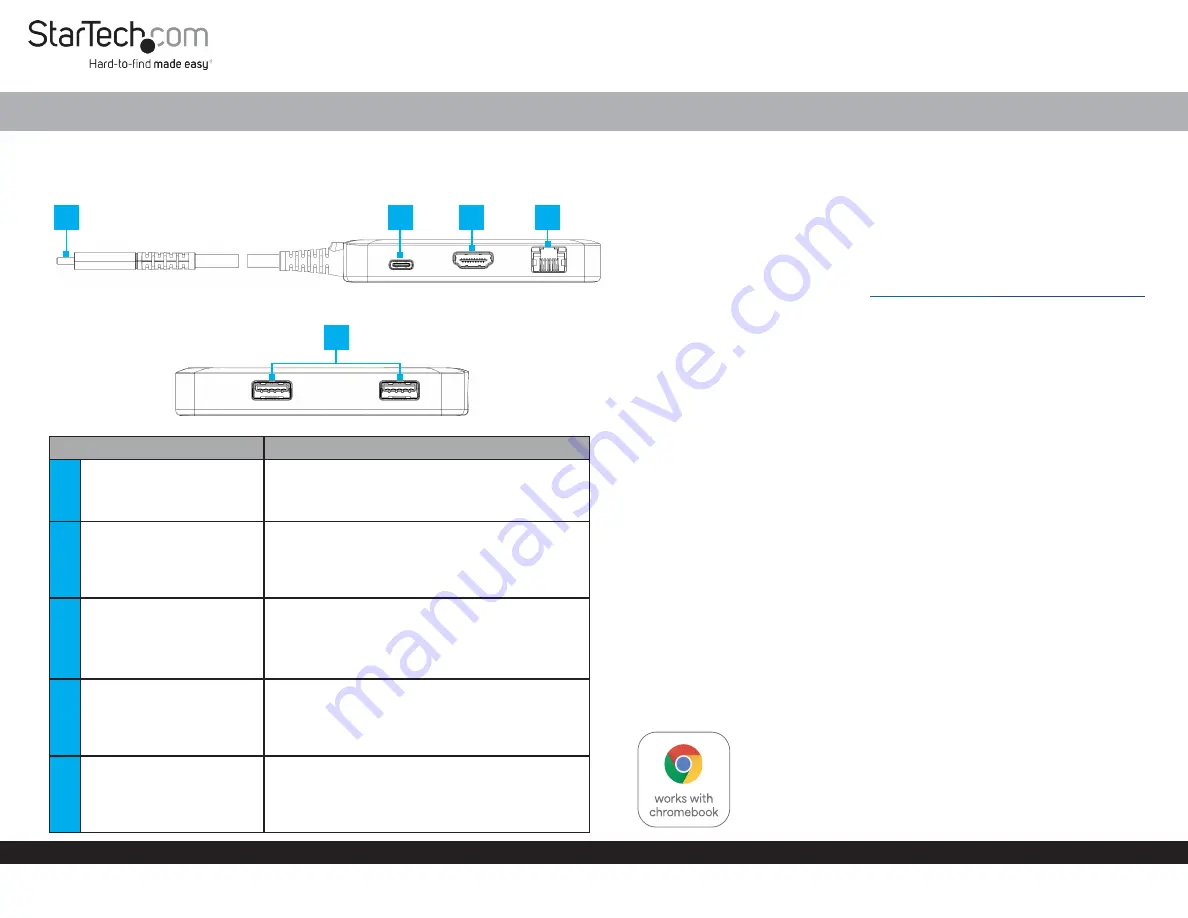
Quick-Start Guide
To view manuals, FAQs, videos, drivers, downloads, technical drawings, and more, visit www.startech.com/support.
Manual Revision: April 26, 2022 2:14 PM
Product ID
103B-USBC-MULTIPORT
Product Diagram
Component
Function
1
Built-in USB-C Host Cable
•
Connect to a USB-C Port on a Host Computer
•
USB 3.2 Gen 1 (5 Gbps)
•
Power Delivery 3.0 Specificatio
n
2
USB-C 100W Power
Delivery Port
•
Connect a USB-C power adapter
•
USB Power Delivery 3.0 (up to 100W,
with up to
86W available for charging
)
3
HDMI Output Port
•
Connect to an HDMI Display Device
•
HDMI 2.0
•
Up to 4K (4096x2160) 60Hz
•
Via DisplayPort 1.4 DP Alt Mode
4
Gigabit Ethernet Port
•
Connect the Multiport Adapter to a Network
Device, using a Network Cable
•
10/100/1000 Mbps
5
2x USB-A Data Ports
•
Connect USB-A Peripherals
•
USB 3.2 Gen 1 (5 Gbps)
•
Supports up to 5 V/0.9 A (4.5 W) of Power
USB-C Multiport Adapter - Works With Chromebook - HDMI 4K 60Hz HBR3 - 2 x USB-A (5Gbps) - GbE - 100W PD - Extended Cable
4
1
5
3
2
(Side A)
(Side B)
Requirements
•
Computer
•
DP Alt Mode enabled USB-C Port
•
Video performance, such as resolution, and refresh rate depends upon your
host computer’s video controller. Please verify the specifications of your
computer.
For the latest drivers, manuals, product information, technical specifications, and
declarations of conformance, please visit:
/103B-USBC-MULTIPORT
Package Contents
•
USB-C Multiport Adapter x 1
•
Quick-Start Guide x 1
Installation
1.
Connect the
Built-in USB-C Host Cable
, located on the Multiport Adapter to a
USB-C port on your host computer. Your computer will automatically detect the
device and install all the required drivers.
2.
( Optional)
Connect a USB-C power adapter (up to 100W) from an AC outlet to the
USB-C 100W Power Delivery Port
located the Multiport Adapter
, to charge the
host computer that’s connected to
Built-in USB-C Host Cable
.
3.
Connect an HDMI Enabled Display Device, to the
HDMI Output Port
, located on
the Multiport Adapter, using an HDMI cable.
4.
Connect an RJ-45 terminated network cable (CAT5e or better) from your Network
Device (e.g. Router, Switch, Modem, etc.) to the
Gigabit Ethernet Port
on the
Multiport Adapter, to access the network via a wired LAN connection.
5.
Connect USB Peripheral Devices to the
USB-A Data Ports
, located on the
Multiport Adapter.
Note:
High powered USB devices, such as bus powered SSD enclosures, are
not recommended for use with the
USB-A Data Ports
, located on this device.
This product works with devices capable of running the latest version of Chrome
OS and has been certified to meet Google’s compatibility standards. Google is not
responsible for the operation of this product or it’s compliance with safety requirements.
Chromebook and the Works With Chromebook badge are trademarks of Google LLC.
Ce produit est compatible avec les appareils en mesure d’exécuter la dernière
version de Chrome OS et a été certifié conforme aux normes de compatibilité de Google.
Chromebook et
le badge Works With Chromebook sont des marques de commerce de Google LLC.


