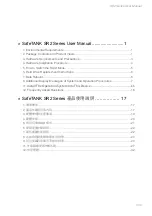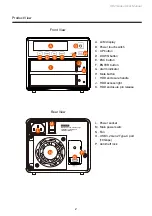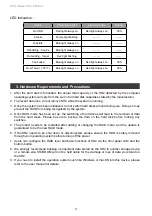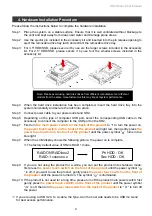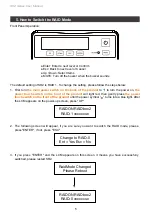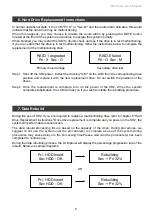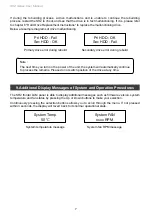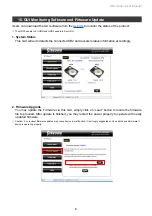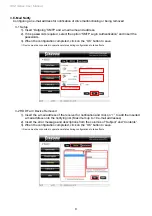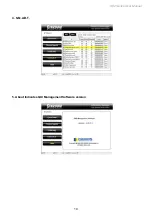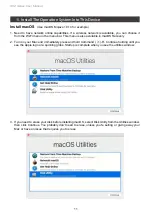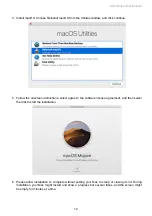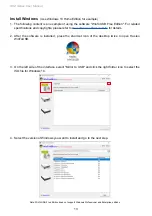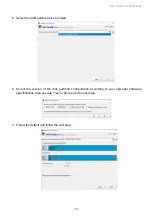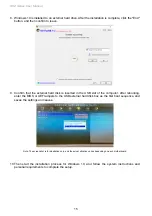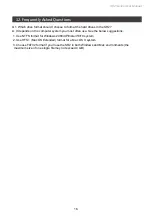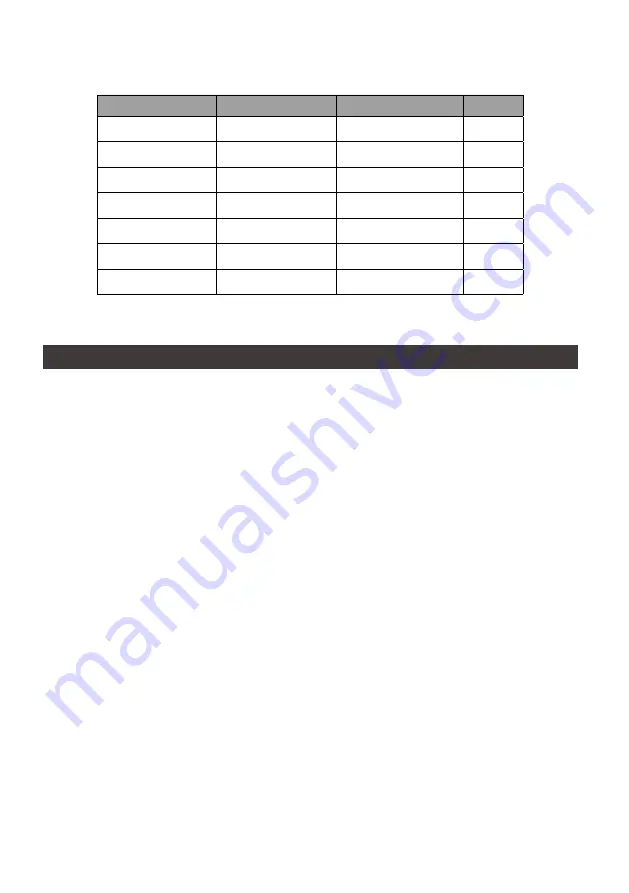
SR2 Series User Manual
3
LED Indicators :
3. Hardware Requirements and Precautions
1. After the hard disk is formatted, the actual total capacity of the SR2 detected by the computer
operating system will vary from the sum of all hard disk capacities stated by the manufacturer.
2. To prevent data loss, do not remove SR2 while the system is running.
3. Once the system has been initialized, do not switch hard disks around during use. Doing so may
prevent the RAID from being recognized by the system.
4. Once RAID mode has been set up, the switching of hard drives will lead to the removal of data
from the hard disks. Please be sure to backup the data on the hard disk before making any
switches.
5. The product needs to be restarted after adding or changing the RAID mode, and the update is
guaranteed to be the new RAID mode.
6. If the SR2 needs to be shut down or disconnected, please ensure the HDD is safely removed
through your operating system before turning off the power.
7.
Users can configure the RAID level and basic functions of SR2 via the front panel LCM and the
bottom button.
8. We strongly recommend backing up important data stored on the SR2 to another storage device
or a remote site. STARDOM will not be held liable for the damage or loss of data you stored on
the SR2.
9. If you need to install the operation system such like Windows or macOS into this device, please
refer to the user manual for details.
Status
HDD access light
Alarm indicator
Buzzer
No HDD
Red light always on
Red light always on
YES
Access
Purple light
flashing
—
—
—
—
Disk Idle
Blue light always on
—
—
—
—
Rebuilding - Source
Blue light always on
—
—
—
—
Rebuilding - Target
Red light flashing
—
—
—
—
Fan Failed
Blue light always on
Red light always on
YES
Over Temp
(
≧
50
℃
)
Blue light always on
Red light always on
YES
Содержание SOHORAID SR2
Страница 1: ...SOHORAID User Manual SR2 Series...
Страница 12: ...SR2 Series User Manual 10 4 S M A R T 5 About Indicates GUI Management Software version...
Страница 26: ...SR2 Series User Manual 24 GUI HDD1 Pri HDD2 Sec 1 GUI SR2 2 GUI Load 10 GUI...
Страница 28: ...SR2 Series User Manual 26 4 S M A R T 5 GUI...
Страница 29: ...SR2 Series User Manual 27 11 macOS 1 Wi Fi macOS 10 14 Mojave 2 Mac Command R Apple 3 macOS Mac...
Страница 30: ...SR2 Series User Manual 28 4 macOS macOS 5 6 Mac Mac...
Страница 32: ...SR2 Series User Manual 30 5 USB 6 7...
Страница 33: ...SR2 Series User Manual 31 8 Windows 10 9 USB BIOS UEFI USB 10 Windows 10...
Страница 35: ...SR2 Series User Manual 33 http www stardom com tw...