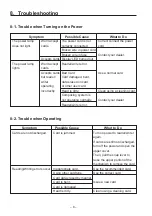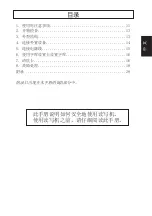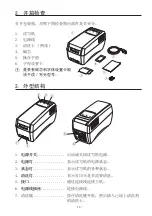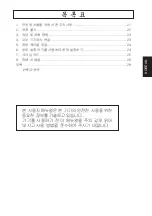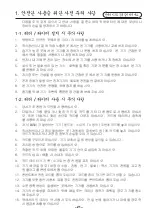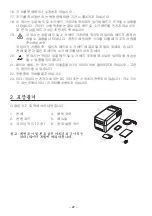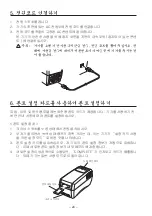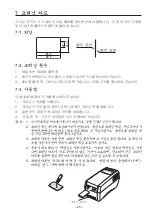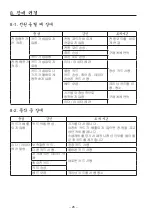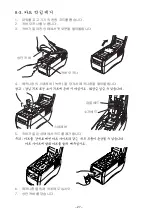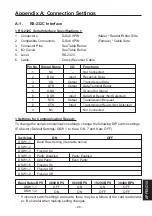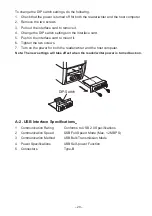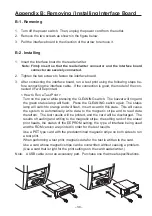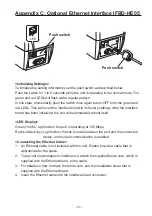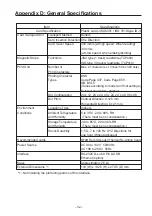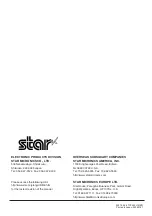– 21 –
– 21 –
1.
안전한 사용을 위한 사전 주의 사항
다음을 주의 깊게 읽으시고 안내 사항을 잘 준수하여 귀하와 타인에 대한 부상이나
장비의 손실을 방지하시기 바랍니다 .
1-1.
리더 / 라이터 설치 시 주의사항
1. 평평하고 단단한 곳에서 본 리더 / 라이터를 설치하십시오 .
2. 직사광선이나 열에 직접 노출된 곳에서는 본 기기를 사용하거나 교체하지 마십시오 .
3. 습기가 높은 곳에서 본 기기를 저장하거나 운용 하지 마십시오 . 본 기기 근접한 곳
에서 액체 물질을 사용하거나 저장하지 마십시오 .
4. 먼지나 대기에 분진이 있는 장소에서 본 기기를 사용하거나 저장하지 마십시오 .
5. 부식 또는 발화성이 있는 가스 , 화학물질 혹은 기포가 분출되는 장소에서 본 기기
를 운용하지 마십시오 .
6. 자기장 또는 간섭을 생성하는 기기가 근접한 곳에서 본 기기를 운용하지 마십시오 .
7. 전자 장애가 발생되는 전자기기의 회로에 전원을 연결하지 마십시오 .
8. 본 기기의 안전한 운용을 위해 접지를 하십시오 .
9. 환기를 위해 기기 주변에 충분한 공간을 확보해 주십시오 .
1-2.
리더 / 라이터 사용 시 주의사항
1. 당사가 추천한 카드만을 사용하십시오 .
2. 더럽거나 기름 묻었거나 젖은 카드 및 카드를 기타 다른 용도로 사용하지 마십시
오 . 또한 더럽거나 젖은 손으로 카드를 다루지 마십시오 . 카드에 테이프나 접착제
를 사용하지 마십시오 .
3. 자기 ( 磁氣 ) 가 발생하는 기기 ( 핸드폰 , 스피커 , TV 등의 ) 주변에 카드를 놓지 마십시오 .
4. 직사광선이나 고온이 발생하는 곳 ( 자동차의 대쉬보드 등 ) 에 카드를 놓지 마십시오 .
카드가 휘어지거나 저장된 정보가 손실될 우려가 있습니다 .
5. 카드를 구부리지 마십시오 . 기기 내에서 걸림 현상을 일으킬 수 있습니다 .
6. 지시된 방향으로 카드를 삽입하십시오 .
7. 적절한 카드 외에 어떠한 물질도 기기 안으로 삽입하지 마십시오 .
8. 카드의 삽입 / 배출 시 손대지 마십시오 .
9. 카드 데이터가 기록 / 소거되는 중 전원을 끄지 마십시오 .
10. 기기 에러일 경우 ( 비정상 소음 , 진동 , 연기 , 발화 ), 즉시 기기의 전원을 끄고 전
원 플러그를 콘센트에서 뽑으십시오 .
11. 콘센트에서 전원 코드를 뽑아 두십시오 . 코드를 잡아 당기면 코드가 상할 수 있습니다 .
12. 기기를 오랫동안 사용치 않을 경우 전원코드를 콘센트에서 뽑아 두십시오 .
13. 수분 응축현상이 발생하는 곳에서는 기기를 사용하지 마십시오 .
14. 기기의 신뢰성을 유지하기 위해 매일 또는 크리닝 램프가 깜빡일 경우 기기를 청소
해 주십시오 .
15. 액세서리인 크리닝 액 사용시 주의하십시오 . 만일 눈에 들어가거나 마셨을 경우 즉
시 응급처치를 받으십시오 .
언제나 이하의 항목을 지켜 주세요 .
Содержание TCP400 SERIES
Страница 1: ...THERMAL RE WRITABLE CARD READER WRITER TCP400 SERIES User s Manual...
Страница 13: ...1 11 2 13 3 13 4 14 5 15 6 16 7 16 8 18 28...
Страница 14: ...11 1 1 1 1 2 3 4 5 6 7 8 9 1 2 1 Star 2 3 4 5 6 7...
Страница 15: ...12 8 9 10 11 12 13 14 15 16 17 18 19 20 21 22 23...
Страница 16: ...13 2 1 2 3 4 5 6 3 6 5 4 3 7 2 1 1 2 3 4 5 6 7...
Страница 17: ...14 4 RS 232C USB 4 1 RS 232C 1 2 3 4 4 2 USB 1 USB 2 USB USB 3 USB USB 4...
Страница 18: ...15 5 1 2 3...
Страница 19: ...16 6 1 2 3 4 COMPLETE 7 7 1 85 6 89 6 22 0 54 0...
Страница 20: ...17 7 2 1 300 2 3 300 7 3 1 2 3 4 1 2 85 3 4 85 5 30...
Страница 21: ...18 8 8 1 8 2...
Страница 22: ...19 8 3 1 2 3 4 5 6 7...
Страница 23: ...1 21 2 22 3 23 4 23 5 24 6 24 7 25 8 26 28 KOREAN...
Страница 24: ...21 21 1 1 1 1 2 3 4 5 6 7 8 9 1 2 1 2 3 TV 4 5 6 7 8 9 10 11 12 13 14 15...
Страница 25: ...22 16 17 18 19 20 21 22 23 DC 2 1 4 2 5 3 2 6...
Страница 26: ...23 3 6 5 4 3 7 2 1 1 2 3 4 5 6 AC 7 4 RS 232C USB 4 1 RS 232C 1 2 3 4 4 2 USB 1 2 USB 3 4...
Страница 27: ...24 5 1 2 AC 3 AC 6 1 2 3 4 COMPLETE...
Страница 28: ...25 7 7 1 7 2 1 300 2 3 300 LED 7 3 1 2 3 4 1 2 85 3 4 85 5 30 85 6 89 6 22 0 54 0...
Страница 29: ...26 8 8 1 LED 8 2...
Страница 30: ...27 8 3 1 2 3 4 5 6 7...