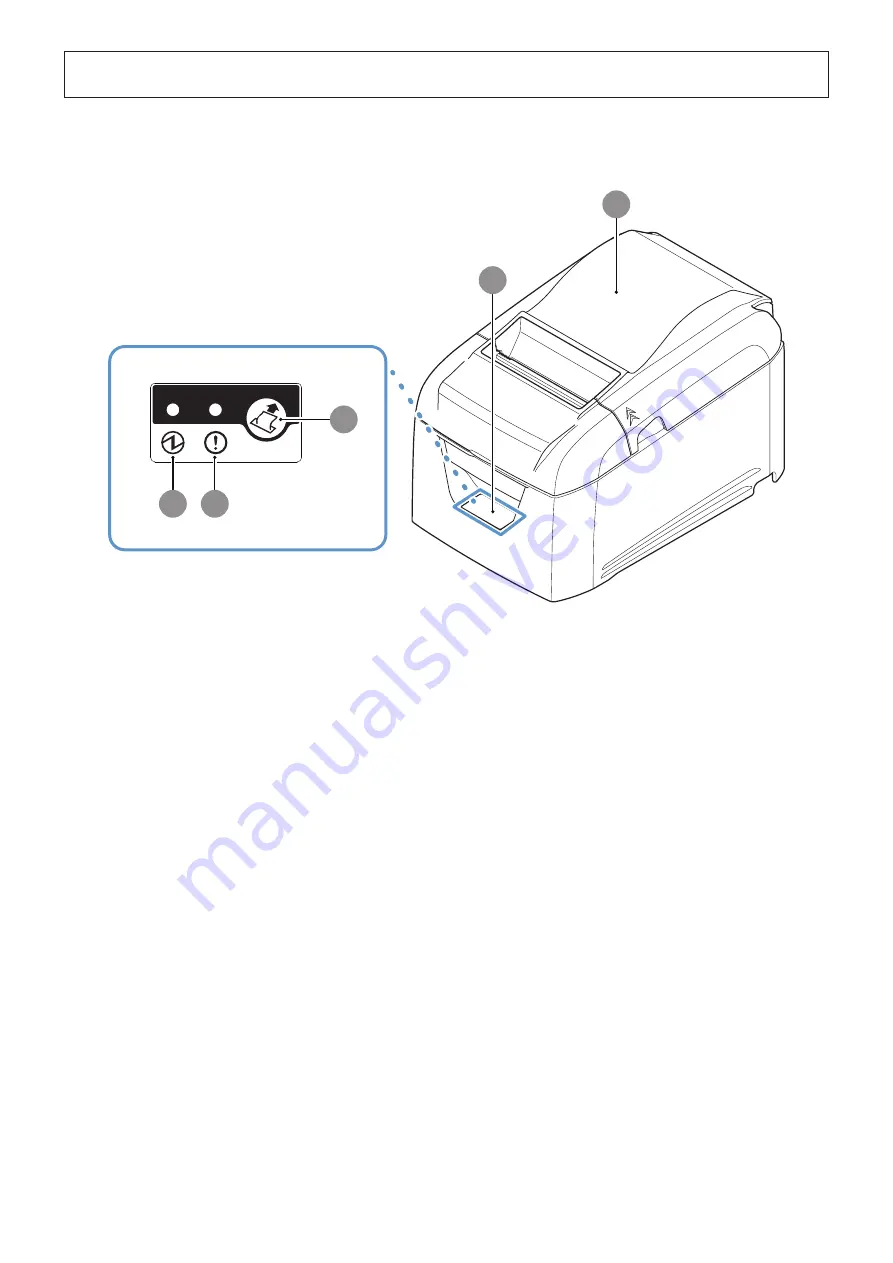
- 2 -
2.
Parts Identification and Nomenclature
1
Rear cover
Open to replace paper.
Do not open while printing.
2
Control panel
Features lamps that indicate printer status and a button for operating
the printer.
3
FEED button
When the printer is online, pressing this button feeds the paper roll.
4
POWER lamp (green)
Lights when the printer is online.
This lamp also indicates errors, in combination with other lamps.
5
ERROR lamp (red)
Lights when the cover is open.
This lamp also indicates errors, in combination with other lamps.
1
5
4
2
3
Содержание TSP043 Series
Страница 1: ...Hardware Manual THERMAL PRINTER TSP043 Series...
Страница 24: ...http www starmicronics com support...







































