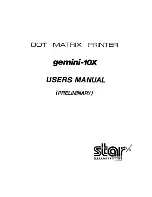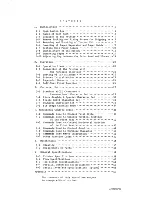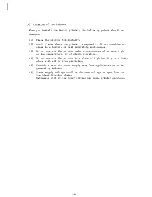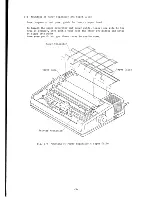Содержание gemini-10X
Страница 1: ...DOT MATRIX PRINTER gemini 10X USERS MANUAL PRELIMINARY ...
Страница 2: ......
Страница 6: ...Control Logic Board Fig 1 4 Internal Construction 3 Platen Knob Power Supply Unit ...
Страница 32: ...Fig 3 3 Data Code List of International Character Set 29 ...
Страница 63: ...E E OJ s c rl 00 I I ___J II rr r i I C I 0 392 mID 15 2 inches tel 0 Fig 6 1 External Dimensions 60 ...