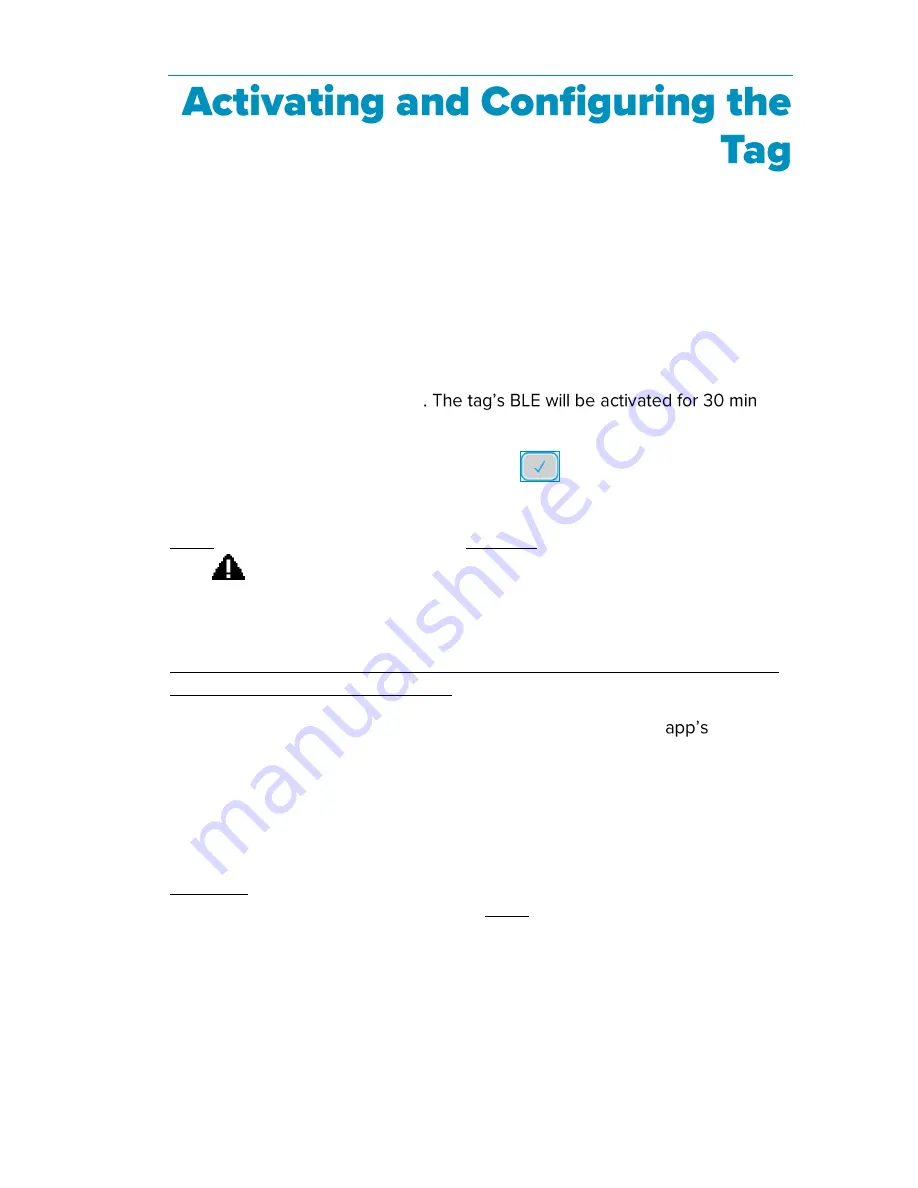
T15h Tag Deployment & User Guide
15
T15h Tags arrive deactivated and must be activated and configured before
use.
Tag Activation
The tag is automatically activated once power is supplied to the tag (battery or
external power). The tag will beep when it turns on and is activated, and a blue
LED will flash. The tag will also automatically activate its BLE and will be ready
for configuration via the DM app
.
Additionally, if the tag was deactivated using the DM app, the tag can be
activated again by pressing the main button
on the front of the tag for 3
seconds.
Note: When activating the tag for the first time (supplying power) the warning
icon
will appear. This indicates that the tag has not been configured yet.
Tag Configuration
It is recommended to use the Deployment Manager (DM) Setup & User Guide
together with the procedures below.
T15h Tag parameters must be initially configured using the DM
BLE Tag
Functions feature. The feature needs to be enabled using a product key. See
below:
Enabling BLE Tag Functions
BLE Tag Functions is enabled (disabled by default) using the product key
PERF2197. The key only needs to be entered in once. If you delete the DM
app, the key will need to be re-entered. Note: By default, Wi-Fi channels 1-11
are open. Opening channels 12 and 13 is country-dependent and requires a
specific key from STANLEY Support.
1.
Open the DM app.
2.
Tap the Settings icon.






























