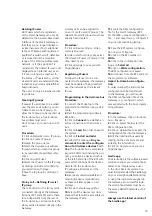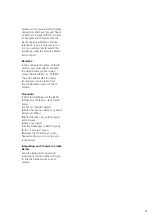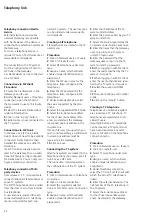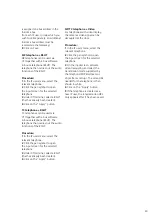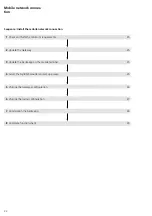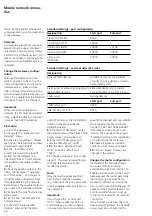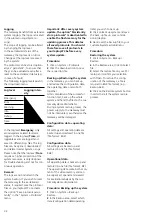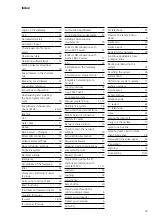20
contr
ol port. Input takes
place in the
“Serve
r/Gateway IP address” field in
the form ([IP address]:[replacement
port]) – (e.g. 192.168.178.2:55555).
In the as-delivered status, port
10000 is used as the control port
(TCP).
Integrating the IP camera in the
Siedle app / BSHT
To allow an IP camera to be in
te-
grated into the Siedle app or the bus
software in-house te
lephone, you
need the URL of the video stream
you wish to tr
ansmit from the IP
c
amera.
An URL contains the infor-
mation with which the video
stream
of an IP camera can be reached in
the network and gen
erally contains
an IP address or host name, as
well as furth
er-reaching informa-
tion about the video
stream (e.g.
http://
192.168.178.50/mjpg/video.
mjpg? streampr
ofile = SiedleJPEG).
The precise URL of your IP camera
can be found in the technical doc-
umentation from the IP camera
manufacturer.
Please note that the live stream from
your IP camera can only be displayed
in the Siedle a
pp / bus software
in-house telephone if it is trans-
mitted in
MJPG video format.
Other video formats cannot be
processed in the Siedle app / bus
software in-house telephone.
Important: The IP camera used must
be capable of transmitting the video
stream requested by the Siedle app/
bus soft
ware in-house teleph
one
over the connection (http/TCP con-
nec
tion) which has alre
ady been
established by the Siedle app/bus
software in-house telephone. Other
variants of video stream transmission
(MJP
EG stream) are not s
upported
by the Sied
le app/bus software
in-house telephone.
Every IP camera can be inscribed in
the S
iedle app/bus softwa
re in-house
telephon
e with its location,
in order
to allow a
distinction to be made
if the configura
tion contains more
t
han one IP camera.
For this reason, inscribe every IP
Siedle download area
to your PC/
laptop.
2
Install the BSHT on your PC/laptop.
3
Start the BSHT.
4
Enter the login data assigned in
t
he Gateway:
5
IP addre
ss (e.g. 192.168.178.2)
6
User name (e.g. user0002)
7
Password
8
Activate the Automatic login
opt
ion if you wish the bus software
in-house telephone to log in auto-
matically on e
very program start.
9
Click on Login in order to start the
bus software in-house telephone.
10
Click on Settings (cog
symbol) in
order to
configure the bus software
in-house tele
phone as you wish.
Note:
To end the BSHT, click on
X
in
the to
p right-hand corner.
Alternatively, you can quit the bus
software
in-house telephone by
shutting down your PC/laptop.
If
you
wish to log out, cli
ck on logout
(door s
ymbol with arrow poi
nting
away) in the t
op right-hand area of
the Settings menu.
The window size of the bus software
in-house telephone can be manually
changed wi
thin a prescribed range
both at any side
or in any corner.
Procedure:
1
Position the mouse pointer at
the side/corner of the bus soft
ware
in-house teleph
one which you
wish t
o change in size, until a dou-
ble-sided a
rrow (<–>) appears.
2
Click on the left-hand mouse
butto
n and hold it down.
3
Change the window size
of the
bus software in-house telephone.
4
Release the left-hand mouse
button.
Important: Should you have changed
the “
Control Port (TCP)”
in the
“Port configu
ration” area in the
“Basic settings> Net
work” menu
of the Gateway, when register
ing
the Siedle app and also the bus
soft
ware in-house teleph
one you
must enter the IP address of the
Gateway together wi
th the changed
Procedure:
1
Load and install the Siedle app
on your smartphone/tabl
et. You
can obtain the Siedle app from the
Apple App Store.
2
Start the Siedle app on your smart-
phone/tablet.
3
Confirm the microphone
enabled
status of the Siedle app on your
smartphone/tablet.
4
Enter the login data assigned in
the Gateway on
the login interface
of the Siedle app:
5
IP address (e.g. 192.168.178.2) or
hostname
6
User name (e.g. user0001)
7
Password
8
Confirm your inputs.
9
Confi
rm the microphone enabled
status of the Siedle app on your
smartphone/tablet.
Important: Should you have changed
the “C
ontrol Port (TCP)” i
n the
“Port configur
ation” area in the
“
Basic settings> Netw
ork” menu
of the Gateway, when registeri
ng
the Siedle app and also the bus
softw
are in-house telephone you
must enter the IP address of the
Gateway together wit
h the changed
contro
l port. Input takes
place in the
“Server
/Gateway IP address” field in
the form ([IP address]:[replacement
port]) – (e.g. 192.168.178.2:55555).
In the as-delivered status, port
10000 is used as the control port
(TCP).
Bus software in-house telephone
The bus software in-house tele
-
phone (B
SHT) is the software
-based
solution to a
llow your PC/laptop/
tablet to be integrated as a user in
the door intercom syste
m.
You must
install and start the BSHT on your
PC/laptop/tablet and log in using the
login data assi
gned in the Gateway.
To allow the BSHT to be op
erated,
you will add
itionally require a
headset or a microphone and loud-
speaker
ready for operation.
Procedure:
1
Download the bus software
in-house teleph
one (BSHT) from the
Commissioning
Содержание Smart Gateway Professional
Страница 1: ...SG 650 0 Commissioning instruction Smart Gateway Professional ...
Страница 34: ...34 ...
Страница 35: ...35 ...