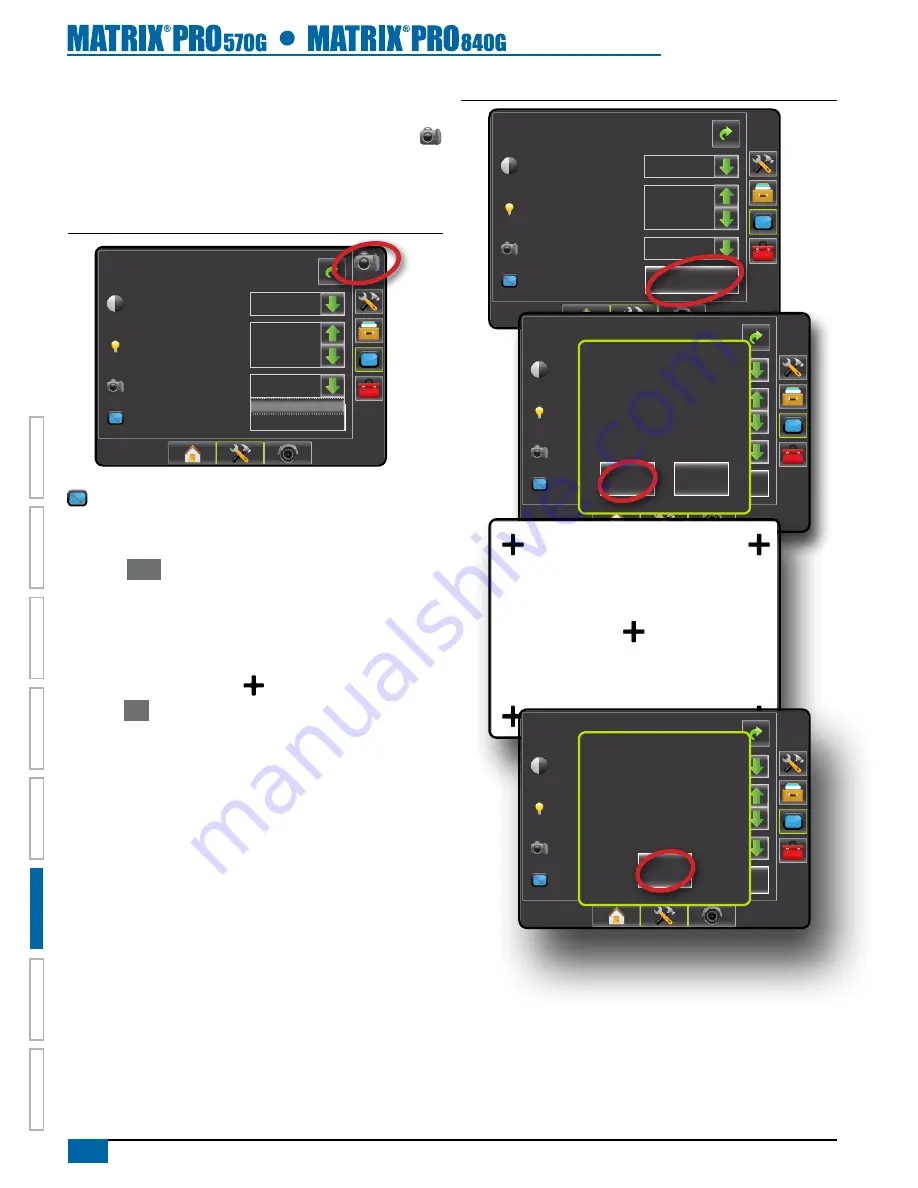
72
www.teejet.com
HOME
OVER
VIE
W
SE
TUP
POWER
APPENDIX
FULL SCREEN
INTR
ODUC
TION
GUID
ANCE
Capture a Screenshot
1. Insert a USB drive into the USB port on the console
2. Go to the desired screen and press the SCREENSHOT icon
in the upper right corner of the screen.
3. The console will make a click sound when the image is captured
and saved on the USB drive.
Figure 6-87: Example of Screenshot Icon on Screen
Console->display
Color Scheme
brightness
Screenshot
Calibrate
Style 2
40%
Start
Enabled
Enabled
disabled
Touch Screen Calibration
Touch Screen Calibration is used to activate a touch screen
calibration.
1. Select
Start
.
2. “Begin touch screen calibration?”
Press:
►Yes – to perform touch screen calibration
►No – to return to the display options screen
3. Press series of 5 crosshairs .
4. Press
OK
to complete the touch screen calibration
Figure 6-88: Touch Screen Calibration
Console->display
Color Scheme
brightness
Screenshot
Calibrate
Enabled
Style 2
40%
Start
Console->display
Color Scheme
brightness
Screenshot
Calibrate
Enabled
Style 2
40%
Start
begin touch screen
calibration?
Yes
No
Console->display
Color Scheme
brightness
Screenshot
Calibrate
Enabled
Style 2
40%
Start
Press "OK" to complete
calibration.
This message will timeout after 10
seconds if you are unable to close
it and will restart the touch screen
calibration process.
OK






























