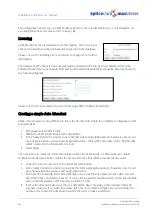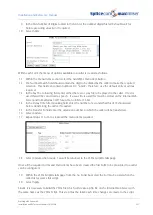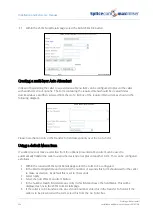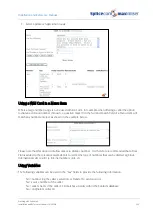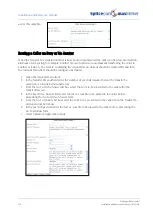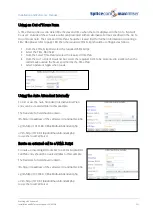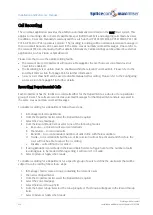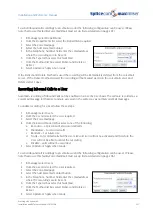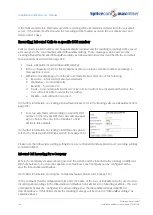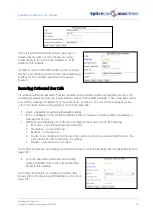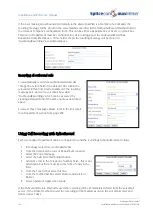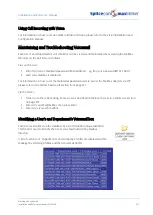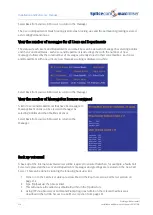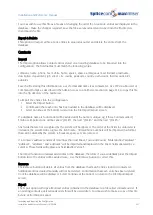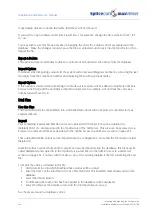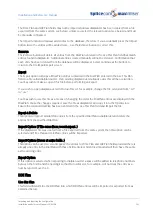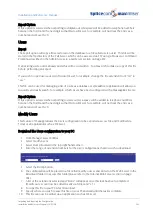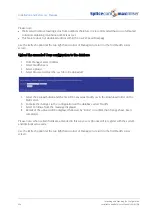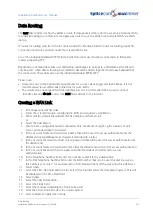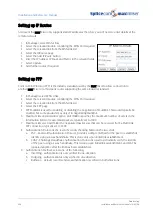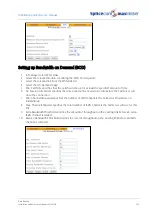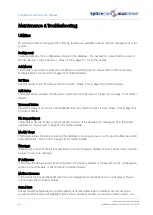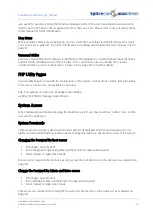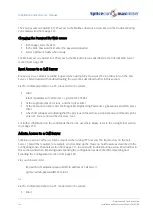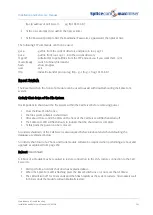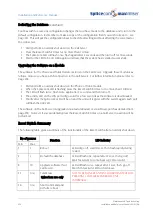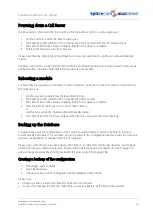Installation and Reference Manual
Importing and Exporting the Configuration
240
Installation and Reference Manual v3.2/0410/6
Importing and Exporting the Configuration
Area Codes, Contacts, Dial Plans and DDI Call Plans can be imported and exported using .csv files to assist
with the management of these entries or to use with other systems. Users can be exported to a .csv file
to assist with the management of these records.
1
In Manager select Utilities.
2
Selecting File Import/Export
It is recommended that a backup of your configuration is made before using this feature. Please refer to
page 255 for further details.
Area Codes
Import
A list of all UK Area Codes is provided with the system. This file is called areacodes.txt and is stored in the
ftp directory of the Call Server. This area can be accessed via a browser or Command Prompt as
described in the Admin Access to a Call Server section on page 252.
To import the entries contained in this file:
1
Select the Import button
2
Confirmation that each entry has been added to the database will be displayed.
3
Select Continue at the bottom to return to the File Import/Export screen.
When importing Area Codes if a duplicate name is found a dot will be added until the name is unique, eg
if three Area Codes for Yeovil are imported, one will be called “Yeovil”, the next “Yeovil.” and the next
“Yeovil..”
The Import function will always add entries to the database; therefore if you accidentally press the Import
button twice the entries will be added twice. Use the Remove button to correct this.
If you wish to import your own Area Codes list ensure the file is saved in a .csv format and called
areacodes.txt. Use FTP to copy this file into the ftp directory. You may wish to make a copy of the
existing areacodes.txt before you do this.
Remove
The Remove button will delete all entries from the database that match entries found in areacodes.txt.
Additional entries created manually will not be deleted. Confirmation that each entry has been deleted
from the database will be displayed. Select Continue at the bottom to return to the File Import/Export
screen.
Export
The Export option will copy all Area Codes entries contained in the database to a file called
areacodes.out.txt. If an existing areacodes.out.txt already exists this will be overwritten. You may wish to
make a copy of this file before performing an Export.
If any trailing dots are found in the Name field these will be removed.
If you wish to open areacodes.out.txt in Microsoft Excel, for example, change the file extension from
“.txt” to “.csv”.
Содержание Maximiser
Страница 1: ...Installation Reference Manual Version 3 2 April 2010 ...
Страница 6: ......
Страница 363: ......