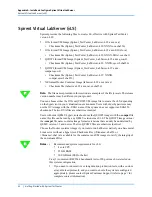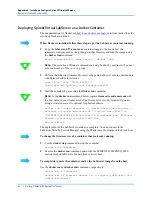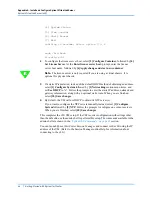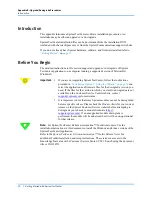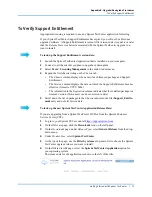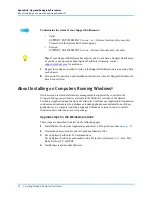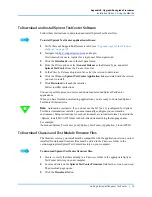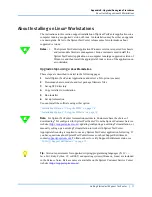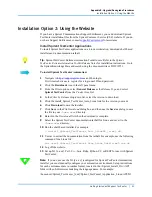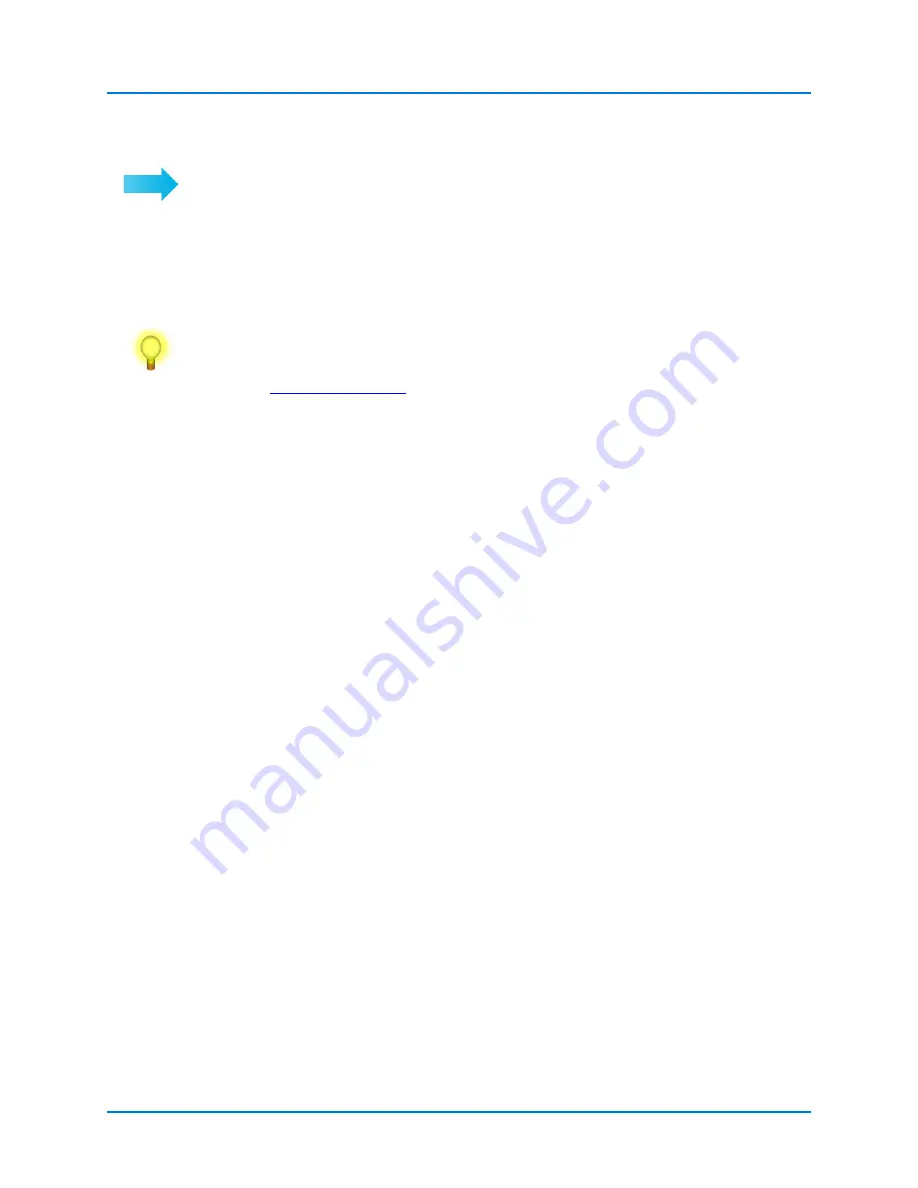
Appendix B: Upgrade/Downgrade Procedures
About Installing on Computers Running Windows®
72
|
Getting Started with Spirent TestCenter
To determine the status of your Support Entitlement:
•
Valid:
SUPPORT_ENTITLEMENT
Version
= or >
Release Date
(month, year only).
Proceed with the Spirent TestCenter upgrade.
•
Expired:
SUPPORT_ENTITLEMENT
Version
<
Release Date
(month, year only).
Tip:
If your Support Entitlement has expired, you do not have a Support Entitlement,
or you have any questions about Spirent TestCenter licensing, contact
for assistance.
7
Repeat these steps as needed to look up the Support Entitlement date associated with
each chassis.
8
Proceed to file download and installation instructions when all Support Entitlements
have been verified.
About Installing on Computers Running Windows
®
All chassis and test module firmware management is supported by controls in the
Firmware Management
window available in the Windows versions of the Spirent
TestCenter Application and the Spirent TestCenter Conformance Application. Automation
customers and customers who purchase extended applications must install one of these
applications on a computer running a supported Windows version in order to install
firmware and to select an active test package.
Upgrade steps for the Windows platform
These steps are described in detail on the following pages.
1
Install Spirent TestCenter Applications and select a Tcl option (see note on
)
2
Download chassis, module, and test package firmware files
3
Set up Spirent TestCenter Tcl Automation or
Set up Spirent TestCenter automation using Tcl (not from Spirent), C++, Java, Perl,
Ruby, Python, C#, or REST.
4
Install chassis and module firmware
Содержание TestCenter
Страница 10: ...About this Guide How to Contact Us 10 Getting Started with Spirent TestCenter ...
Страница 86: ......