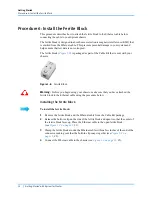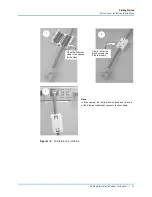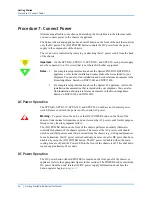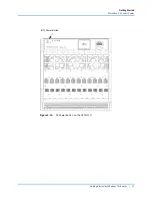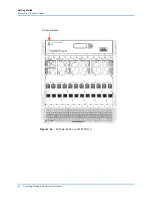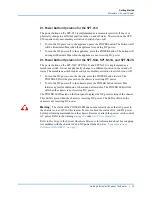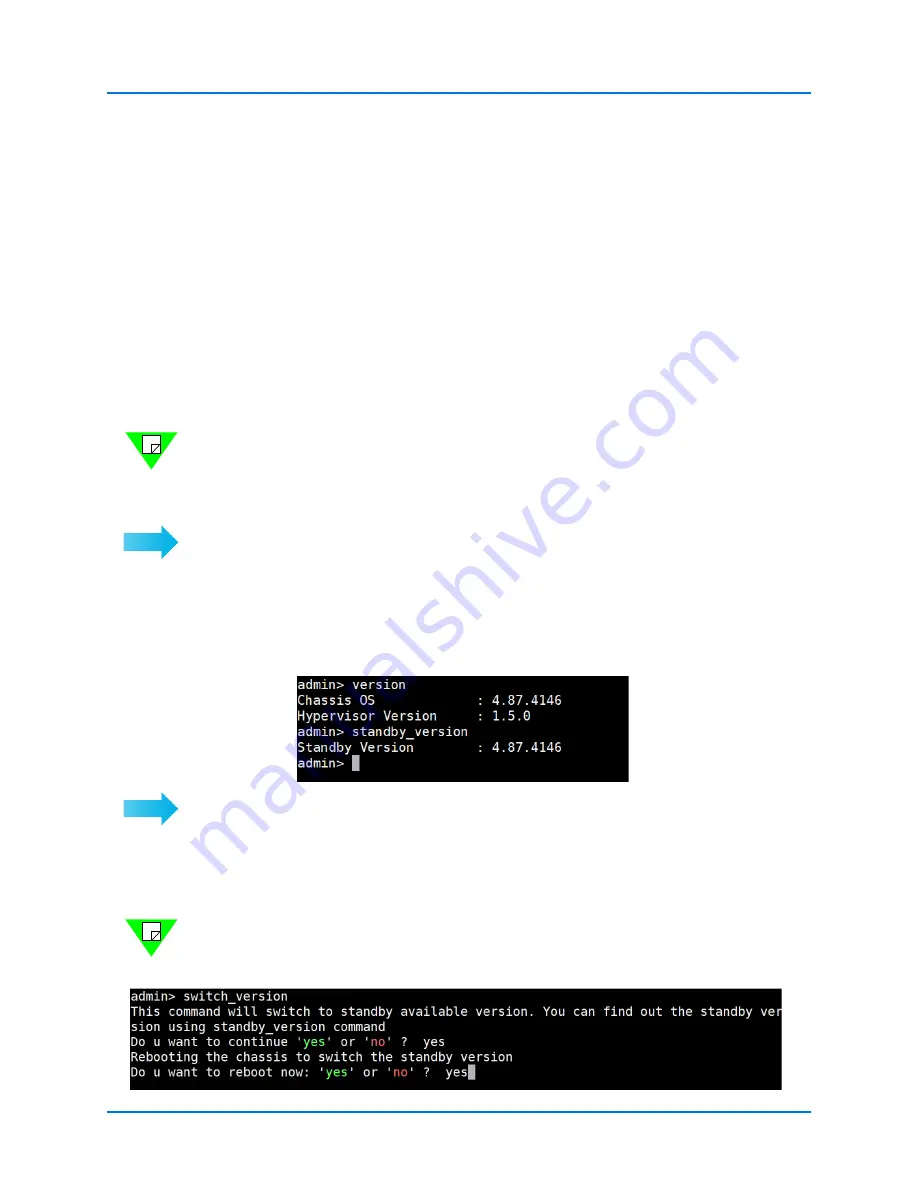
Getting Started
Procedure 4: Chassis and Appliance Firmware Support
24
|
Getting Started with Spirent TestCenter
Procedure 4: Chassis and Appliance Firmware Support
With the
dual boot
feature, you can switch between two installed versions of Spirent
TestCenter using the command line interface. You can identify the current version and
standby version using the appropriate commands. This feature is available on SPT-N12U,
SPT-N11U, SPT-N4U, SPT-C50, SPT-C1, and PX3/DX3-QSFP-DD-8.
SPT-N12U, SPT-N11U, and SPT-N4U
For SPT-N12U, SPT-N11U, and SPT-N4U chassis, this feature applies to Spirent
TestCenter releases 4.87 and later. When you initially upgrade to release 4.87 or later, both
installed versions will be 4.87 or later. Subsequent upgrades to releases later than 4.87 will
result in two separate partitions, containing the current version and the standby version,
respectively.
Notes: •
Downgrading to a version below 4.87 removes this feature.
•
If you are using Spirent TestCenter version 4.53 or earlier, and you want to
upgrade to version 4.87, go to the Customer Service Center Knowledge Base,
and follow the instructions in FAQ11021.
To see the available Spirent TestCenter versions using the command line interface:
1
SSH to the device using the
admin
username. Refer to
2
Use the applicable command
•
Type
version
to identify the active Spirent TestCenter version.
•
Type
standby_version
to see the standby version.
To switch between two installed versions using the command line interface:
1
SSH to the device using the
admin
username. Refer to
2
Type
help
to view the list of options.
3
Select switch_version with
yes
as an option to switch to the standby version.
Note:
A reboot is required to switch versions. Select
yes
if you want to reboot and use the
standby version. If you select
no
, the switch to the standby version will take effect with
the next reboot.
Содержание TestCenter
Страница 10: ...About this Guide How to Contact Us 10 Getting Started with Spirent TestCenter ...
Страница 86: ......