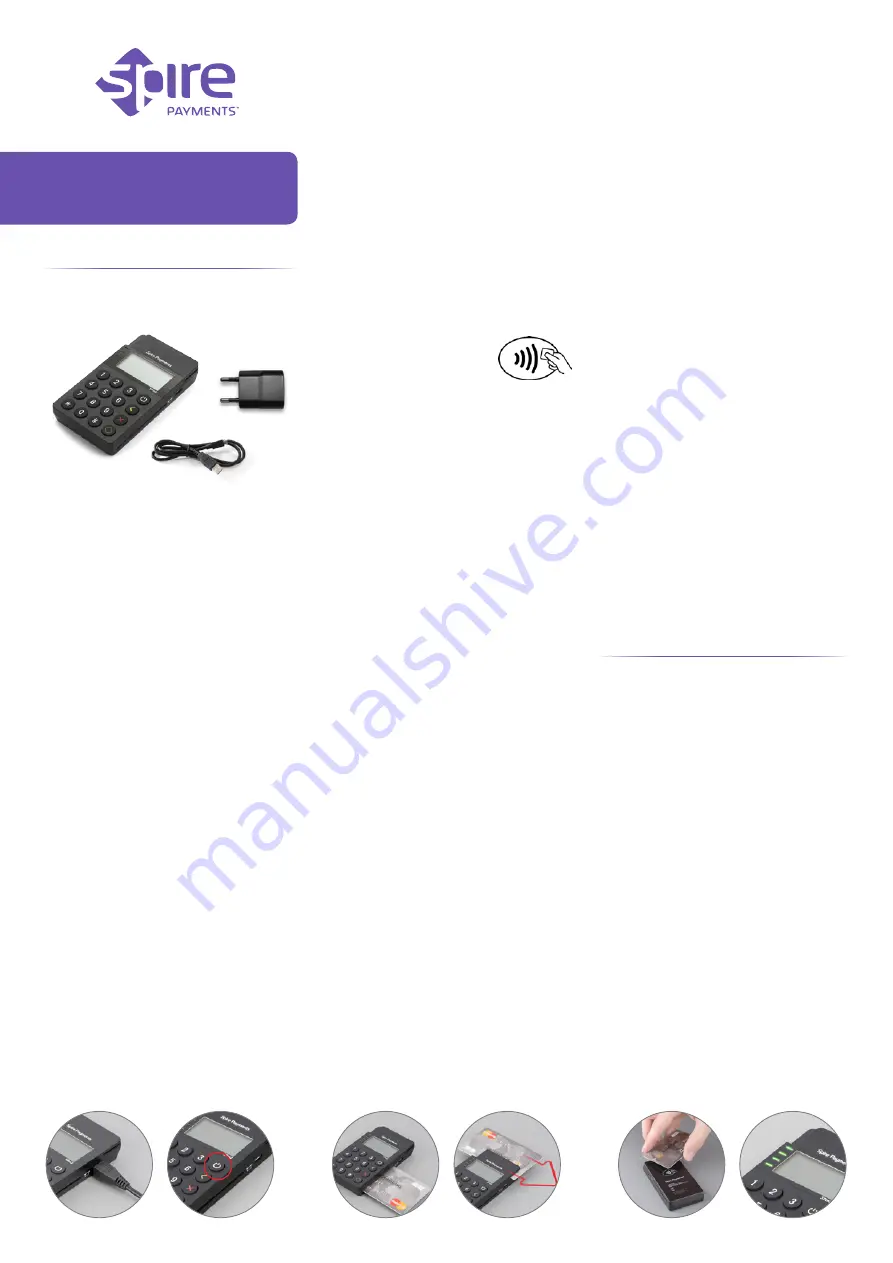
fig. 2
fig. 1
fig. 4
fig. 3
SPm2
Quick Reference Guide
fig. 6
fig. 7
fig. 5
SPm2
Quick Reference Guide
What you have received:
fig. 2
fig. 1
fig. 4
fig. 3
SPm2
Quick Reference Guide
fig. 6
fig. 7
fig. 5
Step 1. Charging the device
• Insert the USB charging cable into the side
of the device. (fig. 1)
• Connect the other end of the USB charging
cable into a powered USB socket.
• Scrolling bars inside the battery symbol are
displayed on the device display during charging.
• Charging of the battery will take between
2 and 4 hours.
• Battery condition is indicated on the device
display when the device is switched on.
• The terminal is fitted with an internal
rechargeable battery which cannot be removed
or replaced. This battery should be charged
for at least 3 hours when using the terminal
for the first time. It is recommended that
the battery is charged to at least 40% of its
capacity every 4 months.
Step 2. Turning on the device
• Hold down the power key positioned in the
top right hand corner of the keyboard until the
display illuminates. (fig. 2)
• Remove the protective film from the display
if present.
Step 3. Mobile payment application and
pairing
Please follow the instructions provided by your
bank or service provider to download the mobile
payment application onto your mobile device and
to pair the mobile device with the SPm2.
Step 4. Performing a chip card sale transaction
with PIN
• When prompted insert the customer’s chip card
into the slot on the right hand side of the device
with the chip facing upwards. (fig. 3)
• Follow the instructions provided by your bank
or service provider to complete the transaction.
Step 5. Performing a magnetic stripe
transaction
• During device operation you may be prompted
to read a presented card by means of the
magnetic stripe.
• The magnetic stripe reader is a slot positioned
on the top of the device. Swipe the card
through the slot from left to right in a smooth
motion. (fig. 4)
• Follow the instructions provided by your bank
or service provider to complete the transaction.
Step 6. Performing a contactless transaction
(optional)
• An optional feature is the
ability for the device to
accept transactions using a
contactless card or enabled
product. The device will have the contactless
symbol printed on the rear (fig. 5) if this is
possible.
• To read a contactless card it must be positioned in
close proximity to the device with its centre over
the contactless symbol. (fig. 6) Once detected the
four LEDs will illuminate on the device. (fig. 7)
• Follow the instructions provided by your bank
or service provider to complete the transaction.
Troubleshooting
In the unlikely event you experience issues with
this product, please follow the relevant procedure
detailed below. If this does not resolve the issue,
please visit www.spirepayments.com or your
solution provider for further assistance.
No display
• Charge the device with the supplied USB cable.
• Ensure the USB socket being used is powered.
Poor battery life
• Ensure the power is being supplied during
charging.
• Check battery charge indicator is at maximum
• Charge for 2 to 4 hours to ensure a full charge.
Pairing problems
• Refer to pairing instructions.
Cannot read Cards
• Ensure the magnetic stripe card has been
swiped in the correct orientation. (fig. 4)
• Ensure the chip card has been inserted in the
correct orientation. (fig. 3)
• Check the contactless symbol is printed on the
rear of the device. (fig. 5) Ensure the contactless
card has been placed at a distance of 0 to 4 cm
from the contactless symbol.
• Test with another card of the same type.
Caution and safety instructions
• Do not attempt to disassemble, modify, service
or repair any part.
• Do not use if damaged or with signs of
tampering.
• Only use the device with supplied or
manufacturer-certified accessories.
• To avoid the potential hazard of electrical shock
do not use in wet environments or during an
electrical storm.
• Do not use in proximity of potentially flammable
gases or substances.
• Ensure cables used do not cause a trip hazard
or risk the device being dropped on to a hard
surface.
• Do not expose to excessive heat or cold. Only
operate between 0 °C and 40 °C.
• Before cleaning, disconnect from the electrical
outlet. Use only a dry or dampened soft cloth.
• Do not immerse, use liquids, sprays or aerosol
cleaners. Clean all spillages quickly.
• This device is intended for handheld use only
or in an approved cradle/stand.
• Dispose any part in an environmentally sound
manner and in accordance with local laws.
• Spire Payments will not be held liable for any
damage resulting from user operation that does
not comply with the above-stated guidance.
• If the device will be stored/unused for extended
periods of time, then it is imperative that the
battery be recharged every six months while the
terminal is in ‘OFF’ position.
Frequency bands and power
Maximum radio frequency power transmitted in
the frequency bands in which this radio equipment
operates is below the limit values specified in the
corresponding Harmonized Standards.
The frequency bands and power limits applicable
to this radio equipment are: Bluetooth:
2.4 GHz – 2.4835 GHz, 20 dBm; NFC: 13.56 MHz,
60 dBuA/m at 10 m.
fig. 2
fig. 1
fig. 4
fig. 3
SPm2
Quick Reference Guide
fig. 6
fig. 7
fig. 5
©
2015–2017 Spire Payments Holdings Sarl.
All rights reserved.
All information is subject to
change without notice and Spire Payments does not
warrant the information’s accuracy or correctness.
Spire Payments and the Spire Payments logo are
trademarks, service marks or registered trademarks
or service marks of Spire Payments Holdings Sarl.
All other trademarks are the property of their
respective owners.
Any Spire Payments software described in this
document is subject to a Software License
Agreement. Please refer to the Software License
Agreement for information regarding the terms
of use.
EU Compliance Statement
• Hereby, Spire
Payments Holdings S.a.r.l. declares that the radio
equipment type SPm2 is in compliance with Directive
2014/53/EU and Directive 2011/65/EU.
The full text of the EU declaration of conformity
is available at the following internet address:
www.spirepayments.com/library.
PCI PTS
• The PCI Notice and Installation Guidance
is available online at www.spirepayments.com/
library.
Spire Payments Holdings S.a.r.l • 70 route d’Esch
• L-1470, Luxembourg
fig. 2
fig. 1
fig. 4
fig. 3
SPm2
Quick Reference Guide
fig. 6
fig. 7
fig. 5
SPm2
USB cable
Power supply
(Optional)
SAP 660475


