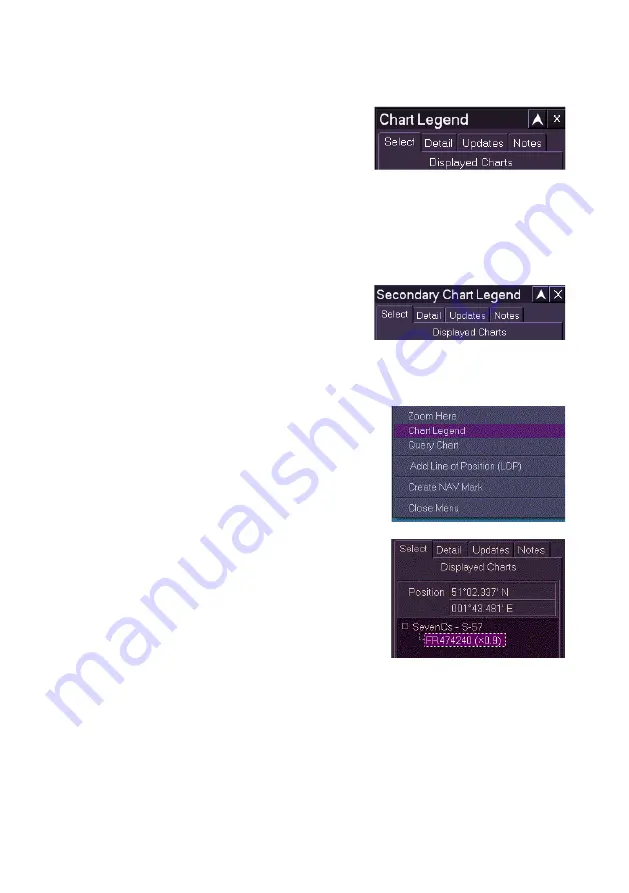
Charts
ECDIS-E User Guide
4-40
65934012
Chart Legend
The Chart Legend sub menu enables you to
view read-only information on every chart
currently visible on the screen.
The Chart Legend window is divided into four
tab folders:
In addition to the main Chart Legend menu,
a further Secondary Chart Legend menu is
also available. This is available when using
split screen display or picture in picture display.
Chart Information at a Specific Point
The user can access chart legend information at
a specific point on the display by right clicking
and selecting
Chart Legend f
rom the
subsequent context menu.
When Chart Legend is accessed from the
context menu the Chart Legend Select folder
opens displaying the Latitude/Longitude position
of the selection and the specific chart at that
selected point under the currently loaded chart
engine.
Содержание VISIONMASTER FT ECDIS-E
Страница 1: ...ECDIS E User Guide Northrop Grumman Sperry Marine B V Part Number 65934012...
Страница 2: ......
Страница 4: ...Intentionally Blank...
Страница 8: ......
Страница 20: ......
Страница 44: ......
Страница 92: ......
Страница 188: ......
Страница 196: ......
Страница 256: ......
Страница 330: ......
Страница 378: ......
Страница 384: ......
Страница 394: ......
Страница 425: ......






























