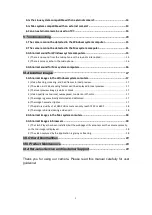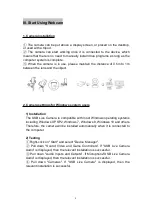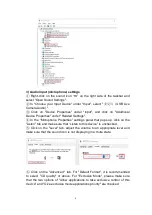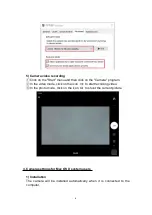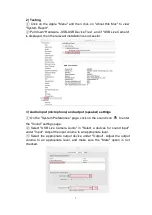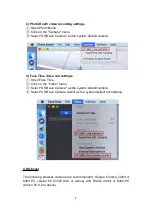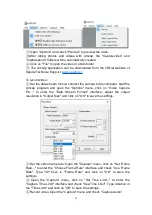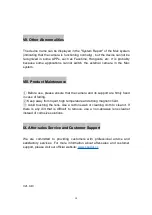10
back of the camera with your finger.
③
The camera video screen has five levels of distance.
※
Digital zoom is supported only below 1080P (1080P not included)
Some software with fixed resolution also does not support digital zoom.
8. Video recording
1) Windows system (Windows 10 for example)
Left-Click on the "Camera" under "Start" - you can preview, record and test
the camera.
2) Mac OS X system (Mac OS X for example)
①
Open the Photo Booth video recording application that comes with the
Mac Os system. Then you can start recording video, take pictures or test the
webcam.
②
The three icon buttons at the bottom left are: "Take four consevutive
photos", "Take a photo" and "video recording".
③
The middle icon is the shutter button in the photo mode, so press it to
start the countdown to take photos. In the video recording mode, press it to
start recording, and press it again to stop recording.
3) Amcap video recording software
To preview video/photo:
①
Connect the camera to the computer, start the Amcap application, select
the "Devices" menu, check "USB Live Camera" as the recording video
device, and check "USB Live Camera Audio" as the recording audio device.