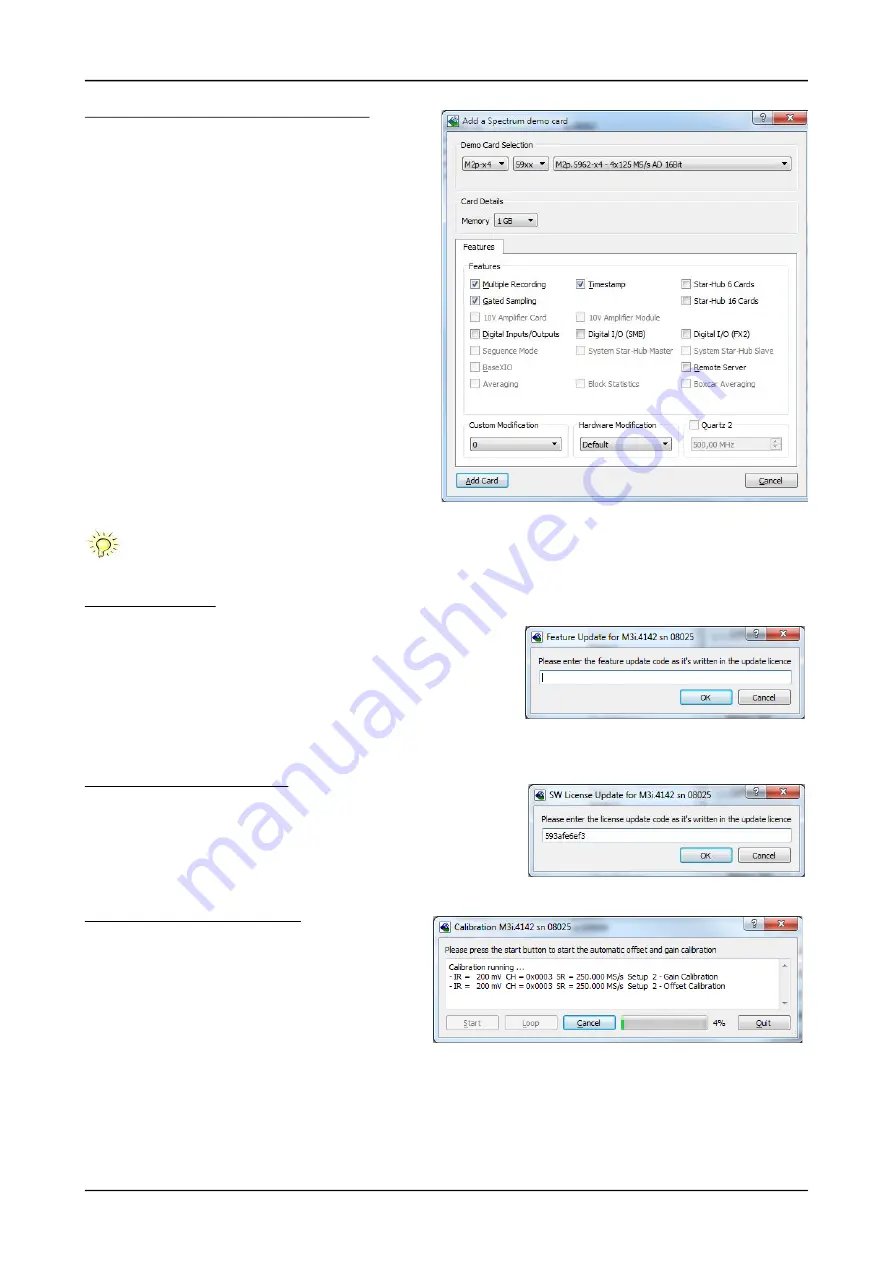
42
(c) Spectrum Instrumentation GmbH
Card Control Center
Software
Installing and removing Demo cards
With the help of the card control center one can install demo cards
in the system. A demo card is simulated by the Spectrum driver in
-
cluding data production for acquisition cards. As the demo card is
simulated on the lowest driver level all software can be tested in
-
cluding SBench, own applications and drivers for third-party prod
-
ucts like LabVIEW. The driver supports up to 64 demo cards at the
same time. The simulated memory as well as the simulated software
options can be defined when adding a demo card to the system.
Please keep in mind that these demo cards are only meant to test
software and to show certain abilities of the software. They do not
simulate the complete behavior of a card, especially not any timing
concerning trigger, recording length or FIFO mode notification. The
demo card will calculate data every time directly after been called
and give it to the user application without any more delay. As the
calculation routine isn’t speed optimized, generating demo data
may take more time than acquiring real data and transferring them
to the host PC.
Installed demo cards are listed together with the real hardware in
the main information tree as described above. Existing demo cards
can be deleted by clicking the related button. The demo card de
-
tails can be edited by using the edit button. It is for example possi
-
ble to virtually install additional feature to one card or to change
the type to test with a different number of channels.
For installing demo cards on a system without
real hardware simply run the Control Center installer. If the installer is not detecting the necessary driver files
normally residing on a system with real hardware, it will simply install the Spcm_driver.
Feature upgrade
All optional features of the M2i/M3i/M4i/M4x/M2p cards that do not require
any hardware modifications can be installed on fielded cards. After Spectrum has
received the order, the customer will get a personalized upgrade code. Just start
the card control center, click on „install feature“ and enter that given code. After a
short moment the feature will be installed and ready to use. No restart of the host
system is required.
For details on the available options and prices please contact your local Spectrum
distributor.
Software License upgrade
The software license for SBench 6 Professional is installed on the hardware. If order
-
ing a software license for a card that has already been delivered you will get an up
-
grade code to install that software license. The upgrade code will only match for that
particular card with the serial number given in the license. To install the software li
-
cense please click the „Install SW License“ button and type in the code exactly as
given in the license.
Performing card calibration
The card control center also provides an easy way to access the
automatic card calibration routines of the Spectrum A/D convert
-
er cards. Depending on the used card family this can affect offset
calibration only or also might include gain calibration. Please re
-
fer to the dedicated chapter in your hardware manual for details.
Image 31: Spectrum Control Center - adding a demo card to the sysstem
Image 32: Spectrum Control Center - feature update, code entry
Image 33: Spectrum Control Center - software license installe
Image 34: Spectrum Control Center - running an on-board calibration
Содержание M2p.59 Series
Страница 190: ......






























