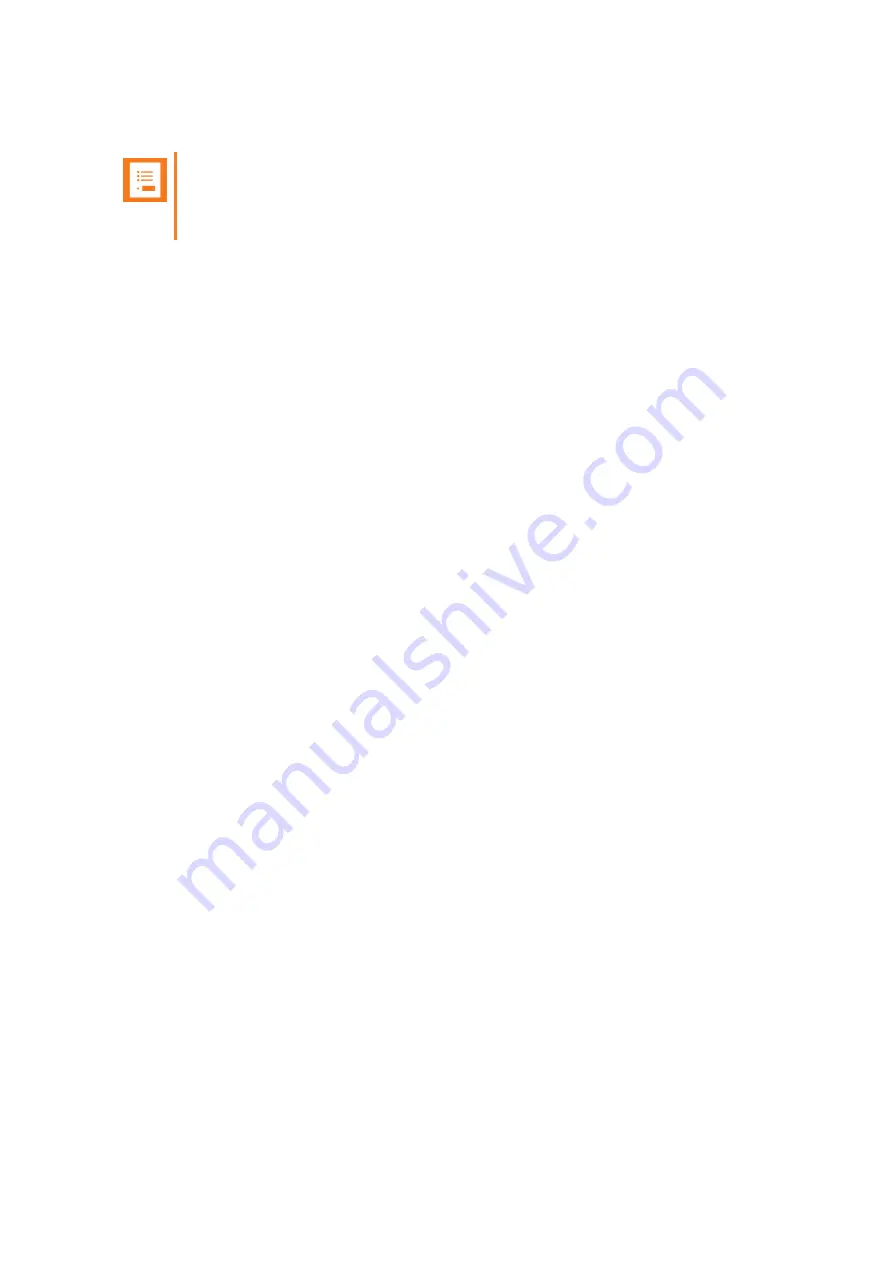
14226915-IG, Edition 1.0
April 2018, Original document
73
Activating Automatically Login
Note:
To activate auto login, your handset must be subscribed to two systems.
Auto login should only be used when systems are separate, with no overlaps.
When auto login is turned on, the handset automatically change to another system when necessary.
1. Press
Menu
to enter main menu.
2. Scroll to
Settings
, and press
Select
.
3. Scroll to
Advanced
, and press
Select
.
4. Scroll to
Login
, and press
Select
.
5. Scroll to
Auto login
, and press
Select
.
6. If
Off
is selected, press
Change
to select
On
.
The handset automatically selects a system. The selected system is marked with an A.
Setting Time & Date
When you turn off the handset, time and date settings are deleted if the subscribed system does not
resend the information to the handset.
Choose Time Format
You can choose between the two formats:
24 hours
or
12 hours
.
1. Press
Menu
to enter main menu.
2. Scroll to
Settings
, and press
Select
.
3. Scroll to
Advanced
, and press
Select
.
4. Scroll to
Time & date
, and press
Select
.
5. Scroll to
Time format
, and press
Select
.
6. Press
Change
to select between the options.
Change Time
1. Press
Menu
to enter main menu.
2. Scroll to
Settings
, and press
Select
.
3. Scroll to
Advanced
, and press
Select
.
4. Scroll to
Time & date
, and press
Select
.
5. Scroll to
Change time
, and press
Select
.
6. Place cursor on the digit, you want to change by pressing the
left or right side of the nav-
igation key
.
7. Press a digit. The cursor will then automatically jump to the next digit.
8. Press
Change
.
Spectralink Spectralink 7502 Handset User Guide






















