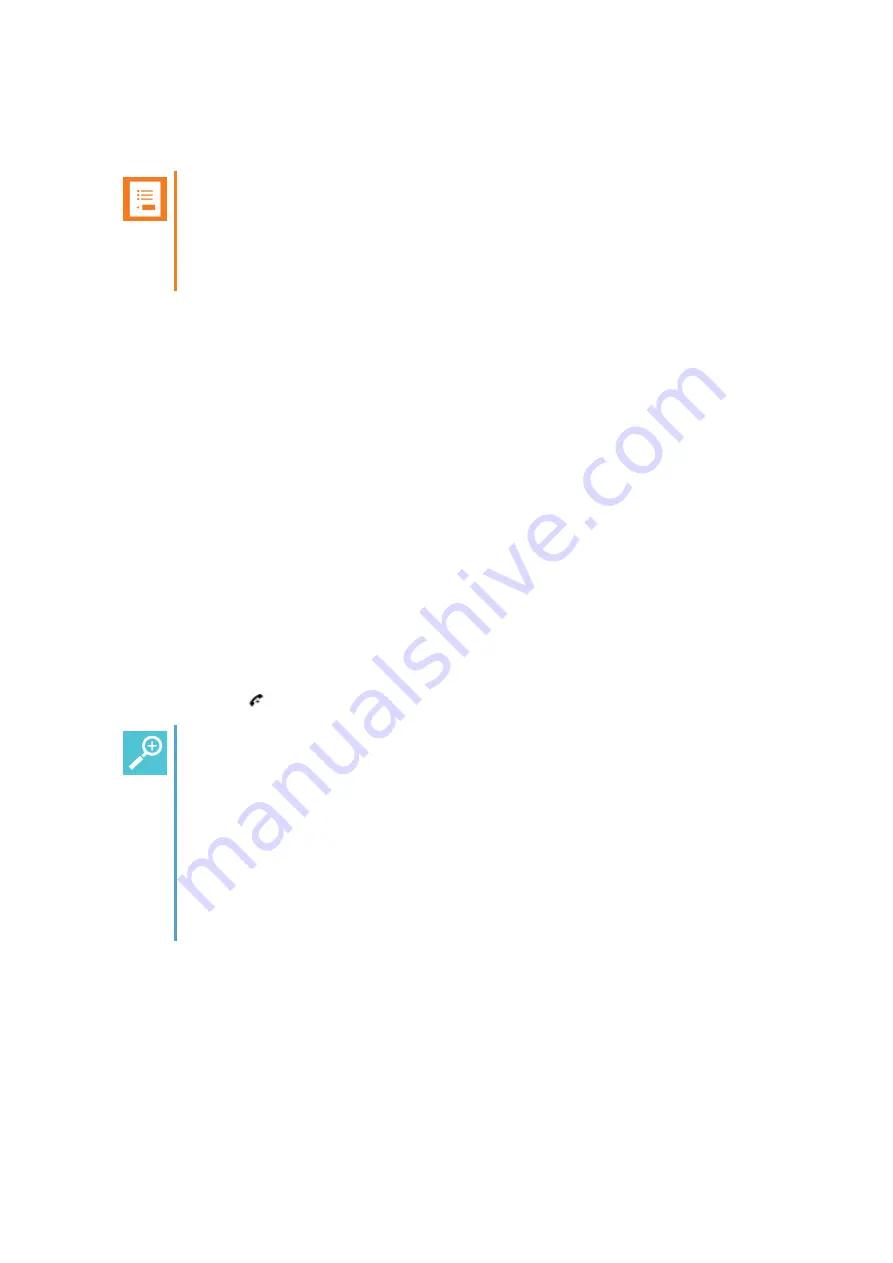
14226915-IG, Edition 1.0
April 2018, Original document
31
Company Phone Book Calls (System Dependant)
Note:
To support the company phone book feature, the Spectralink DECT Handset must have
firmware version PCS17J or newer, Spectralink IP-DECT Server must have firmware
version PCS17C or newer, and the Spectralink DECT Server must have firmware ver-
sion PCS17D or newer. Contact your system administrator for more information.
You can enter a company phone book pointing to a corporate directory list and search by selected
column in server (e.g.
Name
). The corporate directory is a common phone book for all handsets sub-
scribed to the actual system, and all handsets subscribed to the system are listed in this corporate dir-
ectory. Additional numbers can be added to the phone book by the system administrator.
When searching the corporate directory from the company phone book, the T9 (Text on 9 keys)
search method or Multi-tap (abc) search method is used. It is possible to search for letters as well as
numbers. Long press
#
to change between the two possible search methods T9 (Text on 9 keys) or
Multi-tap (abc). You can only change the search method prior to searching.
1. While on hook, press the
top of the navigation key
to enter the company phone book.
Either
T9
(default) or
abc
is displayed in the status bar.
If you want to change between the two possible search methods, long press
#
.
2. Scroll to the desired name or search for the name or number, and press
Select
.
If searching, you can see which search string the match was made on in the status bar.
If entering a wrong key, press
<
to delete it. Long pressing
<
will delete the entire search
string.
3. When the desired name is selected, scroll to either telephone number or mobile number and
press
Dial
or
to dial the number.
Tip:
After ending the call, it is possible to add the number to your local phone book:
l
After ending the call, press the
left side of the navigation key
to enter the call
list.
l
Press
Details
.
l
Press
Options
. The option
Add to phone book
is automatically selected.
l
Press
Select
.
l
Press
Save
.
Spectralink Spectralink 7502 Handset User Guide






























