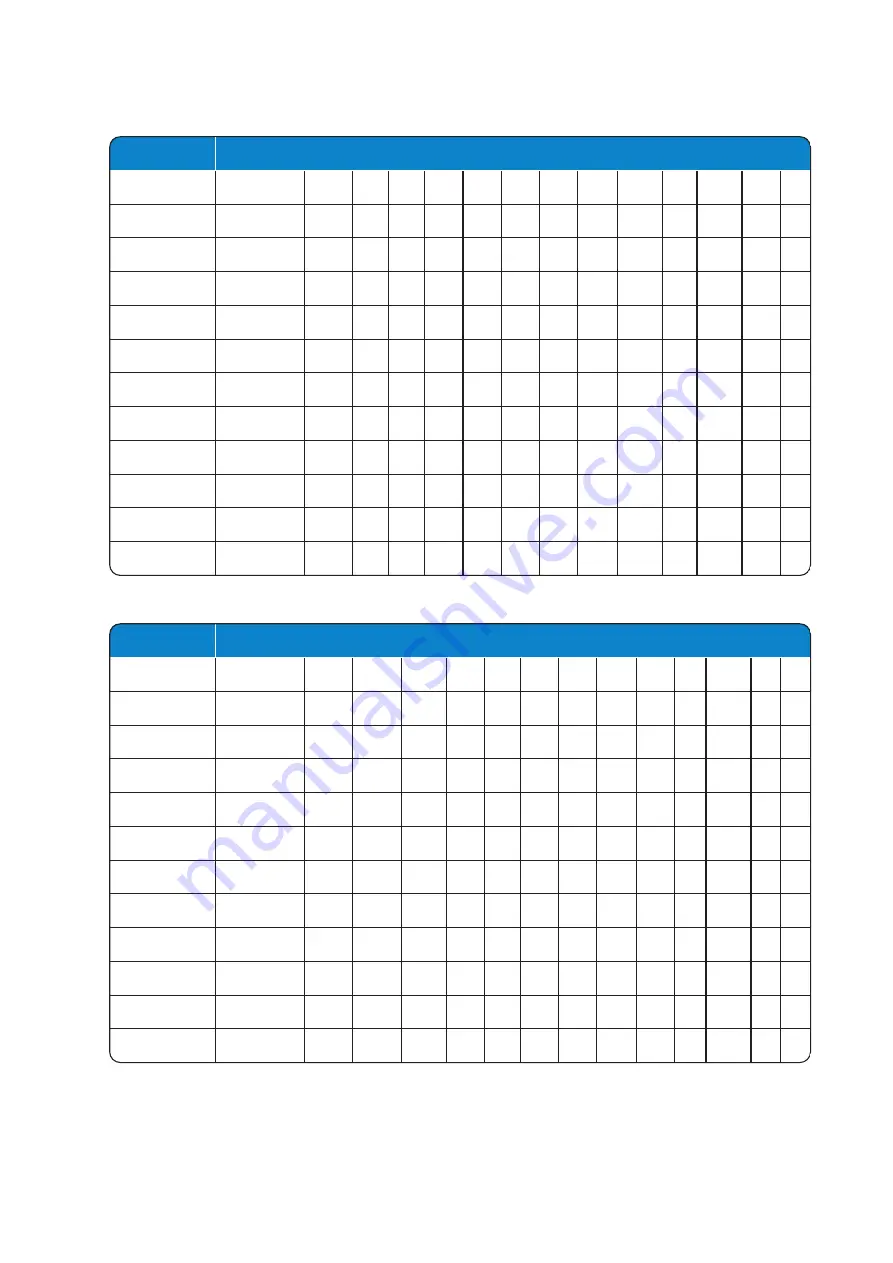
14226915-IG, Edition 1.0
April 2018, Original document
16
Button
Lower case latin character set
1
?
!
1
-
+
*
/
=
&
(
)
%
¿
¡
2
a
b
c
2
ä
å
à
á
ã
æ
ç
3
d
e
f
3
è
é
ê
ë
4
g
h
i
4
ì
Í
Î
Ï
5
j
k
l
5
6
m
n
o
6
ñ
ô
ó
ô
õ
ø
7
p
q
r
s
7
ß
8
t
u
v
8
ü
ù
ú
û
9
w
x
y
z
9
0
space
,
.
0
:
;
_
"
'
~
*
*
#
#
@
$
£
¥
§
<
>
{
|
}
[
\
]
Cyrilic Character Set
Button
Upper cyrilic character set
1
?
!
1
-
+
*
/
=
&
(
)
%
2
A
Б
В
Г
2
3
Д
Е
Ж
З
3
4
И
Ѝ
К
Л
4
5
M
H
O
П
5
6
P
C
T
Y
6
7
Ф
Х
Ц
Ч
7
8
Ш
Щ
Ъ
Ы
8
9
Ь
Э
Ю
Я
9
0
space
,
.
0
:
;
_
"
'
~
*
*
#
#
@
$
£
¥
§
<
>
{
|
}
[
\
]
Spectralink Spectralink 7502 Handset User Guide
















































